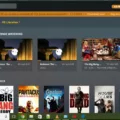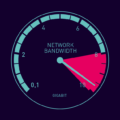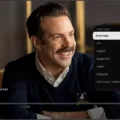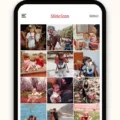Buffering is a common frustration when it comes to streaming videos on Android devices. It occurs when the video playback pauses or loads very slowly, disrupting your viewing experience. But fear not, as there are several steps you can take to minimize buffering and enjoy uninterrupted streaming on your Android device.
One of the main culprits for buffering is a slow internet connection. If your internet speed is not up to par, the video data cannot load quickly enough, leading to buffering issues. To tackle this, you can try the following solutions:
1. Close Unwanted Applications and Programs: Running multiple applications or programs in the background can hog your device’s resources and slow down your internet connection. Close any unnecessary apps to free up resources for streaming.
2. Pause Streaming for a Few Minutes: Sometimes, the buffering issue might be temporary. Pause the video for a few minutes to allow the video to buffer more data in the background, increasing the chances of uninterrupted playback.
3. Decrease Video Quality: Streaming high-quality videos requires faster internet speeds. If your connection is struggling, try lowering the video quality to reduce the amount of data that needs to be loaded. Most streaming services offer options to adjust video quality in their settings.
4. Check Internet Speed: Use a reliable internet speed testing tool to determine the actual speed of your connection. If it’s considerably slower than what you’re paying for, contact your internet service provider to address the issue.
5. Use a VPN: In some cases, using a virtual private network (VPN) can improve your streaming experience. A VPN can help bypass network congestion and enhance your connection’s stability, resulting in smoother video playback.
6. Remove Other Devices Connected to the Network: Sharing your network with multiple devices can put a strain on your internet speed. Disconnect any unnecessary devices from your network to allocate more bandwidth for streaming.
7. Update Graphics Card Driver: Outdated graphics card drivers can also contribute to buffering issues. Ensure that your Android device’s graphics card drivers are up to date to optimize video playback performance.
8. Clear Browser Settings: If you’re streaming videos through a web browser, clearing your browser’s cache, cookies, and history can help improve streaming performance. This helps eliminate any potential conflicts or data overload that might be causing buffering.
By following these steps, you can significantly minimize buffering issues and enjoy a smoother streaming experience on your Android device. Remember, buffering is often a result of a slow or overloaded network, so optimizing your internet connection and device settings can make a big difference.
Keep in mind that these solutions may not completely eliminate buffering in every situation, as external factors such as network congestion or server load can also affect streaming performance. However, implementing these steps will certainly increase your chances of uninterrupted streaming on your Android device.
Why Does My Android Keep Buffering?
There are several possible reasons why your Android device may experience buffering issues. Let’s explore them in detail:
1. Slow Internet Connection: One of the most common reasons for buffering is a slow internet connection. If your internet speed is not sufficient to stream videos in real-time, buffering occurs as the device tries to load enough data to ensure uninterrupted playback. This can be due to various factors such as network congestion, distance from the router, or a weak signal.
To address this issue:
– Check your internet speed using a speed test app or website. If it’s below the recommended speed for streaming, contact your internet service provider for assistance.
– Move closer to the Wi-Fi router or consider using a wired connection if possible.
– Reduce the number of devices connected to your Wi-Fi network as they can consume bandwidth and slow down your connection.
2. Insufficient Device Resources: Buffering can also occur if your Android device does not have enough processing power or available memory to handle the video playback. This is more likely to happen on older or low-end devices.
To alleviate this problem:
– Close unnecessary apps running in the background to free up system resources.
– Clear the cache and temporary files of the video streaming app you are using.
– Restart your Android device to refresh its memory.
3. Outdated or Incompatible App: Sometimes, buffering issues can be caused by an outdated or incompatible video streaming app. If the app is not optimized for your Android version or lacks necessary updates, it may struggle to play videos smoothly.
To resolve this:
– Update the video streaming app to the latest version available on the Google Play Store.
– If the issue persists, try using an alternative app that is known for better performance or compatibility.
4. Network Congestion: Buffering can occur if the network you are connected to is experiencing high traffic or congestion. This can happen when many users are simultaneously accessing the same network or during peak usage hours.
To mitigate network congestion:
– Try streaming at a different time when network usage is lower.
– Switch to a different Wi-Fi network or cellular data if available.
– Contact your network administrator or service provider for assistance.
By addressing these potential factors, you can minimize buffering issues on your Android device and enjoy smoother video playback.
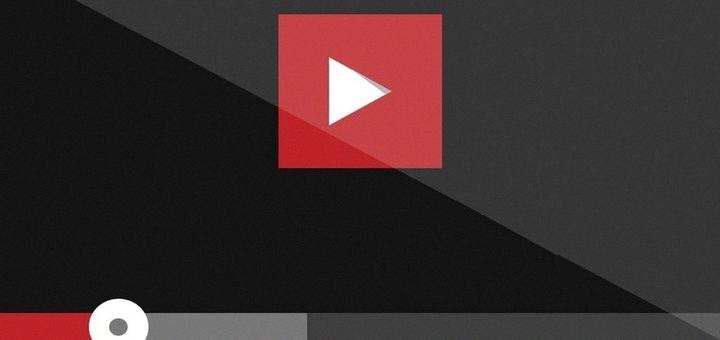
How Do I Fix Frequent Buffering?
To fix frequent buffering while streaming, you can try the following steps:
– Close other applications and programs running in the background. These can consume bandwidth and affect streaming performance.
– Pause the stream for a few moments to allow the buffer to fill up before resuming playback.
– Reduce the video quality settings. Lower resolutions require less bandwidth and may help prevent buffering issues.
– Speed up your internet connection by contacting your internet service provider (ISP) and upgrading your plan if necessary.
– Remove other devices connected to your network that may be using up bandwidth. This includes smartphones, tablets, and other devices streaming or downloading content simultaneously.
– Update your graphics card drivers as outdated drivers can cause performance issues.
– Try connecting your device to the internet using a wired Ethernet connection instead of relying on Wi-Fi, as wired connections tend to be more stable.
– Clean up your browser settings by clearing cache, cookies, and temporary files, which can improve overall streaming performance.
By following these steps, you should be able to minimize buffering issues and enjoy a smoother streaming experience.
Why Is My Android Box Buffering So Much?
Buffering on an Android box can be quite frustrating, but there are several reasons why it may be happening. Here are some of the most common causes of excessive buffering on Android boxes:
1. Slow Internet Connection: Buffering is often caused by a slow or unstable internet connection. If your internet speed is not sufficient to stream videos smoothly, the Android box will struggle to load the content in real-time, leading to buffering issues. Consider upgrading your internet plan or contacting your internet service provider to address any connectivity issues.
2. Network Congestion: If multiple devices are connected to your home network and using up a significant amount of bandwidth, it can result in network congestion. This congestion can cause buffering as the available bandwidth is shared among all devices. Try disconnecting other devices or limiting their bandwidth usage while streaming to alleviate the buffering problem.
3. Insufficient Hardware Resources: Older or low-spec Android boxes may struggle to handle the demands of streaming high-quality videos. If your device doesn’t have enough processing power or RAM, it may buffer frequently. Consider upgrading to a more powerful Android box with better hardware specifications to ensure smoother streaming.
4. Outdated Firmware or Apps: Outdated firmware or streaming apps on your Android box can also contribute to buffering issues. Make sure to regularly update the firmware of your device and keep your streaming apps up to date. Newer versions often come with performance improvements and bug fixes that can help reduce buffering problems.
5. Network Interference: Nearby electronic devices, such as cordless phones or microwave ovens, can interfere with your Wi-Fi signal and impact the streaming quality. Ensure that your Android box is placed away from potential sources of interference, and consider using a wired Ethernet connection for a more stable and consistent internet connection.
6. Content Server Issues: Sometimes, buffering issues may occur due to problems on the server-side. If the streaming service you’re using is experiencing high traffic or server maintenance, it can cause buffering. Unfortunately, there isn’t much you can do in this situation except to wait for the service provider to resolve the issue.
Buffering on an Android box can be caused by a slow internet connection, network congestion, insufficient hardware resources, outdated firmware or apps, network interference, or server-side problems. By addressing these potential issues, you can significantly reduce buffering and enjoy a smoother streaming experience.
How Do I Fix Slow Buffering Despite A High Speed Internet?
To fix slow buffering despite having a high-speed internet connection, you can try the following solutions:
1. Close Unwanted Applications and Programs:
– Close any unnecessary applications and programs running in the background, as they consume bandwidth and system resources.
2. Pause Streaming For a Few Minutes:
– Pause the video or streaming content for a few minutes to allow it to buffer more data. This can help prevent buffering issues while watching.
3. Decrease Video Quality:
– Lower the video quality settings to reduce the amount of data being streamed. This can help in situations where the internet speed is not stable.
4. Check Internet Speed:
– Use an online speed test tool to check your internet connection speed. If the speed is significantly lower than what you are paying for, contact your internet service provider for assistance.
5. Use a VPN:
– Sometimes, using a VPN (Virtual Private Network) can improve buffering issues by providing a more stable and secure connection. However, make sure to choose a reliable and fast VPN service.
6. Remove Other Devices Connected to the Network:
– Disconnect or limit the number of devices connected to your network, as multiple devices using the internet simultaneously can strain the connection and lead to buffering issues.
7. Update Graphics Card Driver:
– Ensure that your graphics card drivers are up to date, as outdated drivers can cause streaming issues and slow buffering.
8. Clear Browser Settings:
– Clear your browser’s cache, cookies, and browsing history regularly. These files can accumulate over time and slow down your browsing experience.
By following these suggestions, you should be able to improve slow buffering issues and enjoy a smoother streaming experience.
Conclusion
Buffering occurs when there is a delay in streaming video due to a slow or overloaded network. This can be caused by a slow internet connection or a router that is unable to send the video data quickly enough to all connected devices. To minimize buffering, there are several steps you can take. First, close any unnecessary applications or programs that may be using up bandwidth. You can also try pausing the stream for a few moments to allow the video to buffer ahead. Additionally, reducing the video quality can help alleviate buffering issues. It is important to ensure that your internet connection is fast enough by checking your internet speed and potentially upgrading your plan if necessary. Removing other devices connected to your network can also help improve streaming performance. Updating your graphics card drivers and cleaning up your browser settings can also make a difference. using a wired Ethernet connection instead of Wi-Fi can provide a more stable and reliable connection for streaming. By following these steps, you can minimize buffering and enjoy a smoother streaming experience.