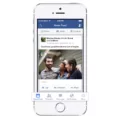When it comes to group texting on Android, it’s important to know how to reply to the sender only. With this feature, you can avoid cluttering everyone’s inbox with unnecessary replies. In this article, we will guide you on how to reply to the sender only in group text on Android.
First, open the message thread in the group conversation that you want to reply to. Long press any of the message bubbles from the sender. A menu will pop up, and at the bottom, you will find the option “Reply to Sender.” By selecting this option, you create a thread solely for the sender of that message.
This feature allows you to have a one-on-one conversation with the original sender without involving the rest of the group. It’s particularly useful when you have something specific to discuss or if you want to share information privately.
To ensure that you reply only to the sender, make sure you see only one recipient listed above the message box when you hit the reply button. This ensures that your message is directed solely to the original sender, rather than being sent to the entire group.
Group messaging can be great for keeping everyone in the loop, but sometimes you need to have a separate conversation with just one person. By following these simple steps, you can reply to the sender only in a group text on your Android device.
Remember, it’s important to be mindful of the context and content of your messages. Ensure that you are replying to the sender privately and not sharing any sensitive or personal information that should remain within the group conversation.
By knowing how to reply to the sender only in a group text on Android, you can better manage your conversations and maintain clear communication with the intended recipients. So, the next time you find yourself in a group text, you’ll be equipped with the knowledge to reply to the sender privately.
How Do You Respond To Sender Only In Group Text?
To respond to the sender only in a group text, follow these steps:
1. Open the group message thread on your device.
2. Long press any of the message bubbles from the sender (or any recipient) whose message you want to respond to.
3. A menu will appear with various options.
4. Look for the “Reply to Sender” option at the bottom of the menu.
5. Tap on “Reply to Sender” to create a new thread specifically directed to the sender of that message.
6. A new message window will open, allowing you to compose your response exclusively for the sender.
7. Type your message and send it only to the intended sender.
By using the “Reply to Sender” option, you can ensure that your response is directed solely to the person who sent the message, even within a group text conversation.
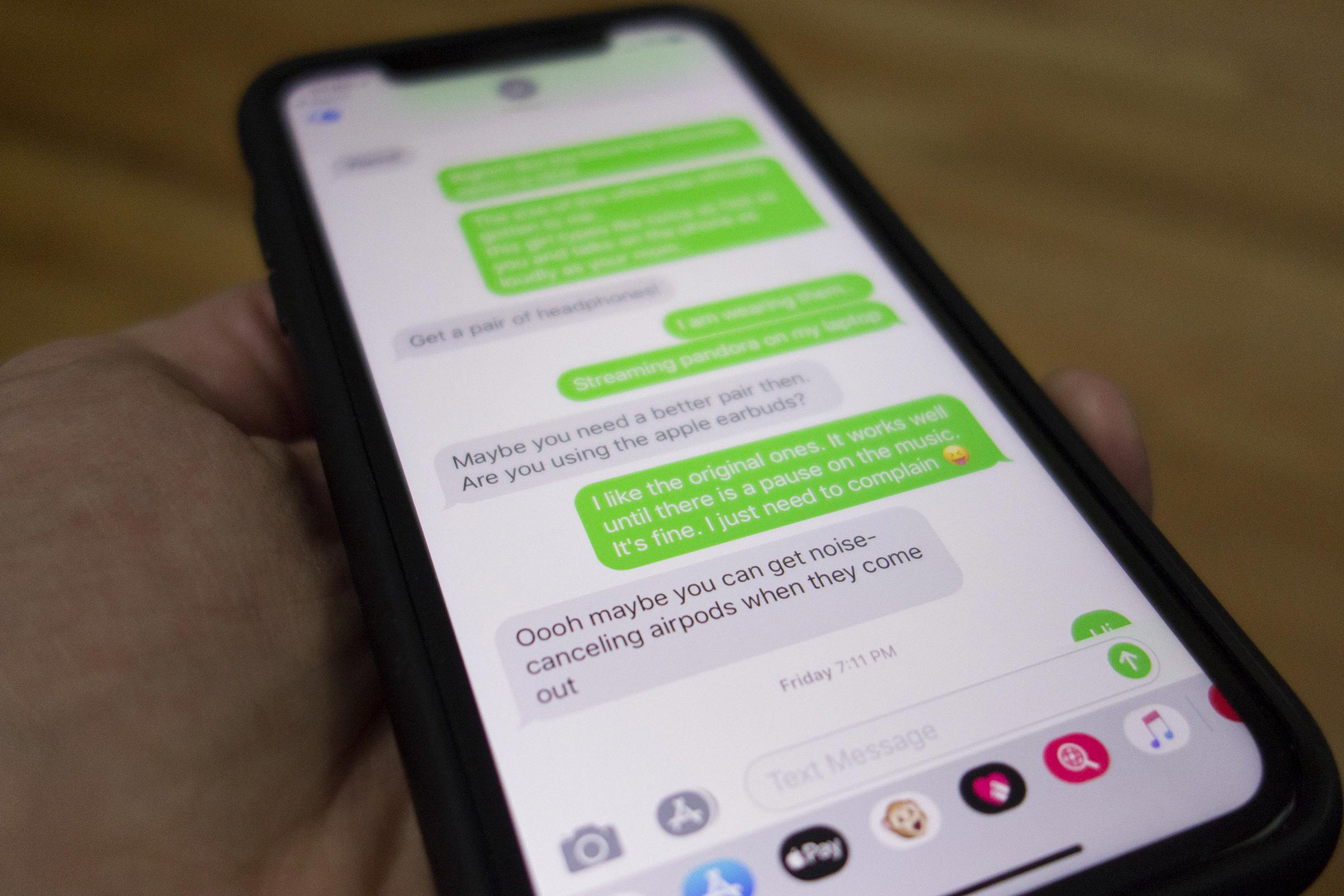
How To Reply To A Group Text Without Replying To All Android?
To reply to a group text without replying to all on an Android device, you can follow these steps:
1. Open the messaging app on your Android device.
2. Locate the group text conversation you want to reply to.
3. Tap on the group text conversation to open it.
4. Scroll through the messages to find the specific message you want to reply to.
5. Tap on the message to select it and reveal the reply options.
6. Look for the reply button, usually represented by an arrow or speech bubble icon.
7. Tap on the reply button to open the reply interface.
8. Ensure that only one recipient is listed at the top of the message box, indicating that you are replying to only that person.
9. Type your reply in the message box, being as explicit as possible and avoiding repetition by utilizing synonyms.
10. If needed, you can use bullet lists to organize and explain your content more effectively.
11. Once you have composed your reply, review it for accuracy and clarity.
12. tap the send button to send your reply to the desired recipient without replying to all.
By following these steps, you should be able to reply to a group text on your Android device without sending your response to all participants in the conversation.
How Do I Send A Group Text With Individual Replies?
To send a group text with individual replies on both iPhone and Android devices, follow these steps:
On iPhone:
1. Open the “Settings” app on your iPhone.
2. Scroll down and tap on “Messages.”
3. Toggle the “iMessage” setting off, if it is enabled.
4. Toggle the “Group Messaging” setting off as well.
On Android:
1. Open the default messaging app on your Android device.
2. Tap on the new message icon to compose a new message.
3. In the “To” field, add the contacts you want to include in the group text. You can either manually enter their phone numbers or select them from your contacts list.
4. Type your message in the text box.
5. Send the message by tapping the send button.
Once you have sent the group text, each recipient will receive the message individually. When recipients reply to the message, their responses will be sent as individual messages to your inbox, allowing for individual conversations. This means you can have separate discussions with each recipient, even though the initial message was sent as a group text.
Remember to check your inbox for the individual replies from each recipient to keep track of the conversations.
Do Replies To Group Texts Go To Everyone?
Replies to group texts do not go to everyone. By default, when you send a group text message, recipients are able to reply to all participants in the conversation. This means that any reply sent will be received by all members of the group. However, if you do not want replies to be seen by all recipients, you can turn off group messaging.
When group messaging is turned off, replies to your initial group text will be sent as separate individual messages only to you. This way, the conversation will be divided into separate threads, and each participant will only see their own replies and yours. It helps maintain privacy and avoids cluttering everyone’s inbox with unnecessary replies.
To disable group messaging on your device, you may need to access the settings of your messaging app. The exact steps can vary depending on the type of device and the messaging app you are using. Look for options related to group messaging or group conversations and disable or turn them off. This will ensure that replies to your group messages are not seen by all recipients.
Replies to group texts do not go to everyone by default. However, if you want to ensure that replies are only sent to you and not the entire group, you can disable group messaging in your messaging app settings.
Conclusion
If you want to reply to a group text without replying to all recipients, there are a couple of options available.
If you’re using an iPhone, you can long press any message bubble in the group thread and select “Reply to Sender” from the menu that pops up. This will create a separate thread only with the sender of that particular message, allowing you to reply directly to them.
On both iPhone and Android devices, you can also disable group messaging in your settings. By turning off the Group Messaging option, any replies you send to a group text will be sent as individual messages to each recipient, rather than creating a single thread for everyone.
Additionally, if you want to send a BCC (blind carbon copy) text message on iPhone and Android, you can go to your Settings, then Messages, and toggle off the iMessage and Group Messaging settings. After that, you can compose a new message and add your contacts in the “To” field. This will send the message as individual texts to each recipient, and you’ll receive replies as separate messages in your inbox.
By following these steps, you can easily reply to a group text without replying to all recipients or have replies sent in separate threads only to you.