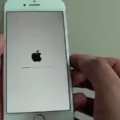Notifications are an essential part of our daily lives, keeping us informed and connected. However, sometimes we might miss important notifications if they are too soft or barely audible. In this article, we will explore different methods to make your notifications louder and ensure that you don’t miss any important alerts.
One of the first steps to make your notifications louder is to check your device’s settings. For Android users, go to the Sound or Sound & notification settings, and look for the Default notification sound option. Tap on it and select a sound that is louder and more noticeable. For iPhone users, navigate to the Settings app, select Sounds & Haptics, and adjust the volume slider for notifications to a higher level.
Another way to enhance the volume of your notifications is through adjusting the alert styles. On your iPhone, go to Settings and tap on Notifications. Select the app for which you want to change the notification style, and under Alerts, choose a style that is more attention-grabbing. You can opt for banners, alerts, or even enable the option to show notifications on your lock screen.
For Android users, the process might vary depending on your device’s version. Generally, you can access the notification settings by going to Sound or Sound & notification in the Settings app. From there, you can customize the alert style for each app and choose a more prominent notification sound.
In addition to adjusting the notification volume and style, you can also consider using custom ringtones or sounds for specific apps. This way, you can differentiate between different notifications and prioritize them based on their importance. Both Android and iPhone users can access the sound settings and select a specific tone for each app’s notifications.
If you find that the default notification sounds are still not loud enough, you can explore third-party apps that offer additional customization options. These apps often provide a wide range of notification sounds with varying volumes, allowing you to find the perfect tone that suits your needs.
Missing important notifications can be frustrating, but there are several ways to make them louder and more noticeable. By adjusting your device’s settings, exploring different alert styles, and utilizing custom sounds, you can ensure that you never miss an important notification again. Experiment with these methods and find the best combination that works for you. Stay connected and informed with louder notifications!
How Do I Separate Ringer And Notification Volume?
To separate the ringer and notification volume on your Android device, you can follow these steps:
1. Start by accessing the Settings app on your phone. You can usually find it in the app drawer or by swiping down and tapping the gear icon in the notification panel.
2. In the Settings menu, scroll down and look for the “Sound” or “Sound & notification” option. The exact name may vary depending on your device and Android version.
3. Tap on the “Sound” or “Sound & notification” option to open its settings.
4. Within the sound settings, you will see various options related to sound and volume control. Look for the option that mentions “Volumes” or “Volume” and tap on it.
5. In the volume settings, you should see different sliders for various types of sounds, including ringer, media, and notifications. Locate the slider labeled “Notifications” or “Notification volume” and adjust it to your desired level. This will control the volume of notifications such as incoming messages, emails, and app notifications.
6. If you want to adjust the ringer volume separately, look for the slider labeled “Ringtone” or “Ringer volume” and adjust it accordingly. This will control the volume of your phone’s ringer when receiving calls.
7. After adjusting the volume levels, you can test them by playing a sample ringtone or notification sound to ensure they are set to your preferred levels.
It’s important to note that the exact steps and options may vary slightly depending on your device’s manufacturer and Android version. However, the general process should be similar across most Android devices.
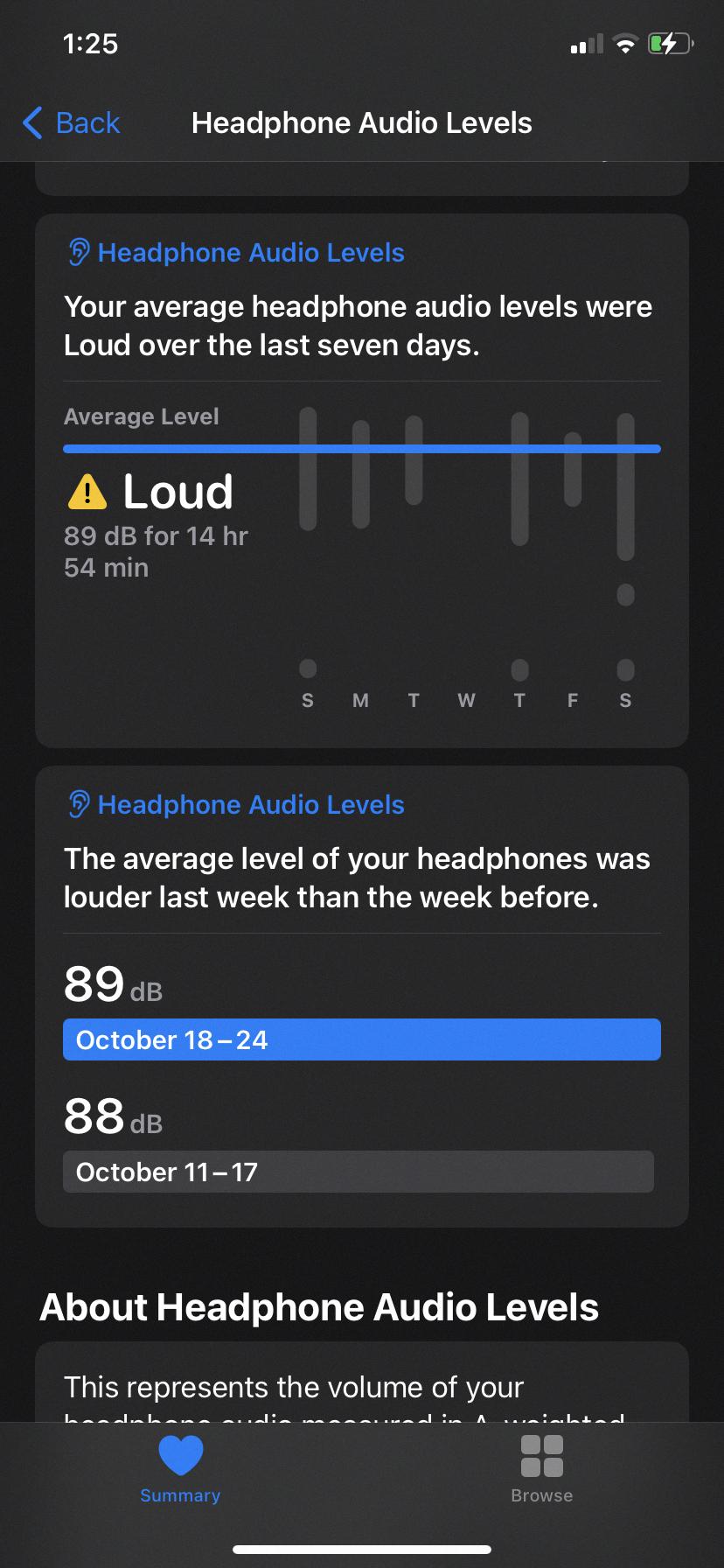
How Do I Make My IPhone Text Notifications Louder?
To make your iPhone text notifications louder, follow these steps:
1. Open the Settings app on your iPhone.
2. Scroll down and tap on “Sounds & Haptics.”
3. In the “Sounds and Vibration Patterns” section, you will find the “Text Tone” option. Tap on it.
4. You will see a list of available text tones. Tap on the one you want to use.
5. Now, you will see a volume slider labeled “Ringer and Alerts.” Adjust this slider to increase or decrease the volume of your text notifications.
6. Additionally, you can check the “Vibration” option below the volume slider to enable vibration along with the sound for your text notifications.
7. If you want to test the volume level, tap on the text tone you selected to hear a preview.
To summarize:
1. Open Settings.
2. Go to Sounds & Haptics.
3. Tap on Text Tone.
4. Choose a text tone.
5. Adjust the Ringer and Alerts volume slider.
6. Enable vibration if desired.
7. Preview the volume level by tapping on the text tone.
By following these steps, you can make your iPhone text notifications louder and customize the volume to your preference.
How Do I Increase Notifications On My IPhone?
To increase notifications on your iPhone, you can adjust the settings in the Notification Center. Here’s a step-by-step guide:
1. Open the Settings app on your iPhone.
2. Scroll down and tap on “Notifications”.
3. You will see a list of apps installed on your device. Choose the app for which you want to increase notifications.
4. Under the “Notification Style” section, tap on the app’s name again.
5. Here, you will find different options for alert styles: “None”, “Banners”, and “Alerts”. Choose the “Alerts” option to increase the prominence of the notifications.
6. If you want to receive notifications immediately, ensure that the “Allow Notifications” toggle is turned on. If you prefer to receive notifications in a scheduled summary, you can enable the “Scheduled Summary” toggle.
7. Additionally, you can customize the notification settings further by adjusting options like sound, badge app icon, and more.
8. Repeat these steps for other apps if you want to increase notifications for them as well.
By following these steps, you can increase the visibility and frequency of notifications on your iPhone.
How Do I Get More Notification Sounds On My IPhone?
To access more notification sounds on your iPhone, follow these steps:
1. Open the Settings app on your iPhone.
2. Scroll down and tap on “Sounds & Haptics.”
3. In the Sounds & Haptics section, you will find various options to customize your notification sounds.
4. To adjust the volume of your notifications, use the slider provided. Slide it to the left to decrease the volume or to the right to increase it.
5. If you want to change the default sound for your notifications, tap on “Text Tone.”
6. A list of pre-installed alert tones will appear under “Alert Tones.” Tap on any of these tones to preview and select it as your new notification sound.
7. If you want more options beyond the pre-installed ones, you can tap on “Tone Store.” This will take you to the iTunes Store, where you can browse and download additional notification sounds for your iPhone.
8. In the Tone Store, you can explore various categories such as New Releases, Top Tones, or Genres to find the perfect sound for your notifications.
9. Once you find a sound you like, tap on it to hear a preview. If you’re satisfied with the sound, tap the price button (if it’s not free) to purchase and download it.
10. After downloading a new sound, it will be automatically added to your list of available alert tones in the Sounds & Haptics settings.
11. You can repeat these steps to customize other notification sounds such as the sound for incoming calls, messages, or calendar alerts.
By following these instructions, you can easily get more notification sounds on your iPhone and personalize your device to suit your preferences.
Conclusion
Notifications play a crucial role in keeping us informed and updated on our smartphones. They serve as a convenient way to receive important alerts, messages, and reminders from various apps and services.
The ability to customize notification settings allows us to tailor our experience based on our preferences and needs. Whether it’s adjusting the volume, choosing different alert styles, or selecting specific tones or sounds, we have the flexibility to make notifications more noticeable or subtle.
Notifications can be a double-edged sword, however. While they provide valuable information, they can also become overwhelming and distracting if not managed properly. It’s important to strike a balance between staying informed and avoiding unnecessary interruptions.
By understanding how to control and customize notifications on our devices, we can optimize our user experience and ensure that we are only receiving the alerts that are truly important to us. Whether it’s adjusting the volume or choosing specific tones, taking the time to personalize our notification settings can greatly enhance our overall smartphone usage.