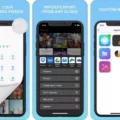In today’s digital age, we capture countless photos using our iPhones. Whether it’s a memorable vacation, a special family gathering, or simply a beautiful sunset, our photo library is filled with precious memories. But as our collection grows, it becomes increasingly important to organize and label our photos for easy retrieval and sharing. In this article, we will explore the significance of labeling photos and provide step-by-step instructions on how to label your photos on an iPhone.
Labeling photos serves multiple purposes. Firstly, it helps us identify and locate specific photos quickly. Instead of scrolling through hundreds or even thousands of photos, a simple search for a particular label can narrow down the results significantly. Secondly, labeling photos adds context and information to each image. By assigning names, dates, locations, or captions to our photos, we can preserve the story behind each moment captured.
The Photos app on your iPhone offers a convenient way to label your photos. Let’s dive into the process step-by-step:
1. Open the Photos app on your iPhone. This app is pre-installed and can be found on your home screen.
2. Navigate to the photo you wish to label. You can browse through your albums or use the search function to find a specific photo.
3. Once you have the photo displayed, tap on it to open the individual photo view.
4. In the bottom-left corner of the screen, you will find an information icon (an “i” within a circle). Tap on this icon to access the photo details.
5. Within the photo details, you will find various fields such as Title, Caption, People, and Location. These fields allow you to add relevant information to your photo.
6. To label the photo with a title, tap on the Title field and enter a descriptive name for the photo. For example, if you have a photo of a beautiful sunset at the beach, you can label it as “Sunset at Malibu Beach.”
7. If you wish to provide additional context, you can also enter a caption in the Caption field. This can include details about the event, the people involved, or any other relevant information.
8. If the photo contains recognizable people or pets, the People field will automatically detect and list them. You can tap on their names to add them to your People & Pets album and improve facial recognition in your library.
9. If the photo was taken at a specific location, you can tap on the Location field and choose the appropriate location from the list or search for it using the search bar.
10. Once you have entered all the desired information, tap on the “Done” button to save the changes.
By following these simple steps, you can easily label and organize your photos on your iPhone. Remember, labeling photos not only helps you find specific images quickly but also adds depth and context to your cherished memories. So, take the time to label your photos and enjoy the benefits of a well-organized and meaningful photo library. Happy labeling!
Can You Label Photos In Apple Photos?
You can label photos in Apple Photos. By adding titles and captions, you can easily organize and provide information about your photos within the app. Here’s how you can label your photos in Apple Photos:
1. Open the Apple Photos application on your device.
2. Navigate to the desired photo or album where you want to add labels.
3. In the main Photos window, choose “View” from the menu bar at the top of the screen.
4. From the drop-down menu, select “Metadata” and then click on “Titles” to enable the titles field.
5. Hold the pointer over the photo you want to label, and a field will appear.
6. Click on the field and type in a name or title for the photo. This will help you easily identify and search for the photo later on.
7. If you want to add a caption to provide more information or context about the photo, you can do so by clicking on the “Caption” field in the same manner as above.
8. Type in the caption for the photo to provide additional details or descriptions.
By labeling your photos in Apple Photos, you can enhance the organization and searchability of your photo library. This can be especially helpful when you have a large collection of photos and want to quickly find specific images based on their titles or captions.
Apple Photos allows you to label your photos by adding titles and captions. This feature enables you to organize and provide information about your photos within the app, making it easier to find and browse through your photo library.
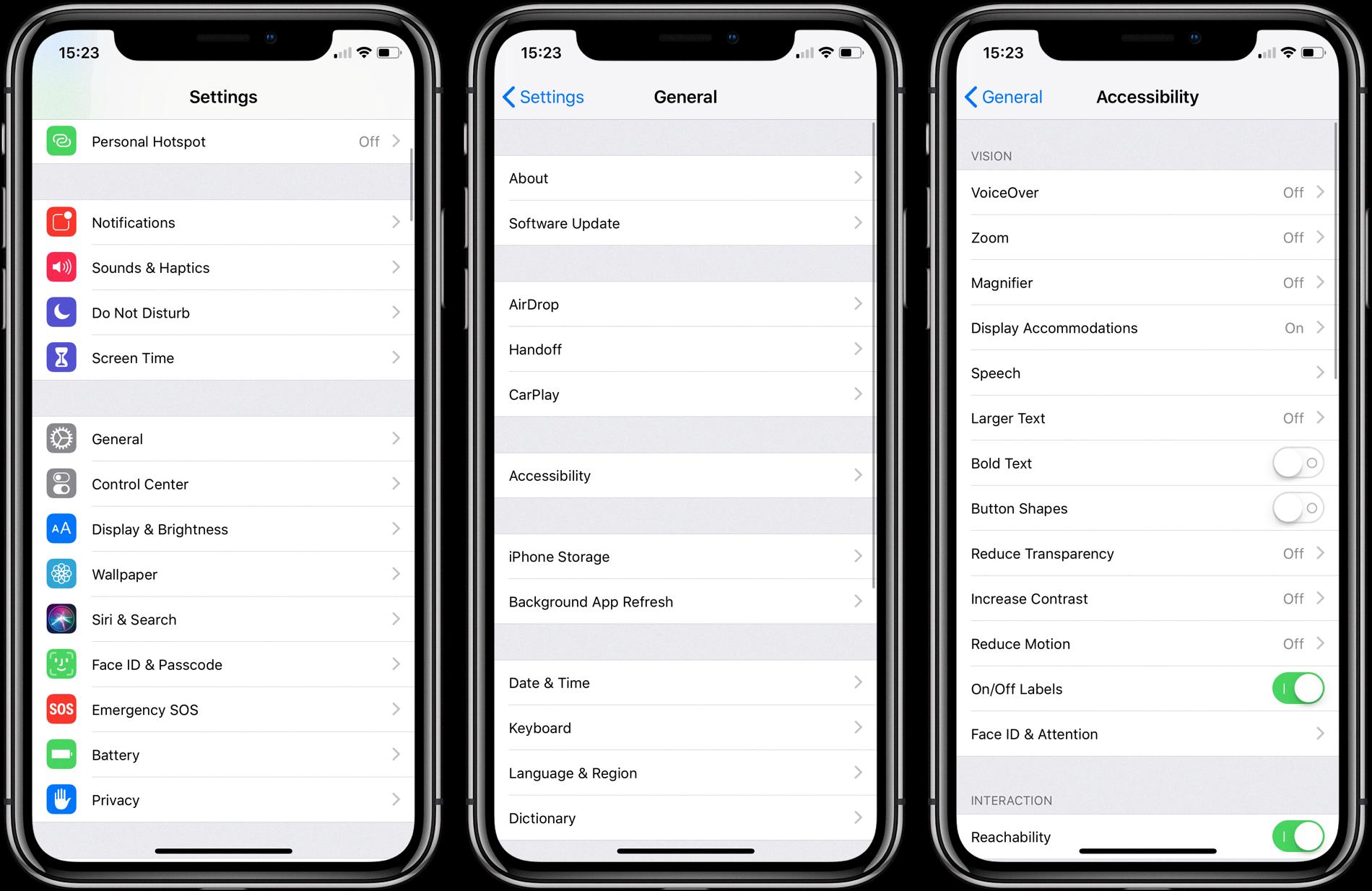
Can You Tag IPhone Photos?
You can tag photos on your iPhone using the Photos app. When you name a person or pet in a photo or video, they are automatically added to your People & Pets album. Moreover, the app also identifies and tags them in other photos and videos in your library.
To tag a person or pet in a photo or video, follow these steps:
1. Open the Photos app on your iPhone.
2. Navigate to the photo or video you want to tag.
3. Swipe up on the photo or video to see more details.
4. In the bottom-left corner, you will see the people or pets recognized in the photo or video.
5. Tap on the “Add Name” option next to the recognized person or pet.
6. Enter the name of the person or pet using the on-screen keyboard.
7. Press “Done” or “Return” on the keyboard to save the name tag.
Once you have tagged a person or pet in a photo or video, they will be added to your People & Pets album, making it easier to find and organize your media. The Photos app will also use this information to identify and tag the same person or pet in other photos and videos in your library.
By tagging your iPhone photos, you can quickly locate specific individuals or pets in your collection, allowing for effortless organization and retrieval of your favorite memories.
Can I Name Photos In IPhone?
You can rename photos on an iPhone. Here are the steps to do so:
1. Open the Photos app on your iPhone.
2. Navigate to the photo you want to rename.
3. Tap on the photo to open it.
4. Tap on the “Edit” button at the top right corner of the screen.
5. At the bottom of the screen, you will see a text field with the current name of the photo.
6. Tap on the text field to activate it.
7. Delete the existing name and enter the new name you want for the photo.
8. Tap on the “Done” button to save the new name.
9. The photo will now be saved with the new name.
Here are a few additional tips:
– You can use any name you like for the photo, but keep in mind that it may be helpful to choose a descriptive name that will make it easier to find the photo later.
– You can rename multiple photos at once by selecting them in the Photos app and following the same steps mentioned above.
– Renaming a photo on your iPhone will not change the original file name of the photo, but it will change the displayed name within the Photos app.
By following these steps, you can easily rename photos on your iPhone and organize them in a way that suits your preferences.
How Do You Label Photos?
When it comes to labeling photos, there are a few key practices to follow. By clearly and accurately labeling your photos, you can easily identify and organize them, making it easier to locate specific images in the future. Here are some guidelines for labeling photos effectively:
1. Name: Start by writing the name of the photo, which can be a brief description or a specific title. Choose a name that accurately represents the content of the photo.
2. Date: Include the date the photo was taken. This helps provide a chronological reference and allows you to easily sort and arrange photos in order.
3. Location: Note the location where the photo was taken. This can be as specific as an address or as general as a city or country. Including the location helps provide context and adds valuable information to the photo.
4. Placement: It is recommended to write the labels along the top or bottom edge of the photo. This helps avoid damaging the important center of the image and ensures that the label remains visible without obstructing the view.
5. Method: There are different ways to label photos. One approach is to write directly on the back of the photo using a pen or marker. However, this method may not be suitable for valuable or fragile photographs. In such cases, you can write the labels onto scrapbook pages or separate labels and attach them to the photos.
6. Family Historians: For those interested in genealogy or family history, it is particularly important to label photos with additional information such as names of individuals, relationships, and any relevant anecdotes or stories associated with the photo. This helps preserve valuable family memories and aids future generations in understanding their heritage.
To summarize, labeling photos involves adding a name, date, and location to accurately identify and organize them. It is best to write the labels along the top or bottom edge to avoid damaging the image itself. Family historians may also include additional information to provide context and preserve family memories.
Conclusion
Photos are a valuable tool for capturing and preserving memories. They allow us to relive special moments, reminisce about the past, and share our experiences with others. Whether it’s a family portrait, a breathtaking landscape, or a candid snapshot, each photo holds its own story and significance.
Photos can also serve practical purposes, such as organizing and categorizing our digital libraries. With the ability to add titles, captions, and tags, we can easily search and locate specific photos based on the information attached to them.
Furthermore, photos play a crucial role in documenting history and culture. They provide visual evidence of significant events, serve as a visual record of societal changes, and offer valuable insights into different periods of time.
It’s important to properly label and name our photos for easy identification and retrieval. By adding titles and captions, we can quickly recognize and categorize our photos, making it easier to find them later.
Photos are not just images on a screen or pieces of paper; they are windows into our past, present, and future. They hold sentimental value, help us connect with our loved ones, and allow us to share our stories with the world. So, let’s continue to cherish and appreciate the power of photos in capturing and preserving life’s most precious moments.