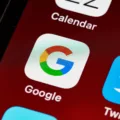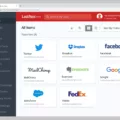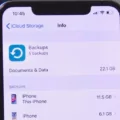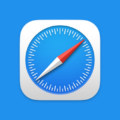App passwords are an essential feature for ensuring the security of your Google Account when using less secure apps or devices. In this article, we will delve into the world of app passwords, their importance, and how to find app passwords on Android devices.
Firstly, let’s understand what app passwords are. An app password is a 16-digit passcode that grants permission to a less secure app or device to access your Google Account. These passwords are specifically designed for accounts that have 2-Step Verification enabled, adding an extra layer of security.
Now, let’s move on to finding app passwords on your Android device. The process may vary slightly depending on your device’s settings, but we will guide you through the general steps.
To access your saved passwords, start by going to the Settings menu on your Android device. Look for the “Lock Screen and Security” option and tap on it. Within this menu, you should find an option labeled “Saved Passwords.” Tap on this option to proceed.
Once you are in the Saved Passwords menu, you may need to authenticate your identity, such as providing your device PIN or fingerprint. After verification, you will see a list of apps for which you have saved passwords.
To view a specific app’s password, simply tap on its icon. The saved password will be displayed on the screen. It’s important to note that some apps may require you to re-enter your device PIN or fingerprint before displaying the password for added security.
If you want to access your Internet settings to view saved passwords, follow these steps. Go to Settings and look for the “Network” or “Internet” option. Tap on it, and you should find a section dedicated to managing saved passwords. Here, you can select the passwords you want to view.
In addition to the above methods, you can also find saved passwords through the Password settings on your Android device. To access this, navigate to Settings, then “Lock Screen and Security,” and finally “Passwords.” Here, you will find a comprehensive list of all your saved passwords.
Remember, app passwords are crucial for maintaining the security of your Google Account when using less secure apps or devices. By following the steps outlined above, you can easily access and manage your app passwords on your Android device.
App passwords provide an additional layer of security by allowing less secure apps or devices access to your Google Account. Knowing how to find and manage these passwords on your Android device is essential for maintaining the security of your personal information. Take the time to familiarize yourself with the steps outlined above, and ensure the safety of your Google Account.
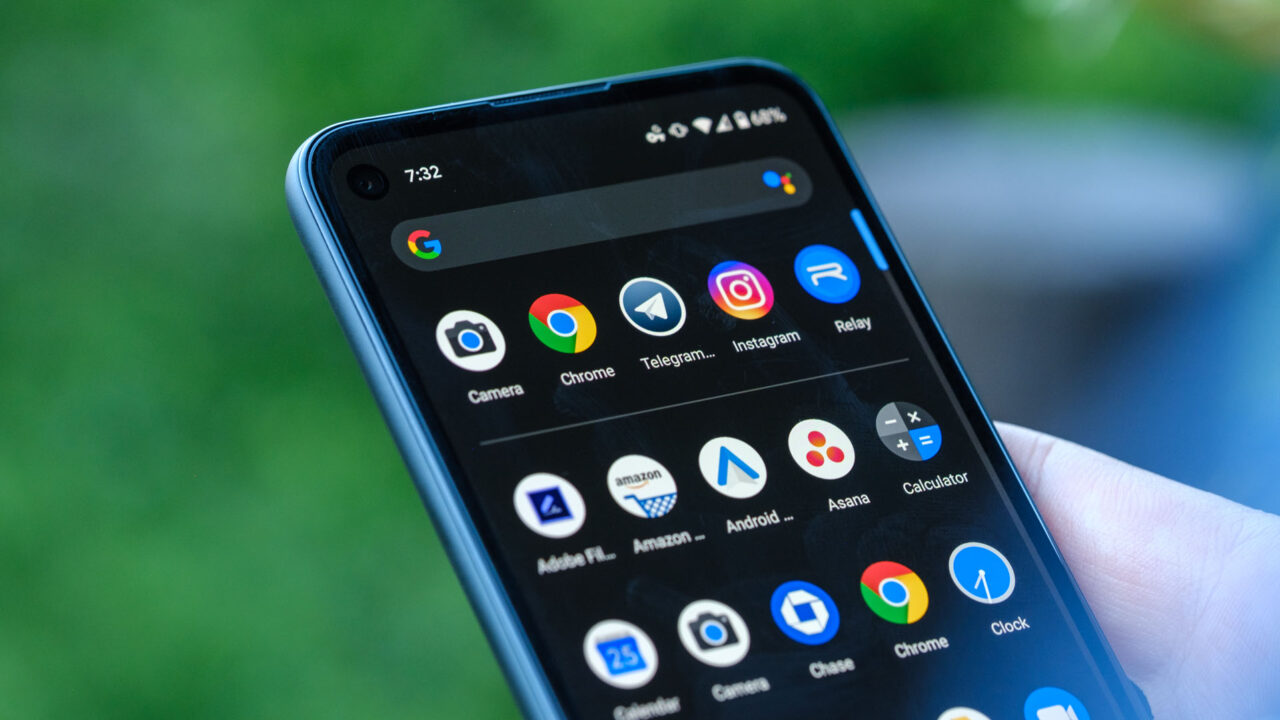
Where are Your App Passwords Stored on Android?
On an Android device, your app passwords are stored in the device’s system settings. To access them, you will need to follow these steps:
1. Open the Settings app on your Android device. You can usually find it in your app drawer or by swiping down on the notification panel and tapping on the gear icon.
2. In the Settings menu, scroll down and select “Lock Screen and Security” or a similar option, depending on your device model and Android version.
3. Within the Lock Screen and Security settings, look for an option called “Saved Passwords” or “Passwords & Accounts.” Tap on it to proceed.
4. If your device has a fingerprint or face recognition feature enabled, you might be prompted to authenticate yourself using that method.
5. Once you have successfully authenticated, you will see a list of apps or websites for which you have saved passwords. You may need to scroll through the list or use the search function to find a specific app.
6. To view a saved password, simply tap on the app or website name. A dialog box will appear, showing the saved password. However, some devices may require you to authenticate again, like entering your device’s PIN or password, before displaying the password.
It’s important to note that this feature is only available for apps or websites that are integrated with the Android system’s autofill framework. Not all apps or websites will have their passwords saved in this section. Additionally, the availability and location of these settings may vary slightly depending on your device manufacturer or Android version.
Can You See App Passwords on Samsung?
To locate app passwords on a Samsung device, follow these steps:
1. Open the Settings app on your Samsung device.
2. Scroll down and tap on “Biometrics and security” or “Lock screen and security,” depending on your device model.
3. Look for an option called “Passwords” or “Credentials” and tap on it.
In the Passwords or Credentials section, you will find a list of saved passwords for various apps and websites. These passwords are typically stored in a secure vault on your device and can be accessed for your convenience.
Please note that you may need to provide your device password, PIN, or fingerprint to access the saved passwords. This added layer of security ensures that only authorized users can view and manage the stored passwords.
It’s important to keep your device locked and secure to prevent unauthorized access to your sensitive information, including app passwords. Additionally, make sure to regularly update and change your passwords for enhanced security.