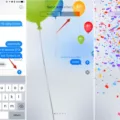Ethernet tethering is a feature that allows you to connect your Android phone to a home router or any other device using an Ethernet cable. This enables you to use your phone as a 4G/5G modem and access the internet through a wired connection.
With the release of Android 11, most Android phones now support Ethernet tethering. This means you can take advantage of the faster and more stable connection provided by Ethernet, instead of relying on USB tethering.
To use Ethernet tethering, you will need a USB-C to Ethernet adapter. Simply plug the adapter into the USB-C port on your phone, and connect the other end to the router’s WAN port or any other device that supports Ethernet connections.
Once the adapter is connected, you can enable Ethernet tethering in the settings of your Android phone. This option will become active, allowing you to switch it on and start using your phone as a modem.
One of the advantages of using Ethernet tethering is the ability to achieve higher speeds compared to USB tethering. When using a USB-C to Ethernet adapter, you can potentially reach speeds of 400-500 Mbps, depending on your network connection. This is especially beneficial for tasks that require fast and reliable internet access, such as online gaming, streaming high-definition videos, or downloading large files.
Using Ethernet tethering also eliminates the need for additional software or drivers, as it utilizes the built-in functionality of Android. This makes it a convenient and straightforward solution for connecting your phone to a wired network.
Furthermore, Ethernet tethering can be useful in situations where Wi-Fi connectivity is limited or unstable. By connecting directly to a router via Ethernet, you can bypass any Wi-Fi issues and enjoy a more consistent internet connection.
Ethernet tethering on Android phones running Android 11 provides a convenient and reliable way to use your phone as a modem and connect to the internet through a wired connection. Whether you need faster speeds, more stable connectivity, or simply want to take advantage of Ethernet capabilities, this feature can greatly enhance your mobile internet experience.
What is the Use of Ethernet Tethering?
Ethernet tethering is a feature that allows you to connect your Android phone to a home router or any other device via an Ethernet cable. This feature can be particularly useful in situations where a stable and reliable internet connection is required, such as when your Wi-Fi network is unreliable or when you need a faster and more secure connection.
The main purpose of Ethernet tethering is to use your Android phone as a 4G/5G modem and share its cellular data connection with other devices through a wired Ethernet connection. By connecting your phone to a router or other devices via Ethernet, you can take advantage of the high-speed cellular network to provide internet access to devices that do not have built-in cellular capabilities, such as desktop computers, gaming consoles, or smart TVs.
Ethernet tethering offers several advantages over traditional USB tethering:
1. Stability and reliability: Ethernet connections tend to be more stable and reliable compared to Wi-Fi or USB connections. This is especially beneficial if you need a consistent and uninterrupted internet connection for tasks such as online gaming, video streaming, or remote work.
2. Faster speeds: Ethernet connections typically offer faster speeds compared to Wi-Fi or USB connections. This can be advantageous for activities that require high bandwidth, such as downloading large files or streaming high-definition videos.
3. Improved security: Wired connections are generally considered more secure than wireless connections. By using Ethernet tethering, you can reduce the risk of unauthorized access to your network and potentially enhance the security of your data.
4. Reduced battery drain: Ethernet tethering consumes less power compared to Wi-Fi or USB tethering. This can be beneficial if you need to tether your phone for an extended period, as it helps conserve your phone’s battery life.
To use Ethernet tethering on your Android phone running Android 11 or newer, you will need an Ethernet adapter that is compatible with your phone’s USB-C or micro-USB port. Once you have the adapter, simply connect your phone to the router or other devices using an Ethernet cable, and enable the Ethernet tethering option in your phone’s settings.
Ethernet tethering provides a convenient and efficient way to share your phone’s cellular data connection with other devices, offering improved stability, speed, security, and reduced battery drain compared to other tethering methods.
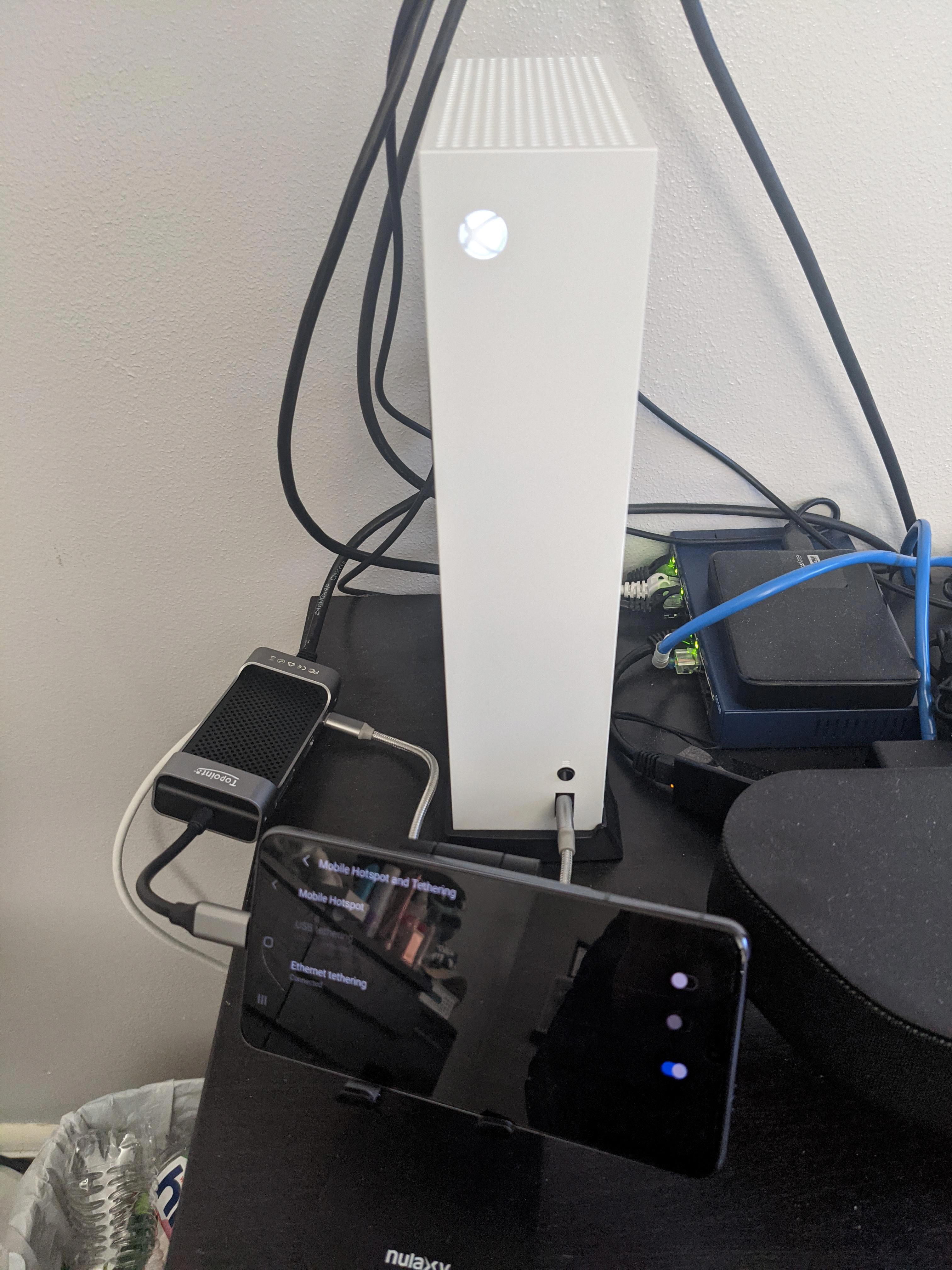
What is the Difference Between USB Tethering and Ethernet Tethering?
USB tethering and Ethernet tethering are both methods used to share an internet connection from one device to another. However, there are some key differences between the two.
USB tethering involves connecting two devices using a USB cable. This method allows you to use your smartphone or tablet as a modem and share its internet connection with another device, such as a laptop or desktop computer. The USB cable provides both data transfer and power for the connected devices.
Ethernet tethering, on the other hand, involves connecting devices using an Ethernet cable. This method is commonly used to connect devices to a local area network (LAN) or a router. With Ethernet tethering, you can share your internet connection with other devices by connecting them to your device via an Ethernet cable.
Now, let’s take a closer look at the differences between USB tethering and Ethernet tethering:
Data Transfer Speed: USB tethering generally offers faster data transfer speeds compared to Ethernet tethering. USB 3.0 or newer versions can provide high-speed data transfer rates, making it suitable for tasks that require fast internet connections, such as streaming or downloading large files. Ethernet tethering, on the other hand, typically offers slower speeds, but still sufficient for most everyday tasks.
Connection Type: USB tethering connects devices using a USB cable, while Ethernet tethering uses an Ethernet cable. USB cables are more commonly available and are used for connecting peripherals to host devices, such as printers, keyboards, and smartphones. Ethernet cables, on the other hand, are primarily used for networking purposes, connecting devices to routers or switches.
Device Compatibility: USB tethering is widely supported across devices, including smartphones, tablets, and computers. As long as the device has a USB port and supports USB tethering, you can use it to share your internet connection. Ethernet tethering, on the other hand, requires devices to have an Ethernet port. While most computers and some smartphones have Ethernet ports, it is less common on tablets and other mobile devices.
Flexibility: USB tethering provides more flexibility in terms of mobility. Since USB cables are shorter and more portable, you can easily connect your smartphone or tablet to a computer or laptop and share the internet connection on the go. Ethernet tethering, on the other hand, requires the devices to be physically connected to each other using Ethernet cables, limiting mobility.
USB tethering and Ethernet tethering are two different methods of sharing an internet connection between devices. USB tethering offers faster data transfer speeds, is more widely compatible, and provides greater mobility. Ethernet tethering, on the other hand, is typically slower, requires devices to have Ethernet ports, and is commonly used for networking purposes.
How Do You Enable Ethernet Tethering on Android?
To enable Ethernet tethering on an Android device, you can follow these steps:
1. Check Compatibility: Ensure that your Android device supports Ethernet tethering. Most newer devices have this feature, but it’s always good to double-check in your device’s settings or manual.
2. Connect Ethernet Adapter: Connect an Ethernet adapter to your Android device. You’ll need a USB-to-Ethernet adapter that is compatible with your device. Plug one end of the adapter into the USB port of your Android device.
3. Enable Developer Options: To enable Ethernet tethering, you may need to enable Developer Options on your Android device. To do this, go to the Settings app, scroll down to About Phone, tap on it, and then locate the Build Number. Tap on the Build Number repeatedly (usually around 7 times) until you see a message saying “You are now a developer!”
4. Access Developer Options: With Developer Options enabled, go back to the main Settings menu and scroll down to find Developer Options. Tap on it to open the Developer Options menu.
5. Enable USB Debugging: Inside Developer Options, locate and enable USB Debugging. This option allows your Android device to communicate with your computer and enable Ethernet tethering.
6. Enable Ethernet Tethering: After enabling USB Debugging, scroll down within Developer Options until you find an option called “USB Configuration” or “Default USB Configuration.” Tap on it and select “Ethernet” or “RNDIS” from the available options. This configuration enables Ethernet tethering.
7. Connect to Ethernet: Once Ethernet tethering is enabled, connect the Ethernet cable to the Ethernet adapter connected to your Android device. The other end of the cable should be connected to a working Ethernet network.
8. Enjoy Ethernet Tethering: Your Android device is now tethered to the Ethernet network. You can verify the connection by checking the network status in your device’s settings or by accessing the internet using apps and browsers on your device.
Please note that the steps may vary slightly depending on your Android device model and the version of Android you are using. It’s advisable to consult your device’s manual or search for specific instructions tailored to your device if you encounter any issues.
How Fast is Android Ethernet Tethering?
Android Ethernet tethering can provide fast internet speeds, but the actual speed may vary depending on several factors. In general, the speed of Android Ethernet tethering is determined by the capabilities of your phone’s hardware and the quality of your internet connection.
Here are some key points to consider regarding the speed of Android Ethernet tethering:
1. Hardware limitations: The speed of Android Ethernet tethering can be limited by the capabilities of your phone’s USB-C port and the adapter you are using. Some older phones may have USB 2.0 ports, which have lower data transfer rates compared to USB 3.0 or USB 3.1 ports. USB-C ports are generally faster than micro-USB ports.
2. Adapter quality: The quality of the USB-C to Ethernet adapter you are using can also impact the speed of your tethered connection. Higher-quality adapters may support faster data transfer rates, resulting in better overall performance.
3. Internet connection speed: The speed of your internet connection will also affect the speed of Android Ethernet tethering. If you have a high-speed internet connection, you have the potential to achieve faster speeds when tethering.
4. Network congestion: The overall speed of your tethered connection can be affected by network congestion. If there are many devices connected to the same network or if the network itself is experiencing heavy traffic, it can slow down your tethered connection.
5. Network settings: Optimizing your network settings can also help improve the speed of Android Ethernet tethering. This includes ensuring that your router is properly configured and that you are using the correct IP settings on your phone.
The speed of Android Ethernet tethering can vary depending on factors such as the capabilities of your phone’s hardware, the quality of your adapter, the speed of your internet connection, network congestion, and network settings. It is possible to achieve fast speeds with Android Ethernet tethering, but the actual speed you experience may be lower than the maximum potential speed of your internet connection.
Conclusion
Ethernet tethering on Android phones running Android 11 brings a new level of versatility and convenience to mobile internet connectivity. With the ability to connect your phone to a home router via ethernet, you can now use your phone as a 4G/5G modem and enjoy fast and reliable internet access on any device connected to the router.
Ethernet tethering offers several advantages over USB tethering. While USB tethering allows you to connect peripherals to host computers, ethernet tethering is specifically designed for connecting devices over a wired network. This makes it ideal for scenarios where a stable and high-speed internet connection is required, such as gaming, streaming, or working from home.
By using a USB-C to ethernet adapter, you can easily connect your Android phone to the router’s WAN port and enjoy maximum speeds of 4G/5G connectivity. This means you can take advantage of the full bandwidth provided by your cellular network, resulting in faster download and upload speeds.
It’s worth noting that using the phone’s USB-C port directly connected to the router’s USB 3 port may result in slightly lower speeds compared to ethernet tethering. However, with speeds still reaching around 200 Mbps, it is still a viable option for most internet activities.
Ethernet tethering on Android 11 phones opens up new possibilities for mobile internet connectivity. Whether you want to use your phone as a reliable mobile hotspot, connect multiple devices to the router, or simply enjoy faster internet speeds, ethernet tethering provides a seamless and efficient solution.