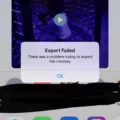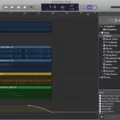Garageband is an amazing piece of software from Apple that allows anyone to make their own music. With its powerful features and intuitive user interface, Garageband is a great choice for aspiring musicians, producers, and songwriters.
Bouncing a track in Garageband is a way to combine multiple tracks into one audio file. This can be useful if you want to add more instruments to a song without exceeding the maximum number of tracks. Bouncing will also help minimize system latency when recording and mixing multiple tracks at once.
To bounce your track in Garageband, first make sure that all the tracks you want to combine are unmuted. Then, go to File > Bounce > Project or Section. In the bounce dialog box, select one or more destination formats and choose bounce options for each selected format. When you’re done with your settings, click “Bounce” at the bottom right corner of the window to start bouncing your track.
Once the bouncing process is finished, you will have a single audio file containing all of your tracks combined together. You can then use this new audio file just like any other track in your project. Bouncing can also help save valuable disk space if you’re working with a large project with many tracks by reducing how much data is stored on your hard drive.
So no matter if you’re just starting out in music production or an experienced producer looking for ways to improve workflow efficiency, bouncing your project in Garageband can be an invaluable tool for creating great sounding music!
Bouncing Tracks in GarageBand
Yes, you can bounce tracks in GarageBand. Bouncing allos you to merge multiple tracks into one track. This is useful when you have reached the maximum number of tracks for a song, but need to add more Touch Instruments. To bounce tracks, select the tracks you wish to merge, then choose “Bounce” from the Tracks menu. You can also select “Bounce All Tracks” from the Tracks menu if you want to merge all of your unmuted tracks into one track. When bouncing is complete, you will have a single track containing all of your merged elements.
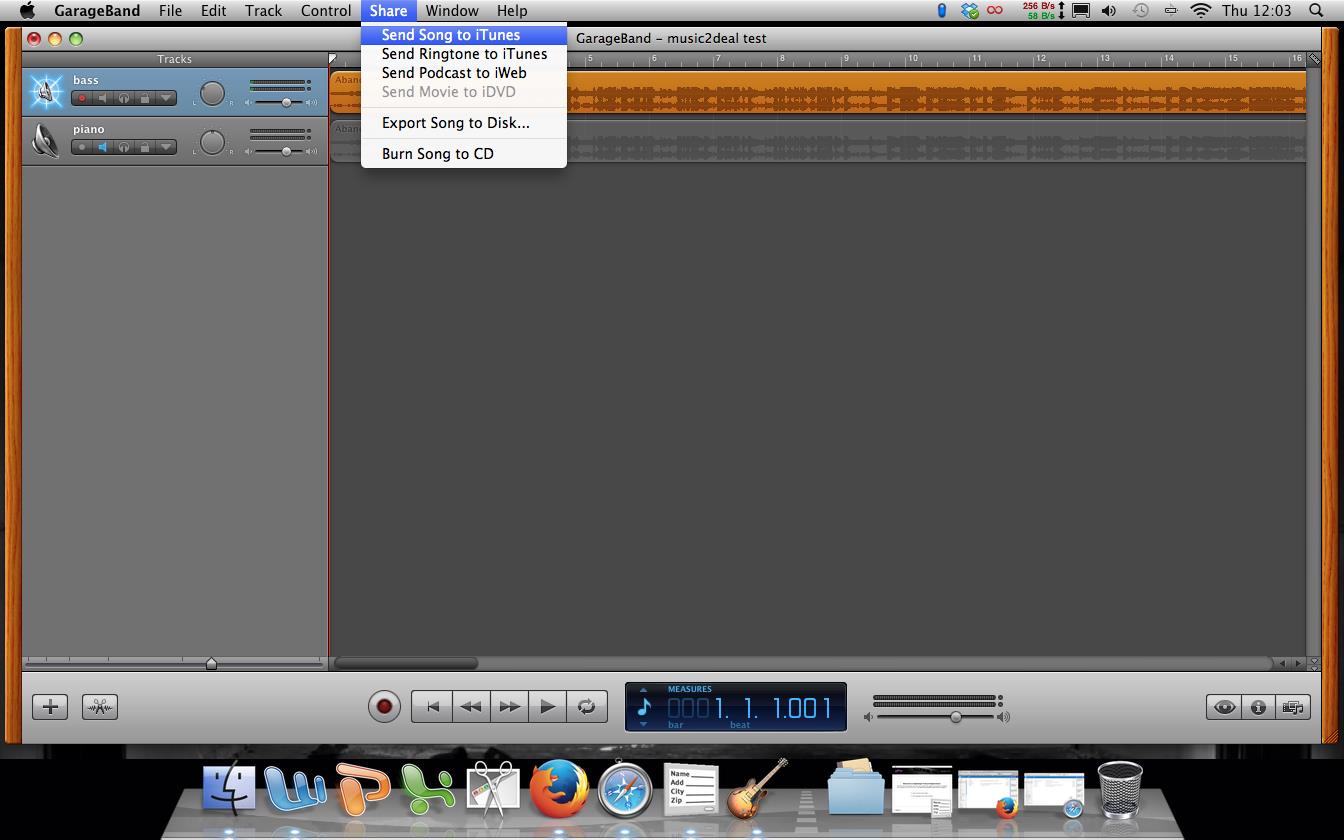
Bouncing a Song
To bounce a song, you first need to open your song project in your music production software. Then go to File > Bounce > Project or Section. In the Bounce dialog box that appears, select one or more destination formats in the Destination area. For each selected format, you can customize various bounce options – such as sample rate, bit depth and channels – that appear to the right of the Destination area. Once you have chosen your desired settings for each format, click on the Bounce button at the bottom of the dialog box. Your song will then be bounced accoding to your chosen specifications and saved as a new audio file in your desired file format.
Understanding the Meaning of ‘Bouncing’ in GarageBand
Bouncing in GarageBand is a way to combine multiple tracks of audio into a single track. This can be used to reduce the number of tracks in your session, but is also essential for creating a final mix of your song. When you bounce tracks, you are essentially combining them together and saving them as an audio file on one track. This allws you to free up other tracks for additional recordings or effects, while keeping the initial recordings intact. It’s important to remember that when bouncing multiple tracks, the levels and panning of each track must be set correctly before bouncing so that all of the elements blend together properly.
Understanding Bouncing Audio Tracks
Bouncing audio tracks is the process of combining multiple individual tracks of audio into a single stereo or mono file. This technique is often used when there are too many tracks to fit onto one track of an analog recorder, or when digital recorders don’t have enough available inputs for all the tracks. Bouncing allows for more complex overdubbing and easier mixdown processes. It’s also a great way to keep the original recording intact while being able to experiment with different effects and processing without losing the original recording.
Difference Between Bouncing and Exporting
Bouncing and exporting are two processes used in audio production, but they both refer to creating and saving individual audio files. Bouncing is the process of combining multiple tracks or regions into one single audio file, usually referred to as a stereo mix. This allows you to export the entire project as one file instead of haing to export each track individually. Exporting, on the other hand, refers to exporting separate tracks or regions from a project. It can be done on a track-by-track basis or in bulk, depending on what you need. Export formats are often more compressed than those of bounced files, making them easier to share and work with outside of your DAW. Another difference between bouncing and exporting is that when bouncing in place, the original audio files remain untouched while being combined into a single file; whereas when exporting, each track will be exported as its own individual file.
The Benefits of Bouncing Tracks
Bouncing your tracks can be beneficial for many reasons. It can save processing power, speed up your workflow and make it easier to create multiple formats of a single mix. Bouncing allows you to render all of the audio signals used in a session into one single audio file. This makes it easier to move the session btween different computers or programs since you don’t have to worry about transferring individual audio files. Additionally, bouncing can help reduce latency issues, as well as help make sure that all of the audio signals are perfectly in time with each other. Finally, bouncing can save time when you need to quickly export multiple versions of a mix for different purposes.
Conclusion
In conclusion, Garageband is an incredibly powerful and versatile music production software that is perfect for musicians of all levels. Whether you’re a beginner or a professional musician, Garageband can help you create amazing music with its intuitive interface and wide range of instruments and effects. You can record audio, use loops to craft beats, add real instruments with the help of MIDI keyboards, and even merge multiple tracks together with the Bounce feature. With all these features and more, Garageband is sure to bcome an essential tool for many aspiring musicians around the world.