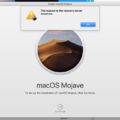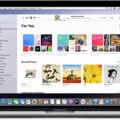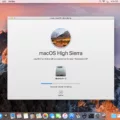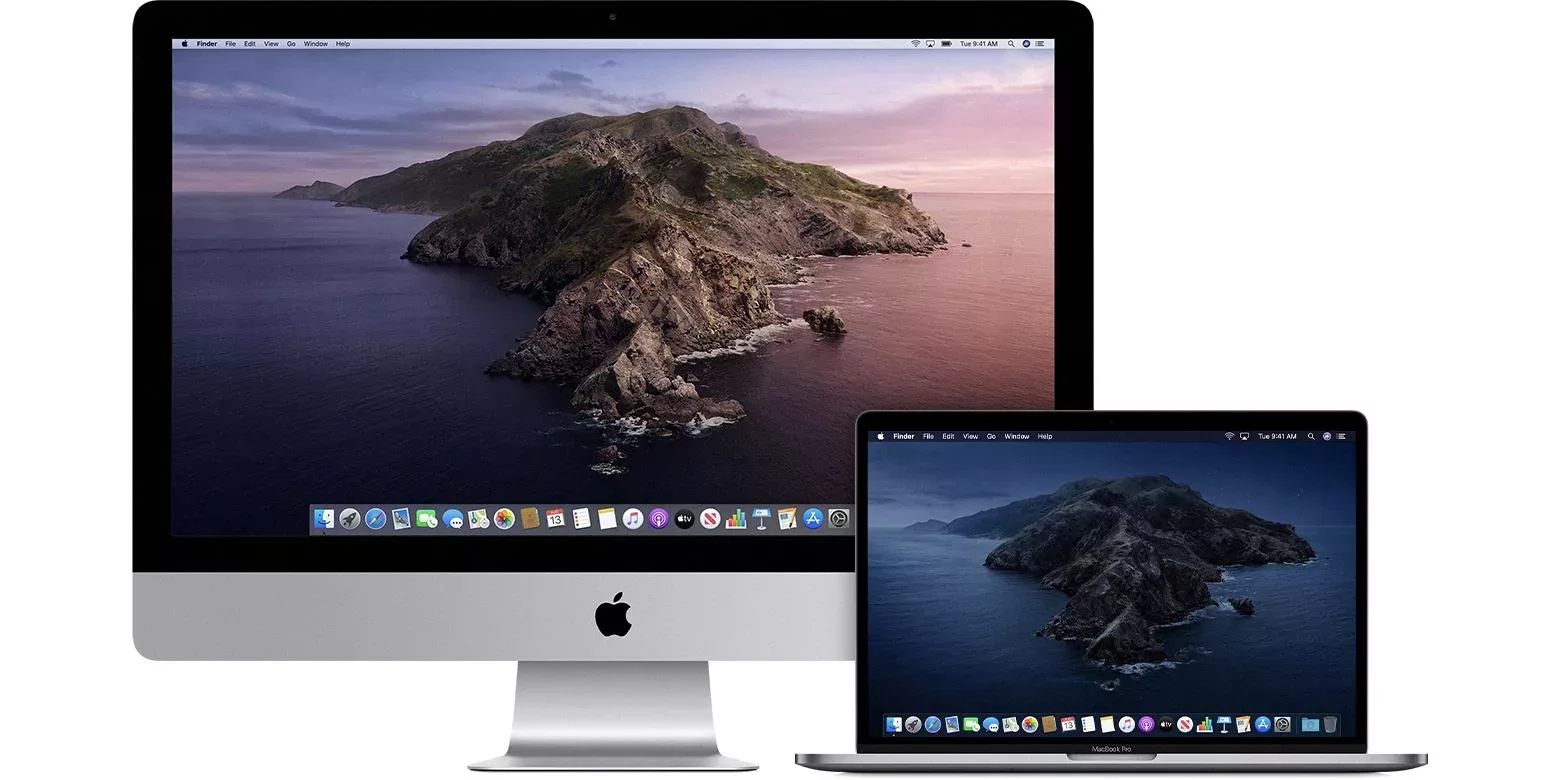
If you’re wondering if your 2011 MacBook Pro can still run the latest macOS, the answer is no. High Sierra (macOS 10.13.6) is the latest version of macOS that can run on a 2011 MacBook Pro.
A 2011 MacBook Pro can no longer receive new macOS updates for system optimization, unlike a 2024 MacBook Pro, for example. Apple support has ended for High Sierra.
So, how can you go about future-proofing your 2011 MacBook Pro? Unfortunately, you can’t really do that. It’s best to get a Linux device if you are really worried about future-proofing a laptop. You can still use your 2011 MacBook, but since it won’t get security updates, you should be extra cautious about security online. Moreover, many programs will no longer work on older Macs.

Understanding Apple’s Support Cycle
Apple’s support cycle usually lasts several years. Typically, you can install new macOS versions on Macs that are up to five years old. That seems to be Apple’s support timeline in general. If your Mac is over five years old, new macOS compatibility is never assured, although your MacBook can still work with older versions of macOS.
However, Apple typically stops supporting and maintaining old macOS versions after three years or so.
Therefore, you should consider planned obsolescence when buying an old MacBook.
The Importance of Staying Updated
Why is having an updated version of macOS important in the first place? Here are a few reasons you should always have an updated version of macOS:
- Latest macOS features: The newest macOS features and settings won’t be available on older versions.
- Security updates: Perhaps more importantly, Apple stops releasing security updates for old versions of macOS.
- Software compatibility: A lot of software developers stop supporting older versions of macOS, so you won’t be able to install new software from those developers. For example, you might have a hard time installing new versions of Microsoft’s Office applications on old Macs.
- Performance optimization: With new OS releases, Apple also improves performance, so you’ll be missing out on that. Older devices typically perform worse than newer ones that have better hardware as well.
That’s why you should always keep your MacBook up to date with the latest macOS version that is compatible with your MacBook. Read on to learn how to do that.
How to Install macOS Updates
Search for the “Software Update” option in your Apple System Settings or System Preferences. There, it will tell you if there are any macOS updates or any updates to apps you downloaded from the App Store. For troubleshooting update issues, see here.
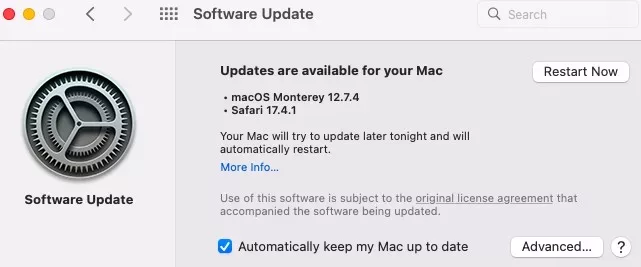
Tips for Maximizing macOS Compatibility
While you can’t install a version of macOS that is incompatible with your hardware, there are certain things you can do to ensure older MacBooks run as smoothly as possible on the Apple ecosystem.
The first is storage management. Keep backing up and deleting old pictures and videos to make room for applications. Delete applications you aren’t using. Older Macs have limited storage space.
The second is managing background processes. You should avoid running too many apps in the background to avoid slowing down your machine. Use the Force Quit tool in the Apple menu to force quit apps you are not actively using.
Preparing for the Future: Beyond Official Support
At some point, your Mac will no longer be able to install new macOS versions. What should you do at that point? Should you simply throw out your Mac? Definitely not!
Some people opt for downloading unsupported updates via OpenCore Legacy Catcher and other community tools, but you should exercise caution while doing so.
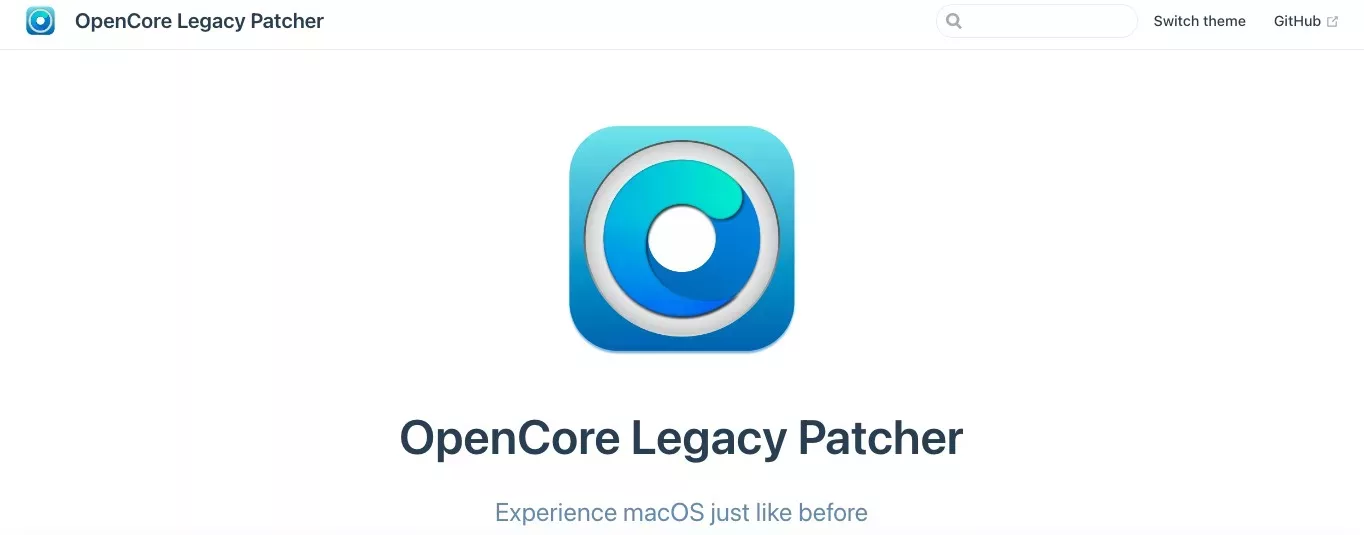
Another possible option is installing Windows or Linux on your MacBook. There are many guides on how to do so on YouTube.
Yet other options are turning it into a file or streaming server (like a Plex server) or an extra monitor. Finally, you can use it as is for light browsing or watching movies.
Troubleshooting Common Update Issues
Let’s talk about troubleshooting common update errors and macOS installation problems. What should you do if your update is not working?
- Check for Wi-Fi connectivity issues: If your Wi-Fi got disconnected, your software update download might have been paused.
- Check for storage issues: The update might not be downloaded if there’s not enough storage space for it.
- Contact Apple support: If you can’t figure it out, you can always contact Apple support for help.
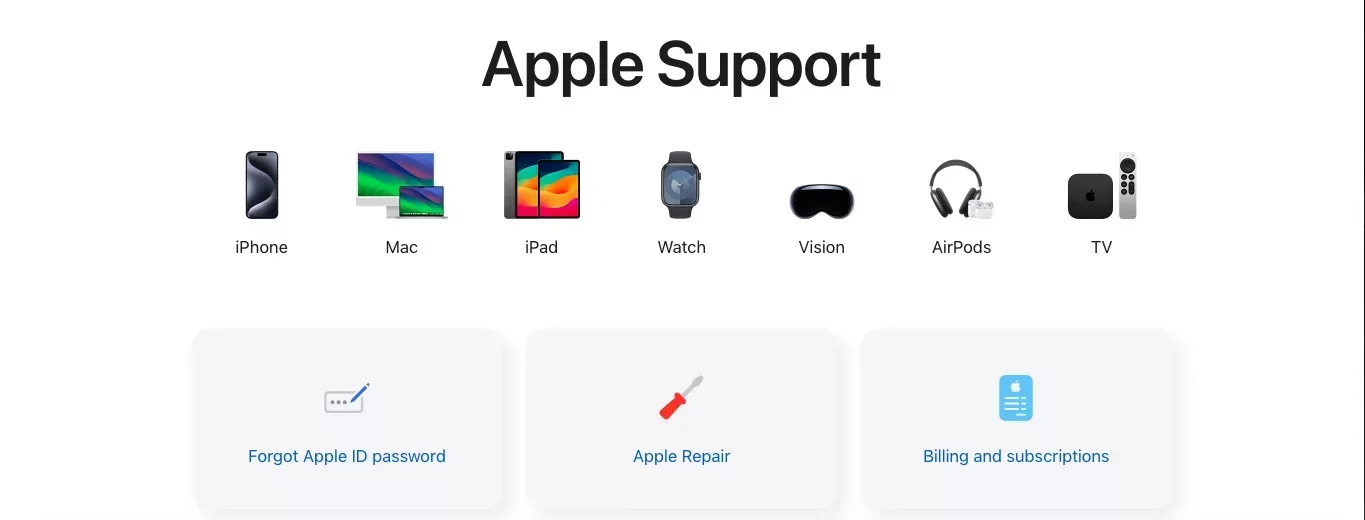
The Role of Third-Party Apps
When you update macOS, you should also update third-party software apps, as they may have new versions compatible with the new version of macOS. App compatibility is important. If an app is only compatible with an older version of macOS, it can hang or cause instability after you update to a newer version of macOS.
Troubleshooting conflicts can be a bit difficult. If all of your apps are up-to-date, start with apps that are not that famous. You can be sure that Microsoft Office apps, like Excel, will be compatible with new macOS versions.
However, apps that are not well known, especially if you downloaded them from dubious sources, might have a developer who isn’t actively working on updating it. Check the documentation or contact the developer to see if it is compatible with the new macOS version
Advanced Options (For Tech-Savvy Users)

If you are a tech-savvy user, you might consider creating a bootable installer so you can make a clean install on multiple devices quickly. You can download macOS onto a flash drive, for example, and then use that to install macOS on multiple computers without downloading it on each computer, which can take a lot of time and bandwidth.
This option is best for system administrators, for example, who are managing multiple Mac computers in a company and want to install the latest version of macOS on those computers.
Typically, this is also done by system administrators who want a specific version of the OS on all the computers they are managing. More typically, this is done for Windows machines, which is the operating system of choice for most businesses due to the customization options it offers for system administrators managing multiple employee computers and access options.
Since the process is quite technical in nature, I recommend you check Apple’s official advice and steps for doing this.
Another advanced option is installing Windows or Linux on your computer. This actually doesn’t require a lot of advanced technical skills, as many MacBooks allow you to install other operating systems, like Windows, via a tool called Bootcamp.
However, you will be limited as to which version of Windows you can install. For example, while you can install Windows 8.1 on a 2015 MacBook, you can’t install Windows 10.
Just search for “Bootcamp Assistant” on your Mac. Bootcamp Assistant makes the process easy and straightforward, guiding you through every step of the way.
You will need a valid version of Windows or Linux installed on a USB flash drive, though.
Another option is upgrading your RAM. You may have heard or read that MacBooks don’t allow you to upgrade and swap out the RAM. As a general rule, we advise people that RAM is not upgradeable on Macs, because the vast majority of Mac computers people have nowadays don’t allow it.
However, very old MacBooks (certain models from pre-2008 until 2012) do allow you to swap out your RAM. In these older models, the RAM sticks are not soldered into the motherboard, and you can take them out and put in additional RAM.
You can see a list of which models allow this here. If you’re among the very few who still have a working 2011 MacBook, you might be able to upgrade your RAM.
You might be interested in doing that to speed up your computer, whether you decide to use macOS or install Linux.
Remember, before you upgrade your Mac, and especially before you use Bootcamp to install another operating system, always perform a backup of your important data.
Where to Find Additional Help
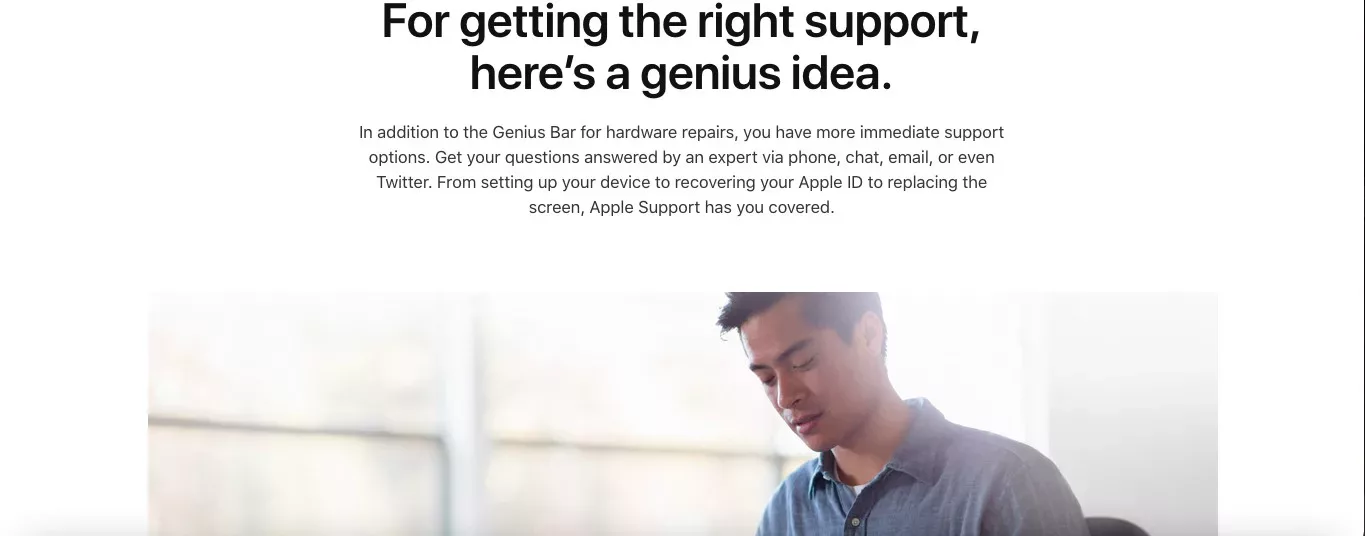
If you’re not sure what the latest macOS version your Mac can work with, check this guide from EveryMac.
For additional support on how to work with old MacBooks, check relevant threads in the Apple support communities or contact Apple for technical assistance. You can make a Genius Bar reservation for in-person support.
Conclusion
MacBooks are known for their longevity, but at most, you can expect around eight years of good usage from a MacBook. That’s because Apple stops supporting new versions of its OS for MacBooks over five years old, and support for OS versions usually ends around three years.
At that point, you will find yourself limited, as you will be working with older and unsupported versions of macOS. Your user experience won’t be as great. That’s why staying current and upgrading to a 2024 MacBook is a good idea. You can always sell your old MacBook on eBay for a bit of cash – there will always be someone interested in it.