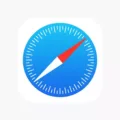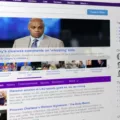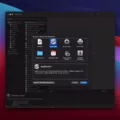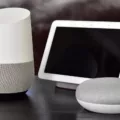Are you looking for an app to make video calls with friends and family? Zoom Cloud Meetings is one of the best options available for iOS users. Zoom is a powerful video conferencing app that allows up to 100 people to join a single call. With its intuitive interface, high-quality audio and video, and wide range of features, Zoom makes it easy for users to stay connected from anywhere in the world.
When using the app on iOS devices, you can join meetings, schedule your own meetings, chat with contacts, and view a directory of contacts. The install process is simple – just search for “Zoom” in the Apple App Store and tap “Get” to download it. Once installed, you can easily create or join a meeting by tapping “New Meeting”. You can also connect with anone on iPad, iPhone, other mobile devices, Windows, Macs, Zoom Rooms, H. 323/SIP room systems, or telephones.
One of the best features of Zoom is its high-quality audio and video capabilities – even over low-bandwidth connections. The app also allows users to share their screens during a call so that everyone can collaborate on projects togther in real-time. Additionally, you can use zoom breakout rooms to divide into smaller groups for more focused conversations or collaboration sessions.
Zoom also offers advanced features such as real-time whiteboarding tools for brainstorming ideas togther as well as annotation capabilities so everyone can share their thoughts directly onto the whiteboard without having to type them out manually. Furthermore, its custom backgrounds feature allows users to display custom images during calls instead of their own home environments – perfect for those who want some extra privacy or just want to add a bit of fun into their conversations!
Overall, Zoom Cloud Meetings is an excellent choice for iOS users who need an easy way to stay connected with friends and family around the world – or anyone else they need to connect with via video conferencing! With its intuitive interface and wide range of features designed specifically for iOS devices, this is definitely an app worth checking out!
Availability of Zoom App for iPhone
Yes, there is a Zoom app for iPhone. The Zoom app is available as a free download from the App Store and provides users with the ability to join meetings, schedule their own meetings, chat with contacts, and view a directory of contacts. The app also offers support for background noise suppression, active speaker view, one-touch join/leave meeting options, and several other features.

Source: 9to5mac.com
Downloading Zoom on an iPhone
To download Zoom on your iPhone, first open the Apple App Store. At the bottom rigt of your screen, tap on ‘Search’ and enter ‘Zoom’ in the search text box. From the available app choices, select ‘ZOOM Cloud Meetings’ and then tap on the ‘GET’ button. The install process will start and when it is finished, you can tap ‘Open’ to launch the Zoom app.
Is Zoom App Free for iPhone Users?
Yes, Zoom for iPhone is free! You can download the app from the App Store, and start usig it right away. With the app, you can join or create a meeting from your iPhone, iPad, or iPod touch. You’ll be able to connect with up to 100 people on video, share your screen with others in the meeting, and use Zoom’s advanced features like breakout rooms and virtual backgrounds.
Do I Need the Zoom App to Join a Meeting on iPhone?
Yes, you will need to install the Zoom app on your iOS device in order to join a Zoom meeting. Once the app is downloaded, you can join a meeting by either entering the Meeting URL or usng the meeting ID.
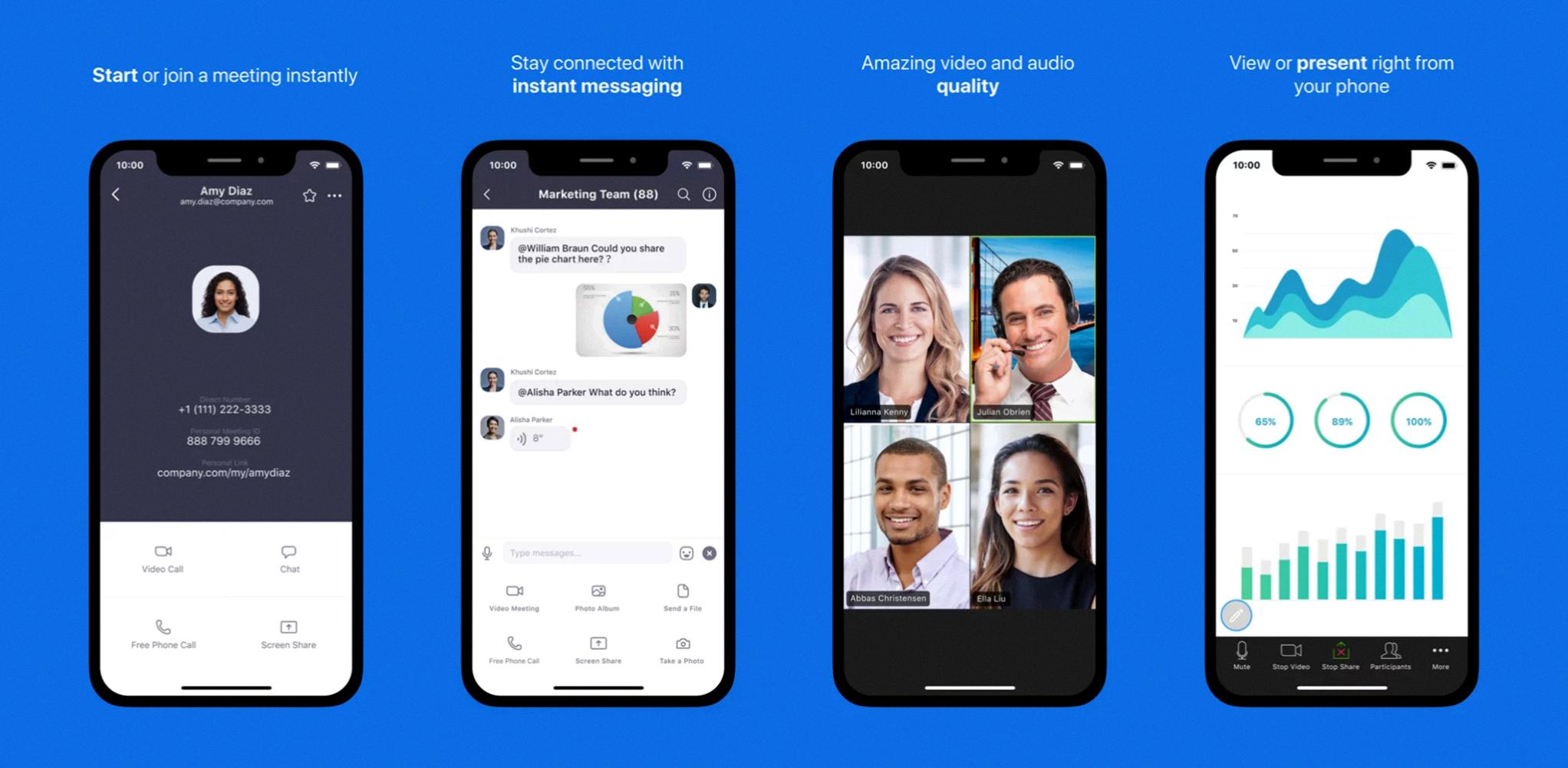
Source: techspot.com
Do I Need to Install Zoom to Join a Meeting?
No, you do not need to install Zoom to join a meeting. You can join a meeting directly from your web browser usig the Zoom web client. All you need to do is navigate to the URL or meeting ID provided by the host and follow the on-screen instructions. The Zoom web client is compatible with most modern web browsers, including Chrome, Firefox, Safari, Microsoft Edge, and Internet Explorer 11.
Joining a Zoom Meeting on an iPhone
To join a Zoom meeting on your iPhone, first make sure you have the Zoom app downloaded. Once you have opened the app, sign in with your email and password. Then, from the main page of the app, tap ‘Join’ at the bottom of the screen. You will then be prompted to enter a meeting ID or personal link name. Once you have entered this information and tapped ‘Join’, you can join your meeting. You will be asked to allow access to your microphone and camera – make sure thee are enabled so that you can participate in audio and video meetings. You can also choose whether or not you want to join with video or audio only. When you are ready, tap ‘Join Meeting’ and enjoy!
Downloading the Zoom App
The Zoom app you should download depends on the type of device you are using. For desktop computers, you can download the Zoom desktop client for macOS, Windows, Linux, and Chrome PWA. For mobile phones and tablets, you can download the Zoom mobile app for iOS and Android. Additionally, you can download installers for the Zoom application and varios plugins from the Download Center.
Setting Up Zoom Meeting on iPhone
To set up a Zoom meeting on iPhone, open the Zoom app on your mobile device. On the Meet & Chat tab, tap the Schedule button at the top of the screen. Enter the meeting name and set the date and time. After selecting the participants you wold like to invite, tap Send Invites. Zoom will automatically open an email to share your meeting invitation with your selected guests. Once all of your guests have accepted the invitation, you can join the meeting by tapping Join Meeting at its designated time.
Using Zoom on an iPhone
Zoom on iPhone works by allowing you to easily join or host video meetings with up to 100 people at once. When you open the Zoom app, you can sign in with your account information and join a meeting. You can also create your own meetings, invite people to join, and start the meeting with a single tap. The app has many features that let you control how the meeting is conducted, such as muting audio, sharing screens, recording meetings, and more. Additionally, you can use the app to chat with other participants before or afer the meeting.
Joining a Zoom Call on a Phone
Yes, you can join a Zoom call on your phone. To do so, you need to download the Zoom app on your device, sign in with your account credentials, and then join or start a meeting. When joining a meeting, you will be prompted to join audio. Once audio has been joined, you will be able to participate in the call. If you are hosting a meeting, be sure to provide the meeting ID and password to those who wold like to join.

Source: macrumors.com
Latest Version of Zoom for iOS
The latest version of Zoom for iOS is version 5.0. This version includes new privacy and security features, such as password protection to enhance your video calls, an improved user interface, and support for larger meetings with up to 300 participants. Additionally, you can now customize the view of your meeting screen, share computer audio during a call, and use the Breakout Room feature for private group conversations.
Conclusion
In conclusion, the Zoom app for iPhone is an incredibly useul tool that offers a wide range of features and benefits. It’s easy to install and use, allowing you to join meetings, schedule your own meetings, chat with contacts, view a directory of contacts, and much more. Plus, the app has a range of additional features like camera zoom apps for iPhone and iPad in 2022, night vision zoom 10x, magnifier 30x zoom, 30x zoom digital video camera and more. With its user-friendly interface and powerful features, Zoom is one of the best video conferencing apps for iPhones.