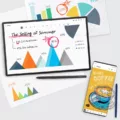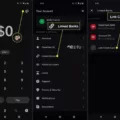Xfinity Stream is a popular app that allows users to stream live TV, on-demand content, and recorded shows from their Xfinity account. However, many users face issues with the app not working properly. In this article, we will discuss the possible reasons for Xfinity Stream not working and how to troubleshoot the issues.
Reasons for Xfinity Stream Not Working
1. Internet Connection: The most common reason for Xfinity Stream not working is a poor internet connection. If the internet speed is slow or there are connectivity issues, the app may not work properly.
2. Outdated App: If you have an outdated version of the Xfinity Stream app, it may not work properly. It is important to keep the app updated to the latest version for optimal performance.
3. Device Compatibility: Xfinity Stream app may not work on all devices. If you are using an unsupported device, the app may not work properly or may not work at all.
4. Account Issues: If there are issues with your Xfinity account, such as an unpaid bill or an expired subscription, the app may not work properly.
5. App Settings: If the app settings are not configured properly, the app may not work properly. For example, if the parental controls are enabled, it may restrict access to certain content.
How to Troubleshoot Xfinity Stream Not Working Issues
1. Check Internet Connection: The first step in troubleshooting Xfinity Stream not working issues is to check your internet connection. Make sure your device is connected to a stable and fast internet connection.
2. Update the App: If you have an outdated version of the Xfinity Stream app, update it to the latest version. You can check for updates in the app store or play store on your device.
3. Check Device Compatibility: Ensure that your device is compatible with the Xfinity Stream app. Check the list of supported devices on the Xfinity website.
4. Check Account Status: Check your Xfinity account to ensure that there are no issues with your subscription or payments.
5. Adjust App Settings: Check the app settings to ensure that they are configured properly. Disable parental controls or any oter restrictions that may be blocking access to content.
6. Restart the App: If the app is not working properly, try restarting it. Close the app and open it again to see if the issue is resolved.
7. Restart Device: If the app is still not working, try restarting your device. This may help resolve any underlying issues that may be affecting the app.
Xfinity Stream not working can be frustrating, but there are many reasons why it may not be working properly. By following the steps above, you can troubleshoot the issues and get the app working again. If the issue persists, contact Xfinity customer support for further assistance.
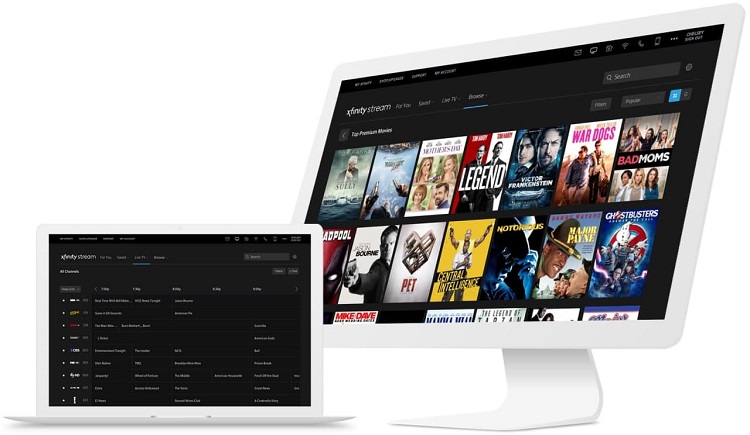
Troubleshooting Xfinity Stream Issues
There could be severl reasons why your Xfinity Stream is not working. Here are some troubleshooting steps you can follow to identify and resolve the issue:
1. Restart the Xfinity Stream app: Sometimes, the app may encounter a glitch, causing it to malfunction. Try restarting the app and see if that resolves the issue.
2. Restart your TV and mobile device: A simple restart can often fix connectivity issues between your TV and mobile device. Turn off both devices and turn them back on after a few seconds.
3. Ensure your mobile device and TV are connected to the same Wi-Fi network: Xfinity Stream requires both your mobile device and TV to be on the same Wi-Fi network. Make sure both devices are connected to the same network and try again.
4. Check if there’s an update available for the Xfinity Stream app: An outdated app version can cause compatibility issues and lead to malfunctioning. Check if there’s an update available in the app store and download it if required.
By following these steps, you can identify and resolve issues that may be causing Xfinity Stream not to work. If the problem persists, you can contact Xfinity customer support for further assistance.
Getting Xfinity Stream to Work
To get your Xfinity Stream to work, follow these steps:
1. Make sure you have a compatible device: Xfinity Stream is available on iOS and Android mobile devices, as well as on Roku, Amazon Fire TV, Xbox One, Samsung Smart TVs and othr devices. Check the Xfinity website for a complete list of compatible devices.
2. Download and install the Xfinity Stream app: If you are using a mobile device, go to the App Store for iOS or Google Play for Android and download the Xfinity Stream app. If you are using a TV or streaming device, go to the app store on your device and search for Xfinity Stream. Once you find the app, download and install it.
3. Sign in to your Xfinity account: Before you can start streaming, you need to sign in to your Xfinity account. If you don’t have an account, you can create one on the Xfinity website. Once you have an account, enter your Xfinity ID and password to sign in to the app.
4. Select the content you want to watch: Once you are signed in, you can browse the available content and select the show or movie you want to watch. You can also search for specific titles using the search function.
5. Start streaming: Once you have selected your content, click on the play button to start streaming. If you are experiencing any issues with the streaming quality, make sure you have a stable internet connection and try restarting the app or device.
By following these steps, you should be able to get your Xfinity Stream app up and running and start enjoying your favorite shows and movies.
Troubleshooting Xfinity Stream Issues on Samsung TV
There could be seveal reasons why Xfinity Stream is not working on your Samsung TV. Some of the possible reasons include:
1. Outdated Xfinity Stream app: If the Xfinity Stream app on your Samsung TV is outdated, it may not function properly.
2. Network connectivity issues: Xfinity Stream requires a stable internet connection to function properly. If your Samsung TV is not connected to the internet or has a weak connection, you may encounter problems with the app.
3. Firmware issues: The firmware on your Samsung TV may be outdated, which could cause compatibility issues with the Xfinity Stream app.
4. Account issues: If your Xfinity account is not in good standing or there is a problem with your subscription, you may not be able to access the app on your Samsung TV.
To resolve these issues, you can try the following:
1. Reinstall the Xfinity Stream app on your Samsung TV.
2. Check your network connection and ensure that it is stable.
3. Update the firmware on your Samsung TV to the latest version.
4. Check your Xfinity account and subscription status to ensure that there are no issues.
By addressing these common issues, you should be able to get Xfinity Stream working on your Samsung TV again.
Conclusion
Xfinity Stream not working can be a frustrating experience, but there are several steps you can take to troubleshoot the issue. Restarting the app, TV, and mobile device, checking for updates, and ensuring both devices are connected to the same Wi-Fi network are all effective solutions. Additionally, registering your device and reinstalling the Xfinity Stream app can help resolve any underlying issues. If all else fails, updating the TV to the latest firmware should get Xfinity Stream app working again. By following these steps, you can ensure that your streaming experience remains uninterrupted and enjoyable.