Xbox One is a popular gaming console that provides gamers with an immersive gaming experience. However, sometimes the Xbox One game chat may not work, which can be frustrating for gamers. In this article, we will discuss the possible reasons why the Xbox One game chat may not work and provde some solutions to fix the issue.
Possible Reasons for Xbox One Game Chat Not Working:
One of the most common reasons why the Xbox One game chat may not work is due to privacy settings. If your privacy settings do not allow communication with everyone, you may not be able to hear other players in the game chat. Therefore, it is important to check your privacy settings and make sure that communication with everyone is allowed.
Another possible reason for the Xbox One game chat not working is due to mic issues. If your Xbox mic is not working, you may not be able to hear other players in the game chat. To fix this issue, you can unplug the headset cable from the bottom of the Xbox controller and reconnect it firmly. Additionally, you can also check your privacy settings and allow communication with everyone.
Sometimes, you may not be able to hear other players in the game chat due to mutes and blocks. If you have muted or blocked a player, you will not be able to hear them in the game chat. Therefore, it is important to unmute or unblock those you are looking to chat with in order to fix the issue.
Solutions to Fix Xbox One Game Chat Not Working:
The first step to fix the Xbox One game chat not working issue is to check your privacy settings. To do so, press the Xbox button to open the guide and select Profile & system > Settings > Account > Privacy & online safety > Xbox privacy. Here, make sure that communication with everyone is allowed.
If your Xbox mic is not working, you can fix the issue by unplugging the headset cable from the bottom of the Xbox controller and reconnecting it firmly. Additionally, you can also check your privacy settings and allow communication with everyone.
If you have muted or blocked a player, you will not be able to hear them in the game chat. Therefore, it is important to unmute or unblock those you are looking to chat with in order to fix the issue.
The Xbox One game chat not working issue can be frustrating for gamers. However, by checking your privacy settings, fixing mic issues, and unmuting or unblocking players, you can easily resolve the issue and enjoy an immersive gaming experience.
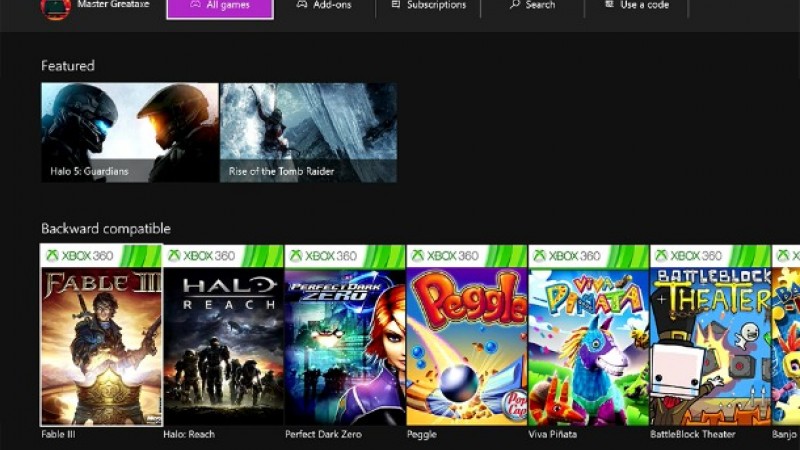
Troubleshooting Xbox One Game Chat Issues
If you’re experiencing issues with your game chat on Xbox One, there could be several reasons why it’s not working. Here are some common causes and troubleshooting steps to follow:
1. Check your internet connection: A weak or unstable internet connection can cause issues with game chat. Make sure your Xbox One is connected to a stable internet connection.
2. Check your headset and controller: Ensure that your headset is properly connected to your controller and that your controller is fully charged.
3. Check your audio settings: Make sure that your audio settings are configured correctly, and that you have the right audio devices selected for game chat.
4. Check your party settings: If you’re trying to chat with other players in a party, check that your party settings allow communication with everyone, and that you haven’t accidentally muted someone.
5. Restart your Xbox One: Sometimes, simply restarting your Xbox One can help resolve game chat issues.
If you’ve trid all of these troubleshooting steps and your game chat still isn’t working, you may need to contact Xbox support for further assistance.
Troubleshooting Xbox Game Chat Microphone Issues
There could be several reasons why your Xbox mic is not working in game chat. One pssible reason could be that the microphone is not properly connected to the controller or the console. Another reason could be that voice chat is disabled in the privacy settings. In addition, the microphone itself could be faulty or damaged. It is also possible that the game you are playing has its own audio settings that need to be adjusted in order to enable voice chat. To troubleshoot this issue, you can try checking the connection of the microphone, adjusting the privacy settings, testing the microphone on another device, or checking the audio settings in the game you are playing.
Troubleshooting Xbox One Chat Issues
To fix your Xbox One chat, tere are several troubleshooting steps you can take. First, unplug the headset cable from the bottom of the Xbox controller and reconnect it firmly to ensure it is properly connected. Next, go to your privacy settings and allow communication with everyone to ensure that you can communicate with other players.
If you are still experiencing issues, check to see if the people you are trying to chat with are muted or blocked. Unmute or unblock them so that you can chat with them.
Additionally, make sure that your Xbox One software is up to date. Check for updates and install any available updates to ensure that your system is running smoothly.
If none of these steps solve the issue, you may need to try a different headset or contact Xbox support for further assistance.
Turning On Game Chat on Xbox
To turn on game chat on Xbox, you need to open the guide by pressing the Xbox button on your controller. From there, select Profile & system, then navigate to Settings. Within the Settings menu, choose Accessibility, and then select Game and chat transcription. Finally, toggle the switch for “Transcribe game and party chat” to the on position. This will enable the transcription feature, which will allow you to see text transcriptions of both game and party chat. Please note that this feature is only available in certain regions and may not be available for all games.
Conclusion
The Xbox One is a versatile gaming console that offers a wide range of features and capabilities for gamers of all levels. With its powerful hardware, intuitive interface, and extensive library of games, the Xbox One is a great choice for anyoe looking to experience the latest and greatest in gaming technology. Whether you’re playing solo or with friends, the Xbox One has something to offer, from immersive single-player campaigns to intense multiplayer battles. Additionally, by taking advantage of the various settings and options available, users can customize their Xbox One experience to suit their individual preferences and needs. the Xbox One is an excellent gaming console that delivers on all fronts and is sure to provide hours of entertainment and enjoyment for years to come.








