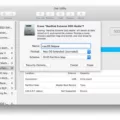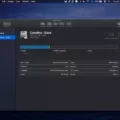Recovery HD is a special hidden partition on your Mac hard drive that contains essential system files used for reinstalling and repairing the operating system. It stores a copy of the OS X installation that shipped with your Mac, along with other important data such as certain drivers and other software.
Sometimes, Recovery HD can get locked due to various reasons. This is indicated by an error message “Hard Drive Locked” when trying to access it. The lock prevents users from modifying or deleting the contents of this disk which can be a major issue if you’re trying to reinstall or repair the operating system.
There are several possible causes for why your Recovery HD disk might be locked. It could be because of corrupted system files, outdated drivers, errors in the boot sector, or even malware infection. In some cases, it could also be caused by user errors such as accidentally deleting or editing files on the disk.
The good news is that there are ways to unlock your Recovery HD disk so you can access it again and use its contents for reinstalling or repairing your operating system. The first thing you should do is try booting into macOS Recovery Mode (hold Command + R while starting up). This will allow you to access the recovery tools available on your Mac and possibly repair any errors causing the lock. If this doesn’t work, then you’ll need to use Disk Utility in macOS to enable journaling on the hard drive, which should unlock it again.
if you ever encounter an error message saying “Hard Drive Locked” when trying to access your Recovery HD disk, don’t panic! There are ways to unlock it again and regain access so you can use its contents for repairing or reinstalling your operating system.
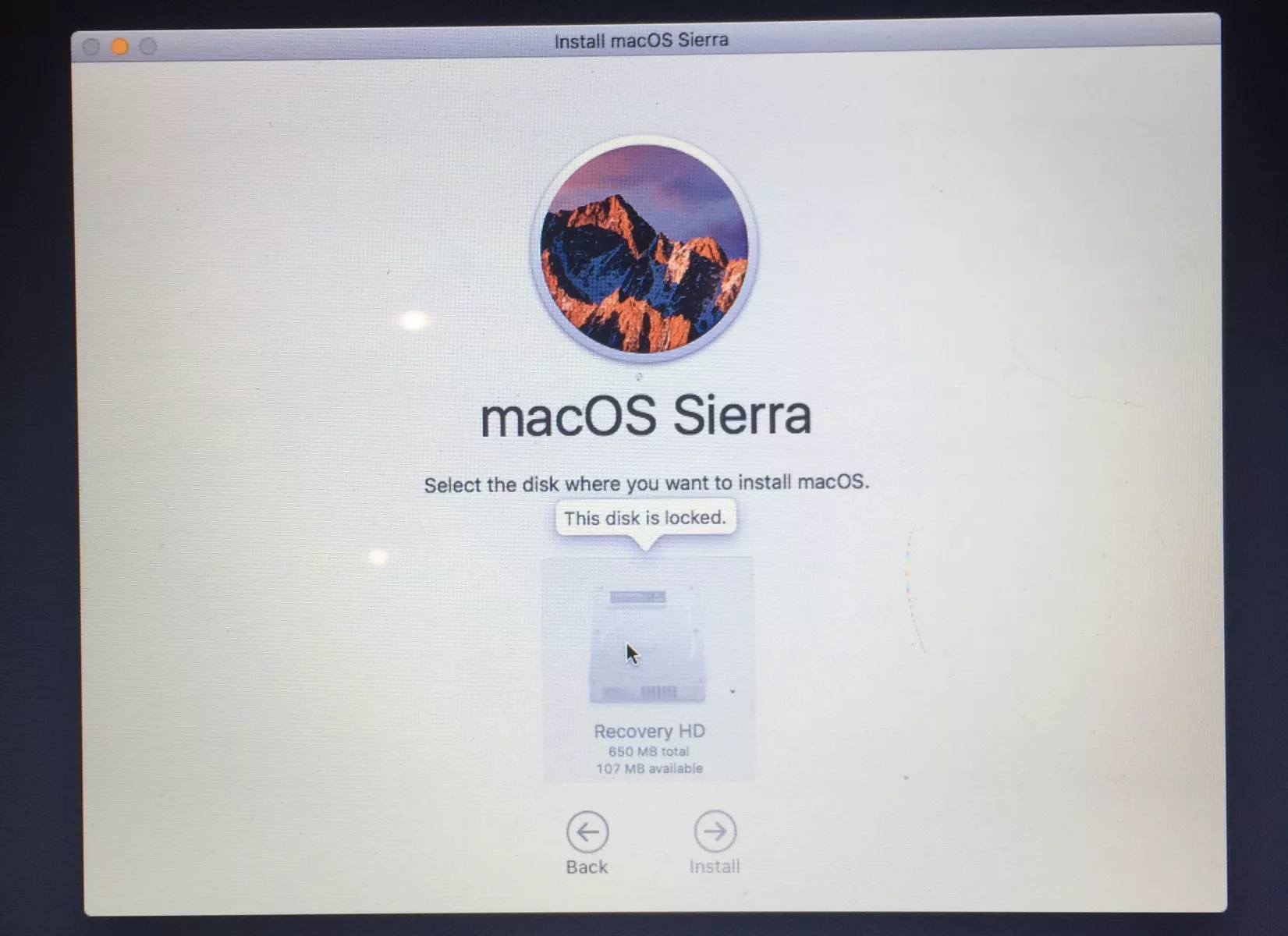
Unlocking a Mac Recovery HD Disk
To unlock a Mac Recovery HD disk, you will need to open Disk Utility. On the left-hand side, select the hard drive your Recovery HD is located on. Once you have selected it, click on the ‘Enable Journaling’ button at the top of the window. This will unlock your Mac Recovery HD disk and allow you to use it again. It is important to note that this process does not delete any of your data stored on the disk; it simply unlocks it so that you can access it once again.
Understanding the Causes of a Locked Macintosh HD Disk
The reason your Macintosh HD disk is locked is that it is a read-only storage drive that contains important system files and applications. This means that you cannot make any changes to the contents of the disk, such as deleting, moving, or editing files. The only way to unlock this disk is to enter your administrator password, which will give you access to manage the contents of the drive.
Unlocking a Disk During Mac OS Installation
If the installer asks you to unlock your disk, you will need to enter the password that you use to log in to your Mac. If the installer does not recognize your disk, or it says that it cannot install on your computer or volume, then you may need to erase your disk before proceeding with the installation. To do this, open Disk Utility from the Utilities folder in Applications, select the disk that you want to erase and then click Erase. Follow the onscreen instructions to finish erasing and formatting your disk. Once this is complete, try installing Mac OS again.
Unlocking a Macintosh HD Encrypted Disk
To unlock a Macintosh HD encrypted disk, start up your Mac from macOS Recovery by holding Command-R during startup. Once the macOS Utilities window appears, select “Disk Utility” and click “Continue”. Select the startup disk in the left-hand sidebar and click “Mount”. Enter your recovery key in the password field and click “Unlock”. This will decrypt the Mac’s hard drive, allowing you to access its contents.
Unlocking a Locked Hard Drive
If your computer hard drive is locked, there are a few steps you can take to try and unlock it. First, you should run a disk check using the CHKDSK command, which will scan the hard drive for errors and can help fix any issues that may be causing the lock. Next, you should run a system file check with the sfc /scannow command to ensure all system files are in order. After that, you can attempt a startup repair by running the “bootrec /RebuildBcd”, “bootrec /fixMbr”, and “bootrec /fixboot” commands, which will attempt to repair any damaged startup files. Lastly, if none of these steps work, you can try restoring your system to an earlier point before the hard drive was locked.
Conclusion
In conclusion, the Recovery HD disk is a very important part of your Mac as it stores your files, applications, and other important data. It can sometimes become locked and cause an error to appear. To resolve this issue, you should go to Disk Utility, click on the hard drive, and select ‘enable journaling’ to unlock the drive. You may also need to erase your disk first if the installer doesn’t see your disk or it says that it can’t install on your computer or volume. Taking care of the Recovery HD disk is crucial for keeping all of your data safe and secure.