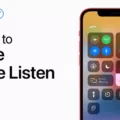The Start button, also known as the Windows key, is a key found on most computer keyboards designed for use with a Windows operating system. It is easily recognizable as it is labeled with the Windows logo and is typically located between the Ctrl and Alt keys on the left side of the keyboard. Some keyboards may even have a second identical key on the right side.
The Start button has a vital function in navigating the Windows operating system. By pressing the Start button, a user can access a variety of options and features. It serves as a gateway to the Start menu, which is a central hub for accessing apps, settings, and files on a computer.
To customize the appearance of the Start menu, you can make changes by following these steps: First, select the Start button. From there, navigate to the Settings option and choose Personalization. Within the Personalization menu, select Start. Here, you can modify which apps and folders appear on the Start menu, as well as adjust the amount of space allocated to the Pinned and Recommended sections.
In instances where the Start menu is not functioning properly or has disappeared, there is a troubleshooting option you can try. Open the task manager and look for “windows explorer.” Right-click on it and select restart. This action might help in bringing back the Start menu.
Another troubleshooting step to consider is performing a system file scan. This process will scan for any corrupted system files or integrity violations and attempt to repair them along with the Windows Image. This can be done by opening the Command Prompt as an administrator and running the “sfc /scannow” command.
The Start button plays a crucial role in navigating the Windows operating system, providing easy access to various features and options. By customizing the Start menu, users can personalize their computing experience. Troubleshooting steps such as restarting the Windows Explorer or performing a system file scan can help resolve any issues with the Start menu.
Where Is The Start Button On The Keyboard?
The Start button, also known as the Windows button, is not located on the keyboard itself. However, there is a key on the keyboard that is associated with the Start button functionality. This key is called the Windows key. It is usually found on the left side of the keyboard, between the Ctrl and Alt keys. On some keyboards, there may also be a second Windows key on the right side. The Windows key is labeled with the Windows logo, which is a four-pane flag. It is designed to provide quick access to the Start Menu, which is a central hub for accessing programs, files, and settings on a Windows operating system.

Where Is Setting On Start Button?
To locate the settings on the Start button, follow these steps:
1. Click on the Start button, typically located at the bottom-left corner of the screen. It is represented by the Windows logo.
2. After clicking on the Start button, a menu will appear on the left side of the screen.
3. Within this menu, you will find a gear icon labeled “Settings.” The gear icon represents the settings option.
4. Click on the gear icon to access the settings menu.
Alternatively, you can use the keyboard shortcut “Windows key + I” to directly open the Settings menu without clicking on the Start button.
Once you have opened the Settings menu, you can customize various aspects of your Windows system, including personalization options, system settings, privacy settings, and more.
How Do I Get My Start Button Back?
To restore the Start button on your Windows computer, you can try the following steps:
1. Press the Ctrl + Shift + Esc keys together to open the Task Manager.
2. In the Task Manager window, locate and right-click on the “Windows Explorer” process.
3. From the context menu, select “Restart” to restart the Windows Explorer process.
– This action will refresh the Windows Explorer and may bring back the Start button.
If the above method doesn’t work, you can also try the following steps to troubleshoot the issue:
1. Press the Win + R keys to open the Run dialog box.
2. Type “cmd” and press Enter to open the Command Prompt.
3. In the Command Prompt, type the following command and press Enter:
– “sfc /scannow”
– This command will initiate a system file scan to check for any corrupted files and attempt to repair them.
If the scan finds any corrupted system files, it will automatically replace them with a cached copy from the Windows Image. This process may take some time to complete.
Once the scan and repair process is finished, restart your computer and check if the Start button is restored.
If none of the above methods work, you may need to seek further assistance from Microsoft Support or a technical expert to diagnose and resolve the issue.
Conclusion
The Start button on a Windows computer is a standard key located on the keyboard, typically labeled with a Windows logo. It is usually positioned between the Ctrl and Alt keys on the left side, with a possible second key on the right side. The Start button is an essential component of the Windows operating system, allowing users to access apps, settings, and files easily. If the Start menu is not visible or functioning correctly, you can try restarting the Windows Explorer process through the task manager. Additionally, you can customize the appearance and layout of the Start menu by accessing the settings in the Personalization menu. In some cases, if there are corrupted system files or integrity violations, running a scan and repair process using the Windows Image may help resolve any issues with the Start menu.