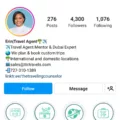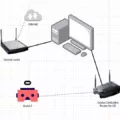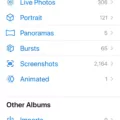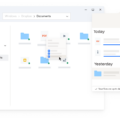The phone icon is a common feature on most smartphones, as it allows users to access their phone app quickly and easily. However, there may be instances where the phone icon is missing or cannot be found on the home screen. If you are facing this issue, don’t worry! There are a few steps you can take to locate and bring back the phone icon on your Android device.
Firstly, you need to access the settings menu on your device. To do this, swipe down from the top of your screen and tap on the gear-shaped settings icon. If you cannot find the settings icon, you can try searching for it in the app drawer or by using the search function on your device.
Once you are in the settings menu, scroll down and look for the “Apps & notifications” option. Tap on it to proceed. In the next screen, you will find an option called “App info.” Tap on it, and it will take you to a list of all the apps installed on your device.
In the app info screen, you will see a tab labeled “All apps” or something similar. Tap on it to view all the apps on your device, including the disabled ones. Look for the phone app in this list. It may be named “Phone” or something similar, depending on your device’s manufacturer.
Once you have located the phone app, tap on it to access its settings. In the phone app settings, you should see an option to enable or disable the app. If the app is disabled, it means that the phone icon is not visible on your home screen. Tap on the “Enable” button to bring back the phone icon.
After enabling the phone app, you can exit the settings menu and return to your home screen. The phone icon should now be visible, allowing you to make calls and access your phone app with ease.
If you are unable to locate the phone app in the app info screen or if the enable option is not available, it is possible that the app has been completely removed from your device. In this case, you may need to reinstall the phone app from the Google Play Store or contact your device manufacturer for further assistance.
If you are facing the issue of a missing phone icon on your Android device, you can follow these steps to locate and bring back the phone app. By accessing the settings menu, navigating to the app info screen, and enabling the phone app, you can ensure that the phone icon is visible on your home screen, allowing you to easily make calls and access your phone app.
Why Is My Phone App Icon Missing?
There could be several reasons why your phone app icon is missing. Here are some possible explanations:
1. App is Disabled: It is possible that the app has been disabled on your device. To check if this is the case, follow these steps:
– Go to Settings on your phone.
– Look for “Apps & notifications” or a similar option and tap on it.
– Tap on “App info” or “All apps”.
– Find the app that is missing and check if it is disabled. If it is, tap on it and select “Enable”.
2. App is Hidden: Sometimes, app icons can get hidden accidentally. To unhide the app icon, try the following steps:
– Go to the app drawer or home screen on your device.
– Look for the three-dot menu icon (or similar) and tap on it.
– Select “Home screen settings” or a similar option.
– Look for “Hide apps” or “Hidden apps” and tap on it.
– Find the app that is missing and uncheck it to unhide the icon.
3. App is Moved or Deleted: It is possible that the app icon has been moved to a different location or deleted from your home screen. To find the app, try these steps:
– Swipe left or right on your home screen to navigate through different pages.
– Look for the app icon in your app drawer, which is usually represented by a grid of dots or squares.
– If you find the app, press and hold on the icon, then drag it back to your desired location on the home screen.
4. App is not Installed: If the app icon is completely missing and you can’t find it anywhere on your device, it is possible that the app is not installed. In this case, you may need to reinstall the app from the app store or download it again.
5. Software or System Issue: In some cases, a missing app icon could be due to a software glitch or system issue on your device. To troubleshoot this, you can try restarting your phone, clearing the cache of your launcher app (the app responsible for displaying icons), or even performing a factory reset as a last resort. However, be aware that a factory reset will erase all data on your device, so make sure to back up any important information beforehand.
Remember, these are general troubleshooting steps and may vary slightly depending on your specific device and operating system version.
![]()
How Do I Get My Settings Icon Back?
To retrieve the missing Settings icon on your Android device, you can try the following steps:
1. Check the App Drawer: Swipe up or down on your home screen to access the App Drawer. Look for the Settings app icon among the list of installed applications. If you find it, long-press on the icon and drag it to your home screen for easier access.
2. Search for the Settings App: Swipe down on your home screen to open the notification panel. Then, enter “Settings” in the search bar at the top of the screen. If the Settings app is still installed on your device, it should appear in the search results. Tap on it to open the app.
3. Reset the Home Screen Layout: On some Android devices, you can reset the home screen layout to restore any missing icons, including the Settings icon. The steps may vary slightly depending on your device, but generally, you can do the following:
– Long-press on an empty space on your home screen.
– Look for an option like “Home screen settings” or “Launcher settings.”
– Find the “Reset” option and confirm your selection.
– This action will reset the home screen layout to its default settings, bringing back any missing icons.
4. Restart or Update your Device: Sometimes, a simple restart can resolve issues with missing icons. Restart your Android device and check if the Settings icon reappears. Additionally, ensuring that your device is running the latest software updates can help fix any software-related bugs or glitches.
5. Use a Third-Party Launcher: If none of the above methods work, you can try using a third-party launcher from the Google Play Store. Launchers like Nova Launcher, Microsoft Launcher, or Action Launcher offer customization options and may help restore the missing Settings icon.
Remember, the steps provided above may vary slightly depending on the Android device model and operating system version you are using. It is advisable to consult your device’s user manual or check the manufacturer’s support website for specific instructions tailored to your device.
Conclusion
If you are facing the issue of a missing Settings icon on your Android device, there is a simple solution to bring it back. By accessing the App info settings, you can enable any disabled app, including the Settings app. This can be done by going to Settings, then Apps & notifications, and selecting App info. From there, tap on All apps, then Disabled apps. Find the Settings app in the list and tap on it, then select Enable. Once you have done this, the Settings icon should reappear on your home screen, allowing you to easily access and manage your device settings.