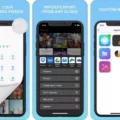Google Photos has become the default gallery app for many Android devices, replacing the traditional Gallery app. While some users may miss the old Gallery app, Google Photos offers a range of features and benefits that make it a worthy replacement. In this article, we will explore what Google Photos offers as a gallery app and how to find it on your Android phone.
Google Photos is a powerful app that not only allows you to view and organize your photos and videos but also provides automatic backup and syncing across all your devices. With Google Photos, you can access your entire photo library from any device with an internet connection. This means that even if you lose or damage your phone, your photos will still be safe and accessible.
To find the Google Photos app on your Android phone, simply open the app drawer by swiping up from the home screen or tapping the app drawer icon (usually a grid of dots or squares) on your device. Then, scroll through the list of apps until you find the Google Photos icon, which looks like a pinwheel made up of different colored circles. Tap on the icon to open the app.
Once you have opened Google Photos, you will be greeted with your photo library, organized by date. You can scroll through your photos and videos, or use the search bar at the top to find specific images or videos. Google Photos also uses artificial intelligence to automatically group your photos by people, places, and things, making it easier to find specific photos.
If you prefer to view your photos by folder, you can access your device folders within Google Photos. To do this, tap on the “Library” tab at the bottom of the screen. From there, you can find the “Photos on device” folder and open it to see your device folders. This allows you to navigate through your phone’s storage and find specific photos or videos that are stored in different folders.
If you want your device folder items to appear in your main Photos tab, you can enable the option to back them up automatically. This ensures that all your photos and videos, regardless of their location on your device, are accessible through the main Google Photos interface.
Google Photos has become the default gallery app on many Android devices, offering a range of features and benefits for organizing and accessing your photos and videos. To find Google Photos on your Android phone, simply open the app drawer and look for the pinwheel icon. From there, you can explore your photo library, search for specific images, and access your device folders.
Where Is My Gallery Of Photos?
To locate your gallery of photos on your Android device, follow these steps:
1. Open the Google Photos app on your Android phone or tablet.
2. At the bottom of the screen, tap on the “Library” tab. This will take you to the main library section of the app.
3. Look for the “Photos on device” folder. Tap on it to access your locally stored photos and videos.
4. If you have organized your photos into specific folders on your device, you can tap on the “Device folders” option to find and open those folders.
5. Within the device folders, you should be able to find your missing item. You can browse through the folders or use the search bar at the top to locate specific photos.
6. If you want your device folder items to appear in your main Photos tab, you can enable the automatic backup feature. To do this, go to the Settings menu in the Google Photos app, select “Backup & sync,” and toggle the switch to enable it. This will back up your device folders to your Google Photos account, making them accessible from any device with the app installed.
By following these steps, you should be able to locate your gallery of photos on your Android device.
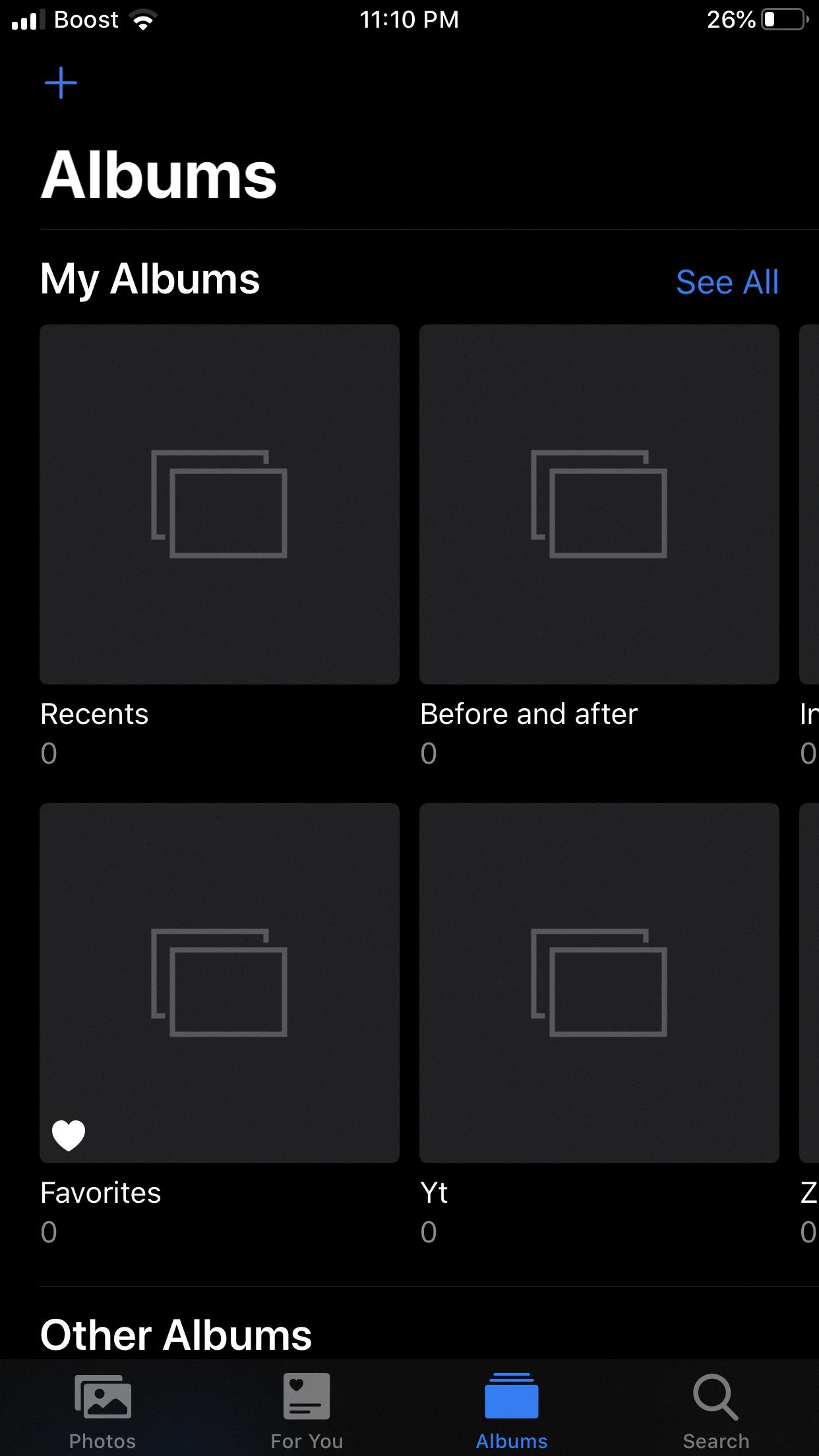
How Do I Access My Gallery On Android?
To access your gallery on an Android device, follow these steps:
1. Locate and open the “Gallery” app on your Android phone. The app icon typically resembles a square or a collection of photos.
2. Once you open the Gallery app, you’ll see different categories or groups such as “Camera,” “Albums,” “Downloads,” etc. These groups help you organize your photos.
3. Tap on the “Photos” or “Camera” group to view the pictures captured with your phone’s camera. This group usually contains all the photos and videos you have taken.
4. Within the chosen group, you can scroll vertically or swipe left and right to browse through your photos and videos. The most recent items are usually displayed first.
5. If you are looking for a specific photo or video, you can use the search bar at the top of the screen. Simply type in a keyword related to the image or video you are searching for, and the Gallery app will display relevant results.
6. To locate a specific photo or video within a group, you can also use the sorting options provided. These options might include sorting by date, name, or size. Tap on the three vertical dots or the settings icon to access the sorting options.
7. Once you find the desired photo or video, you can tap on it to view it in full screen. You may also have options to edit, share, or delete the file, depending on the capabilities of your specific Gallery app.
Remember, the steps mentioned above might vary slightly based on the type of Android phone you are using and the version of the Gallery app installed. However, the general process remains the same, allowing you to access and view your photos and videos effortlessly.
How Do I Move Photos From Google Photos Back To My Gallery?
To move photos from Google Photos back to your gallery on an Android phone, follow these steps:
1. Install and open the Google Photos app on your Android phone.
2. Once the app is open, browse through your photos and select the ones you want to transfer. To select multiple photos, long-press on one photo and then tap on the others to add them to the selection.
3. After selecting the photos, look for the option to save them to your device. This option may vary depending on the version of the app you are using, but it is usually represented by a three-dot menu icon or a share icon.
4. Tap on the menu icon or share icon, and from the available options, choose “Save to Device” or a similar option that indicates saving the photos to your phone’s gallery.
5. The app will then start transferring the selected photos from Google Photos to your Android phone’s gallery. The time it takes to complete the transfer will depend on the number and size of the photos.
6. Once the transfer is complete, you can open your phone’s gallery app and locate the transferred photos in the appropriate album or folder.
It’s worth noting that when you save photos from Google Photos to your device’s gallery, it creates a separate copy of the photo on your phone. The original photo will still remain in your Google Photos library unless you choose to delete it.
If you have a large number of photos to transfer, you may consider selecting and transferring them in smaller batches to avoid overwhelming your device’s storage or causing any performance issues.
I hope this guide helps you move your photos from Google Photos back to your gallery on your Android phone successfully.
Why Don’t I Have A Gallery?
There are a few reasons why you might not have a gallery app on your device. Here are some possible explanations:
1. Stock Android: If you have a device that runs on stock Android, such as Google Pixel phones, you won’t find a dedicated gallery app. Stock Android typically includes the Google Photos app as the default gallery app instead. Google Photos provides a comprehensive solution for managing and organizing your photos and videos.
2. Custom Android Skins: Some manufacturers modify the Android operating system with their own custom skins or user interfaces. These custom skins often come with their own pre-installed gallery apps, which can vary in features and design. Examples include Samsung’s Gallery app, OnePlus’ Gallery app, and Xiaomi’s Gallery app.
3. Third-Party Apps: If your device doesn’t come with a pre-installed gallery app, you can always download and install a third-party gallery app from the Google Play Store. There are numerous options available, such as QuickPic, Focus Go, Simple Gallery, and many more. These apps offer various features and customization options to enhance your photo and video viewing experience.
It’s worth noting that the distinction between a dedicated gallery app and the Google Photos app has become blurred in recent years. Google Photos not only serves as a cloud-based backup for your media files but also offers advanced organization, search, and editing features. It effectively functions as a gallery app and has become the default choice for many Android users.
The absence of a gallery app on your device could be due to stock Android not including one, the presence of a custom Android skin with its own gallery app, or the option to use third-party gallery apps from the Google Play Store. Ultimately, Google Photos is a versatile option that can serve as a gallery app for most Android users.
Conclusion
The Gallery app on Android devices has undergone some changes in recent years. Stock Android no longer includes a separate Gallery app, but instead incorporates the Google Photos app as the default gallery experience. Google Photos offers a wide range of features and functionality for organizing, managing, and viewing photos and videos.
With Google Photos, users can easily find their missing items by accessing the Library and exploring the device folders. Additionally, Google Photos offers the option to automatically back up device folder items, ensuring that all photos and videos are securely stored in the cloud.
Furthermore, Google Photos allows users to easily find specific photos or videos by searching for a person or thing. The app groups photos based on facial recognition and allows users to quickly locate images of a particular person or object.
If users prefer to have their photos stored locally in the device’s Gallery app, they can easily transfer photos from Google Photos to the Gallery. By selecting the desired photos and tapping on “Save to Device,” users can seamlessly move their photos to the Gallery app on their Android phone.
While the traditional Gallery app may no longer be present on stock Android devices, the robust features and functionality offered by Google Photos make it an excellent alternative for managing and organizing photos and videos. Its integration with device folders and the ability to easily find specific images or transfer them to the Gallery app make it a versatile and convenient option for Android users.