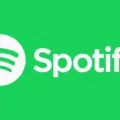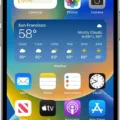When browsing the web on your Android device, you may have come across the term “cookies.” But what exactly are cookies and where are they stored on your Android device? Let’s dive into the details.
Cookies are small text files that websites save on your device’s browser directory or program data subfolders. They serve various purposes, such as remembering your preferences, storing login information, and tracking your browsing activity. Cookies play a crucial role in enhancing your browsing experience by personalizing content and improving website functionality.
On Android devices, cookies used by websites are typically stored in the browser’s data folder. To access and manage these cookies, you can follow a few simple steps. Start by opening the Chrome browser on your Android device. Once you’re on a website, tap on the More Info button located at the top right corner of the browser. From there, select “Cookies and site data.”
On the next screen, you’ll see the number of cookies currently in use. Tap on the “Delete” option next to it to clear the stored cookies. This action will remove any saved preferences or login information associated with those cookies.
It’s important to note that cookies used by apps are stored separately from the browser’s data folder. To manage cookies for specific apps on your Android device, you can navigate to your phone’s Settings app. Look for the “Apps & notifications” section and select the app you want to manage cookies for. Within the app settings, you should find an option called “Storage.” Tap on it to access the app’s data, including any cookies it may have stored.
Clearing cookies can be helpful in resolving certain issues you may encounter while browsing, such as loading problems or formatting inconsistencies on websites. By clearing the cache and cookies, you essentially start with a clean slate, allowing the browser to retrieve fresh data from websites.
Cookies are small text files that websites save on your Android device to enhance your browsing experience. They are stored in the browser’s data folder, and you can manage them by accessing the browser’s settings. Additionally, apps may also store their own cookies, which can be managed through the app’s settings in your device’s system settings.
Remember that cookies serve various purposes and can be beneficial for personalization and functionality. However, if you have concerns about privacy or security, clearing cookies periodically can help ensure a fresh browsing experience.
Where Are My Cookies On My Android?
To find and manage your cookies on your Android device, follow these steps:
1. Open the Chrome browser on your Android device.
2. Navigate to a website that you want to manage cookies for.
3. Once the website is loaded, tap on the More Options button, which is typically represented by three vertical dots located in the top right corner of the browser window.
4. In the drop-down menu that appears, tap on the “Info” option. This will open a new page with detailed information about the website.
5. On the Info page, look for the “Cookies and site data” section. Tap on it to access the cookie management options.
6. You will see the number of cookies currently in use by the website. To delete these cookies, tap on the “Delete” button next to the number.
7. Confirm your action by tapping on “Delete” again in the pop-up window that appears.
8. Once the cookies are deleted, you can close the Info page and continue browsing.
It’s important to note that deleting cookies may log you out of websites and remove personalized settings, so proceed with caution. Managing your cookies can help improve your privacy and security while browsing the web on your Android device.
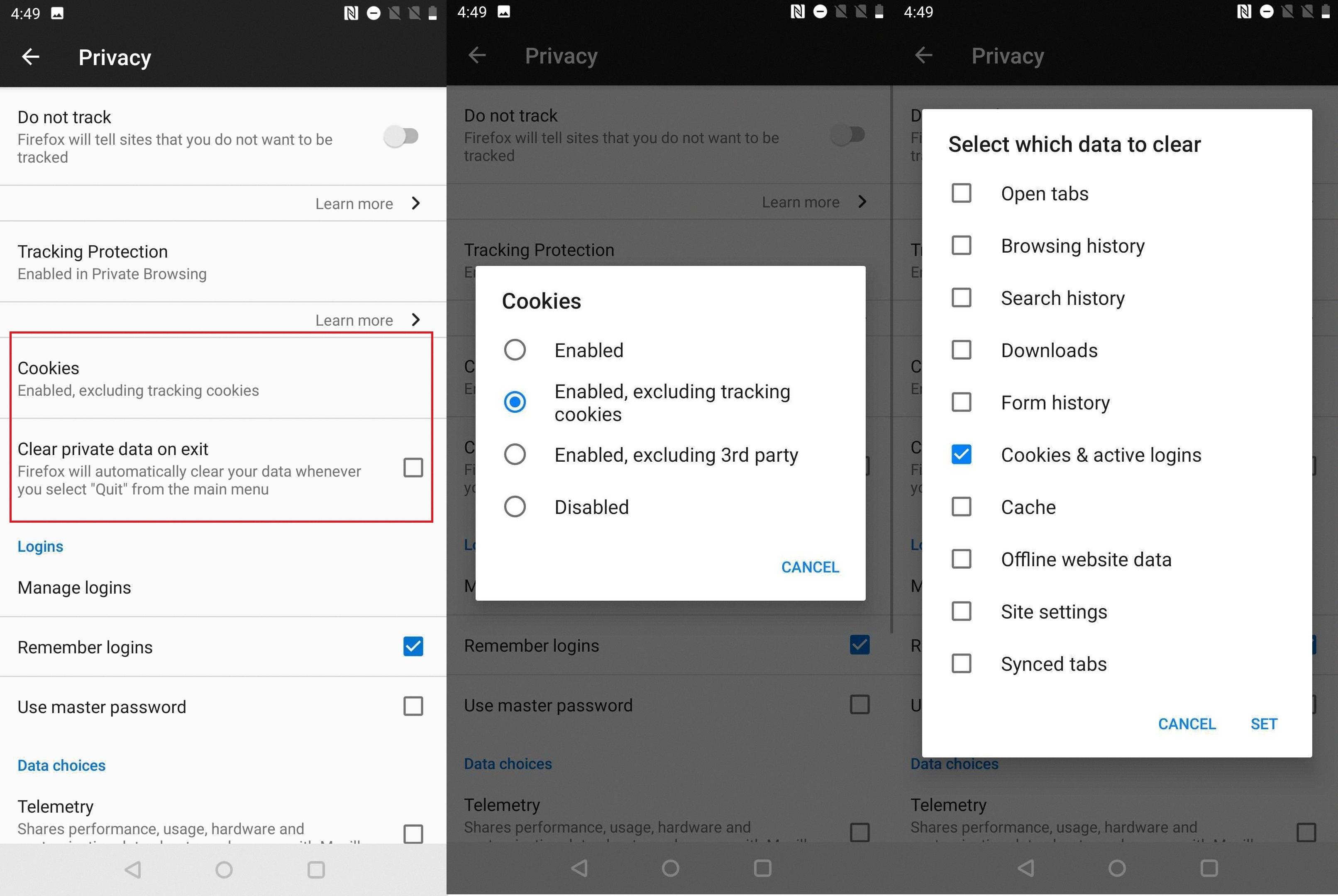
Where Are Cookies Stored In Android App?
Cookies used by Android apps are typically stored in the app’s data folder on the device. This data folder is separate from the browser’s data folder. To locate and manage cookies for a specific app on your Android device, you can follow these steps:
1. Open the Settings app on your Android device.
2. Look for the “Apps & notifications” or similar option and tap on it.
3. In the list of apps, find and select the app for which you want to manage cookies.
4. Within the app’s settings, look for and tap on the “Storage” or “Storage & cache” option.
5. You should now see the storage details for the app, including the amount of storage it is using.
6. Look for the “Clear data” or “Clear cache” option and tap on it. This will remove any stored cookies along with other app data.
Please note that clearing the app’s data will also remove other types of data associated with the app, such as login information or preferences. If you want to keep certain data but remove only the cookies, you may need to explore alternative methods such as using a file manager app to navigate to the app’s data folder and manually deleting the cookie files.
Bullet list summarizing the steps:
– Open the Settings app.
– Select “Apps & notifications” or similar.
– Find and select the app you want to manage cookies for.
– Tap on “Storage” or “Storage & cache.”
– Look for “Clear data” or “Clear cache” and tap on it.
– Cookies will be removed along with other app data.
Should I Delete Cookies On My Android Phone?
It is recommended to periodically delete cookies on your Android phone. Clearing cookies can help improve the performance and privacy of your device. Here are a few reasons why you should consider deleting cookies:
1. Privacy concerns: Cookies store data about your browsing habits, including your preferences, login information, and website activity. This information can be used by websites to track your online behavior and display targeted advertisements. By deleting cookies, you can enhance your privacy and prevent websites from collecting your personal data.
2. Free up storage space: Cookies are stored on your device’s storage, and over time, they can accumulate and take up valuable space. Clearing cookies can help free up storage space and potentially improve your device’s performance.
3. Troubleshooting website issues: Sometimes, websites may not load properly or function as expected due to corrupted or outdated cookies. Deleting cookies can resolve such issues by forcing websites to create new cookies when you revisit them.
4. Enhanced security: While cookies themselves are not harmful, they can be exploited by malicious actors to gain unauthorized access to your accounts or gather sensitive information. By regularly deleting cookies, you can reduce the risk of potential security breaches.
To delete cookies on your Android phone, follow these steps:
1. Open the Chrome browser on your Android device.
2. Tap the three-dot menu icon in the top-right corner of the browser window.
3. Go to “Settings” and scroll down to find “Privacy and security.”
4. Tap on “Clear browsing data.”
5. Select the “Cookies and site data” option.
6. You can also choose to clear other browsing data, such as cache, browsing history, and saved passwords, if desired.
7. Tap on “Clear data” or “Clear” to confirm the deletion of cookies.
By following these steps, you can delete cookies on your Android phone and enjoy improved privacy, storage space, and website functionality.
Where Exactly Cookies Are Stored?
Cookies are stored in specific locations on your computer’s browser directory or program data subfolders. The exact location may vary depending on the operating system and the browser you are using. Here are the typical storage locations for cookies:
1. Windows Operating System:
– Google Chrome: Cookies are stored in the following directory:
C:\Users\\AppData\Local\Google\Chrome\User Data\Default\Cookies
– Mozilla Firefox: Cookies are stored in the following directory:
C:\Users\\AppData\Roaming\Mozilla\Firefox\Profiles\\cookies.sqlite
– Microsoft Edge: Cookies are stored in the following directory:
C:\Users\\AppData\Local\Microsoft\Edge\User Data\Default\Cookies
2. Mac Operating System:
– Google Chrome: Cookies are stored in the following directory:
/Users//Library/Application Support/Google/Chrome/Default/Cookies
– Mozilla Firefox: Cookies are stored in the following directory:
/Users//Library/Application Support/Firefox/Profiles//cookies.sqlite
– Safari: Cookies are stored in the following directory:
/Users//Library/Cookies/Cookies.binarycookies
3. Linux Operating System:
– Google Chrome: Cookies are stored in the following directory:
/home//.config/google-chrome/Default/Cookies
– Mozilla Firefox: Cookies are stored in the following directory:
/home//.mozilla/firefox//cookies.sqlite
It is important to note that the above locations are default locations, but users can choose to change the storage location of cookies in their browser settings.
By storing cookies in these specific locations, browsers can access and retrieve them whenever you visit a website that requires them. This allows websites to remember your preferences, login information, and other personalized settings, enhancing your browsing experience.
Conclusion
Cookies are small text files that are stored on your computer’s browser directory or program data subfolders. They are used by websites to save certain information, such as your preferences and browsing history. Cookies help improve your online experience by allowing websites to remember your settings and provide personalized content. However, they can also be used for tracking purposes and raise privacy concerns. It is important to manage and clear cookies regularly to maintain your privacy and ensure optimal browsing performance. You can easily delete cookies on your Android device by accessing the browser settings or through the app settings for specific apps. By taking control of your cookies, you can enhance your online privacy and browsing experience.