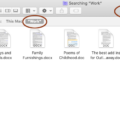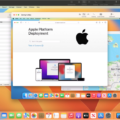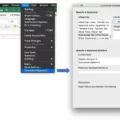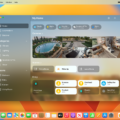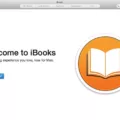Preview is an essential part of the Apple ecosystem, providing Mac users with a powerful tool to view and edit images and PDFs. Preview is the default application for viewing images, PDFs, and other documents in macOS. It’s easy to use, has lots of features, and can be used for a variety of tasks.
One of the most useful features of Preview is that it allows you to quickly open any image or PDF file without having to open it in a separate application. Once opened, you can easily zoom in and out, rotate images, adjust contrast and brightness, add annotation text, fill out forms, and more. And with iCloud integration, you can access your images from any device connected to your Apple ID.
Another great feature of Preview is that you can easily annotate PDF files with notes, shapes, arrows, and more. You can also add text to your documents or highlight important sections with different colors. This makes it perfect for taking notes during class or work meetings or marking up documents with feedback during group projects.
You can also quickly combine multiple images or PDFs into one document as well as split large documents into multiple pages. This makes it easy to create presentations or reports quickly without having to manually arrange each page individually. And if you need even more power you can use Automator actions to automate common tasks like batch resizing or converting files between different formats such as JPGs or PNGs.
Preview is an incredibly powerful tool that comes bundled with every Mac computer, so why not take advantage of all its features? Whether you’re editing photos for a project or just want an easy way to read PDFs on your laptop, Preview has you covered!

Using Preview on a Mac
Using Preview on a Mac is simple and straightforward. To start, open the Preview app on your Mac. Then you can open any PDF or image file you want to view. Once a file is open, you can do a few things to customize your viewing experience. You can show thumbnails of the file by selecting View > Thumbnails or View > Contact Sheet. If the document has a table of contents, you can view it by selecting View > Table of Contents. You can also hide the sidebar by selecting View > Hide Sidebar. With these simple steps, you can easily use Preview on your Mac to view PDFs and images.
Turning Off the Preview App on Mac
To turn off the Preview app on Mac, first open System Preferences and click on Notifications. This will open a list of apps that can send notifications to your Mac. Select the Preview app and uncheck the box for ‘Show notification previews’. This will prevent any notifications from the Preview app from appearing in the Notification Center or on your desktop. You can also adjust the alert style for each app if you prefer not to receive any notifications at all.
Is Preview Free for Mac Users?
Yes, Preview is a free app that comes pre-installed on every Mac and provides full functionality for working with PDFs. You can use it to add annotations, rearrange pages, combine multiple documents into one PDF, or even sign documents electronically. It also offers a variety of tools for annotating and editing images within a PDF. Preview is an ideal choice if you just need basic functionality without any additional bells and whistles.
Conclusion
In conclusion, the Preview app is a powerful and versatile tool that can help you view images and PDFs on your Mac. It has a variety of features, such as thumbnails, contact sheets, table of contents, and the ability to hide the sidebar. Additionally, it is available for both iPhone and Android devices. Preview also integrates with Safari Technology Preview to give users an early look at upcoming web technologies on Apple platforms. With its wide range of features and compatibility with multiple platforms, the Preview app is an essential tool for anyone looking to view images and PDFs on their Mac or mobile device.