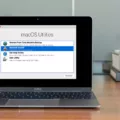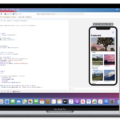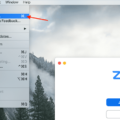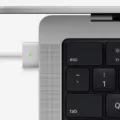Are you an avid Mac gamer? If so, you’re likely familiar with the dreaded overheating issue. While playing games on your Mac, the intense graphics and processor usage can cause your machine to heat up quickly and make loud fan noises. But don’t despair – there are some steps you can take to cool down your Mac and prevent this problem from occurring in the future.
First, change your environment. Make sure your Mac is in a well-ventilated area away from direct sunlight or other heat sources. This will help keep the temperature down and ensure that air can circulate freely around the machine.
Second, if you’re using any cases or keyboard covers, remove them from the machine. These items may be blocking airflow and make it harder for your Mac to cool down.
Third, if you’re running demanding software on your Mac, consider dropping it or reducing its settings to minimize heat buildup. You should also make sure that all of your software is up-to-date – especially macOS – as new updates may include bug fixes that could help reduce heat generation.
Fourth, resetting the SMC (System Management Controller) can also help cool down your Mac by resetting certain power settings and regulating fan speeds more effectively.
Fifth, running diagnostics on your fans will give you a better idea of why they are running loudly and what could be causing them to overheat. You can usually find this information within settings or by using third-party apps like iStat Menus or smcFanControl.
Sixth, if all else fails, you can override your fans by manually setting their speeds higher than normal – just make sure to do this with caution as this could damage other components of your computer if done incorrectly!
Finally – keep an eye out for dust buildup inside or around vents on your Mac as this can restrict airflow which prevents heat from dissipating properly and cause overheating issues too. Cleaning these vents with compressed air once every few months should help keep things running smoothly!
By following these tips – you should be able to keep your Mac cooler while gaming and minimize any potential damage caused by excessive heat buildup in the future!

The Impact of Gaming on Mac Computer Heat Levels
Your Mac gets hot when you play games due to the amount of power your computer needs to process the graphics and run the game. This can cause a build-up of heat in your computer, especially if you’re playing more intensive games. Your Mac is designed to handle this heat, but it may need help in keeping the temperature down. There are a few ways you can do this, such as making sure it’s well-ventilated, using an external cooling pad or fan, and ensuring that all the fans inside your Mac are running properly. With these steps, you should be able to keep your Mac running cool when gaming.
Keeping a MacBook Air Cool While Gaming
To keep your MacBook Air cool while gaming, you’ll need to take a few precautionary measures. First, make sure the environment you’re gaming in is well-ventilated, with enough airflow to help dissipate hot air from the laptop. Secondly, remove any cases or keyboard covers that could be trapping heat against the laptop’s internals. Thirdly, try and close any unnecessary applications and programs running in the background as these can add extra strain to your MacBook Air’s components. Fourthly, make sure you update macOS regularly as this can help prevent performance issues from developing. Fifthly, you can run diagnostics on your fans to see if they are running too quickly or too slowly. Finally, if all of these precautions fail to keep your MacBook Air cool while gaming, you may have to override your fans manually by adjusting their speed settings in the System Preferences menu.
Preventing Mac Overheating
The best way to stop your Mac from overheating is by following the steps listed below:
1. Use Activity Monitor to find out what programs are consuming most of your battery.
2. Remove any bulky cases that may be blocking the heat dissipation vents and make sure your charger is certified and not damaged.
3. Reset System Management Controller (SMC) by following the instructions provided on Apple’s official website.
4. Make sure the vents of your Mac are clean and free of dust at all times.
5. Clean up your Mac regularly, closing unnecessary applications and removing any large or old files that you no longer need.
6. Enable Automatic Graphics Switching in order to save energy and reduce heat emission from the graphics processor unit (GPU).
7. Adjust power settings to reduce energy consumption by decreasing brightness, disabling Bluetooth, Wi-Fi, or other wireless networks when not in use, and enabling “power nap” mode when possible.
Preventing Computer Overheating When Playing Games
To help prevent your computer from overheating while playing games, there are several steps you can take. First, check that all the fans in your computer are working properly. If they’re not spinning, they may need to be cleaned or replaced. You can also improve the airflow around your desktop PC by positioning it away from walls or other obstructions and making sure the vents are unobstructed. For laptops, you can improve airflow by elevating them on a stand and keeping them away from direct sunlight. Additionally, try to avoid running too many programs at once while playing games as this will put extra strain on your CPU and cause it to overheat more quickly. Lastly, make sure to clean and dust your computer regularly and reapply thermal paste when necessary to ensure proper cooling.
The Causes of Macs Overheating Easily
Macs can overheat easily due to their slim and lightweight design, which means they don’t have as much space for a cooling system as other computers. Additionally, Macs are usually used for more intensive tasks like video streaming or gaming, which require more processing power and generate more heat. Finally, if your Mac is placed near an external heat source such as a radiator or direct sunlight, this can also cause it to heat up quickly. To avoid MacBook overheating, consider what programs you run and make sure your device isn’t in an area with high temperatures. Additionally, regularly cleaning the vents on the sides of your Mac can help remove any dust buildup that may prevent airflow and cause it to overheat.
Can MacBooks Be Used for Gaming?
MacBooks can handle gaming, but they are not designed to be the ideal gaming machines. While the Mac has been able to play games over the years and you can find some compatible titles in the Mac App Store, many popular games are not available on macOS or have limited performance or graphics capabilities. Additionally, MacBooks usually lack the high-end hardware components like powerful GPUs and CPUs that are required for a lag-free gaming experience.
If you want to use your MacBook for gaming, there are ways to get around these issues. For example, you can purchase an external dedicated GPU such as an AMD Radeon or NVIDIA GeForce with its own cooling system for a more powerful gaming experience. You can also use cloud-based gaming services like Google Stadia or GeForce Now to stream games from remote servers. These services do come with a subscription fee though and may not be suitable for everyone’s budget.
Can Gaming Damage a MacBook Air?
Gaming on a MacBook Air can affect its performance, but it is unlikely to cause any permanent damage. The laptop’s fan will be running to cool the computer as it works harder when gaming, and you may experience some slowdown due to the increased load on your system. You’ll also likely notice that your battery life diminishes when gaming. However, as long as you keep an eye on the temperature of your laptop and don’t push it too much, there shouldn’t be any lasting damage.

Source: iphonetricks.org
Conclusion
In conclusion, Macs are designed to be powerful machines with minimal noise and heat output. However, their components can still produce a lot of heat and fan noise if pushed hard. To keep your Mac running cool, try changing your environment, removing cases and keyboard covers, dropping demanding software, updating macOS and resetting the SMC. Additionally, run diagnostics on your fans and override them as needed. Lastly, use Activity Monitor to find out what’s eating up battery, reset SMC, keep vents clean, clean up your Mac and enable automatic graphics switching to help stop your computer from overheating.