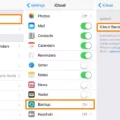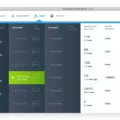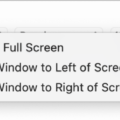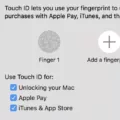The Finder app is an essential tool for Mac users, serving as the home base for organizing and accessing files and applications on your computer. It is represented by a blue smiling face icon and can be found in the Dock.
One of the main features of the Finder app is its ability to create and manage Finder windows. These windows allow you to navigate through your files and folders, making it easy to find and open the documents or applications you need. You can open multiple Finder windows simultaneously, each with its own unique view and organization.
The Finder app also provides a sidebar that displays various locations and shortcuts for quick access. This includes your Mac’s storage devices, such as internal hard drives and external USB drives, as well as network locations and connected servers. Additionally, you can customize the sidebar to include specific folders or remove unnecessary items.
When it comes to file management, the Finder app offers a range of features. You can copy, move, rename, and delete files and folders with ease. It also provides a preview option, allowing you to quickly glance at the contents of a file without opening it. This is particularly useful for images, videos, and documents.
Furthermore, the Finder app allows you to search for files using keywords, making it effortless to locate specific documents or applications on your Mac. The search results are displayed in real-time, and you can refine your search using filters such as file type, date modified, and more.
In terms of security, the Finder app uses the encryption algorithm AES256-CBC to protect your data. This ensures that your information is kept secure and inaccessible to unauthorized individuals. Access to the Finder app is restricted and audited, providing an additional layer of protection for your files.
Additionally, if you have iOS devices, such as iPhones or iPads, the Finder app allows you to sync and manage them. When you connect your device to your Mac, its icon will appear in the sidebar, giving you access to various syncing options and settings.
It is important to note that the Finder app is a default file manager that always runs with your macOS system. While you can close the Finder windows, it is not necessary to close the Finder app itself. However, in the event that the Finder app becomes unresponsive, you may need to restart it to restore its functionality.
The Finder app is an integral part of the macOS experience, providing a user-friendly interface for organizing, accessing, and managing files on your Mac. Its features and security measures make it a reliable and efficient tool for everyday use.
What Does The Finder Do?
The Finder is a crucial component of your Mac, serving as its central hub. By clicking on the blue smiling face icon in the Dock, you can open a Finder window. These windows enable you to organize and access virtually everything on your Mac. The Finder allows you to perform various tasks, such as navigating through your files and folders, searching for specific items, managing external devices, and launching applications.
Here are some key functions of the Finder:
1. File and Folder Management:
– Create, rename, and delete files and folders.
– Copy, move, and organize files and folders within your Mac’s directory structure.
– View detailed information about files and folders, including their size, type, and modification date.
2. Navigation:
– Browse through your Mac’s file system using a hierarchical folder structure.
– Access frequently used folders and recently opened files from the sidebar in Finder windows.
– Use quick navigation shortcuts like the “Go” menu or keyboard shortcuts to jump to specific locations.
3. Searching for Files:
– Utilize the search bar in Finder windows to search for files and folders by name, content, date, or specific criteria.
– Refine search results using filters, such as file type or location, to quickly locate desired items.
4. External Device Management:
– Connect and manage external devices, such as USB drives, external hard drives, or network drives.
– Copy files to and from external devices, eject them safely, or set up automatic backups.
5. Application Launching:
– Access and launch applications installed on your Mac directly from the Finder.
– Easily organize and access frequently used applications from the Applications folder.
6. Customization:
– Customize the appearance of Finder windows, including the view mode, icon size, and sorting options.
– Arrange and resize columns in the Finder window to display relevant file information.
The Finder is an essential tool that allows you to manage, organize, and access files, folders, applications, and external devices on your Mac. Its user-friendly interface and versatile features make it a powerful tool for effectively navigating and manipulating your Mac’s contents.
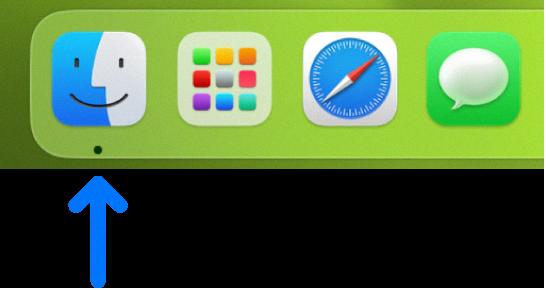
Is Finder App Safe?
The Finder app is safe to use. It incorporates the AES256-CBC encryption algorithm, which ensures that your data is securely protected. This encryption method is widely recognized as one of the most secure and trusted in the industry.
In addition to encryption, access to the Finder app is restricted to authorized individuals only. This means that only authorized users can gain access to the app and its data. Furthermore, access to the app is regularly audited to ensure that any unauthorized attempts are detected and addressed promptly.
The Finder app takes the security of your information seriously. By implementing these measures, it ensures that your data remains confidential and protected from unauthorized access or breaches.
To summarize, the Finder app is designed with robust security features, including AES256-CBC encryption and restricted access, to keep your data safe and secure.
How Do I Manage My Iphone In Finder?
To manage your iPhone in Finder, follow these steps:
1. Connect your iPhone to your Mac using a USB cable.
2. After connecting, your iPhone’s icon will appear in the sidebar of the Finder window. If you don’t see it, go to Finder > Preferences and make sure the “CDs, DVDs, and iOS Devices” box is checked.
3. Click on your iPhone’s icon in the sidebar to open the device’s view in Finder.
4. From here, you can access and manage various options and settings for your iPhone.
Syncing Options:
– To view or change syncing options, click on the “General” tab in the device view. Here, you can choose to sync your iPhone with your Mac for various types of content such as music, movies, TV shows, podcasts, books, photos, and more.
– You can also enable or disable automatic syncing and choose whether to sync your entire library or only selected items.
Backups:
– To manage backups of your iPhone, click on the “Backups” tab in the device view. Here, you can choose to automatically or manually back up your iPhone’s data to your Mac.
– You can also view the date and size of your last backup and delete old backups if needed.
File Management:
– To manage files on your iPhone, click on the “Files” tab in the device view. Here, you can access and transfer files between your iPhone and your Mac.
– You can browse through different categories like apps, documents, media, and more, and easily add or remove files as needed.
Software Updates:
– To check for software updates for your iPhone, click on the “General” tab in the device view and scroll down to the “Software Updates” section.
– If a new update is available, you can download and install it directly from the Finder.
Managing your iPhone in Finder allows you to easily access and control various aspects of your device, from syncing content to managing backups and transferring files.
Is The Finder App Always On?
The Finder app is not always on. Although it is the default file manager for macOS and is always running in the background, it does not mean that the Finder app is actively visible on your screen at all times. The Finder app serves as a home base for your Mac, allowing you to navigate and manage files and folders.
Here are a few scenarios when you might not see the Finder app:
1. When you are using another application: When you open and use another application on your Mac, the Finder app may not be visible on your screen. However, it is still running in the background.
2. When you are in full-screen mode: If you choose to run an application in full-screen mode, the Finder app will be temporarily hidden from view. This allows you to focus solely on the application you are using.
3. When you are using the Command + Tab function: When you use the Command + Tab shortcut to switch between applications, the Finder app may not be visible in the list of open applications. This is because it is always running in the background and does not need to be reopened.
4. When the Finder app becomes unresponsive: In some cases, the Finder app may become unresponsive or freeze. In such situations, you may need to force quit the Finder app and relaunch it to resolve the issue.
While the Finder app is an integral part of the macOS system and is always running in the background, it may not always be visible on your screen, depending on your usage and the current state of your Mac.
Conclusion
The Finder app is an essential tool for organizing and accessing files on your Mac. With its user-friendly interface and robust features, it serves as the home base for your device. The Finder app employs advanced encryption algorithms to ensure the security of your data, providing restricted access and auditing capabilities. It also allows for easy syncing of devices, with the ability to view and modify syncing options. If you ever encounter any issues with the Finder app becoming unresponsive, it can be restarted like any other application. the Finder app is a reliable and indispensable file manager that seamlessly integrates with your macOS system.