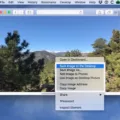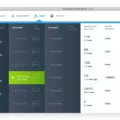USB (Universal Serial Bus) flash drives have become a popular choice for storing and transferring files due to their portable nature and large storage capacity. They can be used with various devices, including TVs. However, when using a USB flash drive with a TV, it is important to ensure that the drive is in the correct format for compatibility and functionality.
Full HD TVs typically support three file systems: NTFS (Read Only), FAT16, and FAT32. These file systems determine how the data is organized and stored on the USB flash drive. To use a USB flash drive with your TV, it needs to be formatted in one of these supported file systems.
To format a USB flash drive, you first need to plug it into the USB port on the back of your TV. It is important not to remove the USB flash drive or turn off the TV while using the drive, as this may result in data loss or damage to the drive. If your TV is turned on when you connect the USB flash drive, you may see a message asking if you want to use the drive. You can select “Yes” using the ▲ or ▼ buttons on your TV remote.
To format the USB flash drive, you can follow these steps:
1. Open File Explorer on your computer.
2. Click on “This PC” from the left pane. This will show all the drives connected to your computer.
3. Under the “Devices and drives” section, you will see the USB flash drive listed.
4. Right-click on the USB flash drive and select the “Format” option from the context menu.
Most USB flash drives come pre-formatted with the FAT32 file system, which is the most compatible file system for older and modern computers (PC and Mac) as well as gaming consoles and other devices with a USB port. However, if your USB flash drive is not formatted in FAT32, you can choose to format it in that file system for better compatibility with your TV.
Another file system option for USB flash drives is exFAT. This file system is ideal for USB flash drives as it supports larger file sizes and is compatible with various operating systems, including Windows, Mac, and some smart TVs.
When using a USB flash drive with your TV, it is important to ensure that the drive is formatted in a compatible file system. Full HD TVs typically support NTFS (Read Only), FAT16, and FAT32 file systems. Most USB flash drives come pre-formatted in FAT32, which is the most compatible option. However, if needed, you can format the drive in FAT32 or exFAT for better compatibility and functionality.
What File Format Does TV USB Use?
The file format that a TV USB port supports can vary depending on the model and brand of the TV. However, most modern TVs are compatible with the NTFS (Read Only), FAT16, and FAT32 file systems.
NTFS (Read Only): This is a file system commonly used by Windows operating systems. When a TV supports NTFS (Read Only), it means that you can connect a USB device formatted with NTFS to the TV and access the files stored on it. However, you may not be able to write or modify the files on the USB device using the TV.
FAT16: This is an older file system that was widely used in the past. TVs that support FAT16 can read and write to USB devices formatted with this file system. FAT16 has limitations in terms of file size and storage capacity, so it may not be suitable for larger files or devices with higher storage capacities.
FAT32: This is an updated version of the FAT file system and is widely supported by TVs and other devices. TVs that support FAT32 can read and write to USB devices formatted with this file system. FAT32 has larger file size and storage capacity limits compared to FAT16, making it more suitable for modern devices with larger files and storage capacities.
It is important to note that some TVs may have limitations on the file sizes they can support, regardless of the file system used. Additionally, there may be compatibility issues with certain file formats such as MKV, AVI, or MP4. In such cases, the TV may require the use of a media player or conversion of the file to a supported format.
Most TVs with USB ports support the NTFS (Read Only), FAT16, and FAT32 file systems. However, it is always recommended to refer to the TV’s user manual or specifications to determine the exact file formats and file system compatibility for your specific TV model.

Can You Plug A USB Into A TV?
It is possible to plug a USB flash drive into a TV. To do so, locate the USB port on the back of your TV. It is usually labeled “USB” or has the USB symbol. Once you have located the USB port, insert the USB flash drive into the port.
It is important to note that once the USB flash drive is connected to the TV, it should not be removed or the TV should not be turned off while using the USB flash drive. Doing so may result in the loss of data or damage to the USB flash drive.
If your TV is already turned on when you connect the USB flash drive, you may see a message prompt on your TV screen. To proceed, use the remote control and press the ▲ or ▼ arrow buttons to select “Yes” in response to the message.
By following these steps and precautions, you should be able to successfully use a USB flash drive with your TV.
How Do I Format A USB Drive For My TV?
To format a USB drive for your TV, follow these steps:
1. Insert the USB drive into a USB port on your computer.
2. Open File Explorer by clicking on the folder icon located on your taskbar or by pressing the Windows key + E on your keyboard.
3. In File Explorer, click on “This PC” or “My Computer” from the left pane. This will display all the drives connected to your computer.
4. Locate the USB drive under the “Devices and drives” section. It is usually labeled with a drive letter (e.g., E:, F:, etc.).
5. Right-click on the USB drive and a context menu will appear.
6. From the context menu, select the “Format” option. This will open the Format dialog box.
7. In the Format dialog box, you can choose the desired file system for the USB drive. TVs typically support the FAT32 file system, so it is recommended to select that option.
8. You can also provide a new name for the USB drive in the “Volume label” field if you wish.
9. Optionally, you can perform a quick format by leaving the “Quick Format” checkbox ticked. This will speed up the formatting process, but it may not fully erase any existing data on the USB drive.
10. Once you have selected the desired options, click on the “Start” button to begin the formatting process.
11. A warning message will appear, informing you that formatting will erase all data on the USB drive. Make sure you have backed up any important files before proceeding.
12. Click on “OK” to confirm and start the formatting process.
13. The formatting process may take a few minutes to complete, depending on the size of the USB drive.
14. Once the formatting is finished, you will see a message indicating that the format was successful.
15. You can now safely remove the USB drive from your computer and connect it to your TV. It should be recognized and ready to use.
Remember, formatting a USB drive will erase all data on it, so make sure to backup any important files before proceeding.
What Format Should A USB Be For Video?
The recommended format for a USB drive to store videos is exFAT. This file system is designed to handle large files and is compatible with both Windows and Mac operating systems. Here are some key points about using exFAT for video storage on a USB drive:
– exFAT (Extended File Allocation Table) is a file system introduced by Microsoft to overcome the limitations of the older FAT32 file system.
– exFAT allows for larger file sizes and larger storage capacities compared to FAT32. This is important for storing high-definition or 4K videos that can be quite large in size.
– exFAT is supported by most modern devices, including computers, gaming consoles, smart TVs, and media players. It ensures that your videos can be easily accessed and played back on different devices without any compatibility issues.
– Unlike NTFS, another file system commonly used for storage, exFAT is compatible with both Windows and Mac operating systems without the need for additional software or drivers.
– When formatting a USB drive to exFAT, it is important to note that all existing data on the drive will be erased. Therefore, make sure to back up any important files before formatting.
– To format a USB drive to exFAT, you can use the built-in formatting tools provided by your operating system. On Windows, you can right-click on the USB drive, select “Format,” and choose exFAT as the file system. On Mac, you can use the Disk Utility tool to format the drive to exFAT.
– It is also recommended to properly eject the USB drive from your computer or device before physically removing it to avoid any potential data corruption.
For storing videos on a USB drive, formatting it to the exFAT file system is the best choice. This ensures compatibility with various devices and allows for handling large video files effectively.
Conclusion
USB flash drives are versatile and convenient storage devices that allow you to easily transfer and store data. They are compatible with a wide range of devices, including computers, gaming consoles, and smart TVs.
When using a USB flash drive with a Full HD TV, it is important to note that the TV supports NTFS (Read Only), FAT16, and FAT32 file systems. This means that you can use a USB flash drive formatted with any of these file systems to play media files on your TV.
To format a USB flash drive, you can simply plug it into your computer’s USB port and open File Explorer. From there, you can right-click on the flash drive and select the Format option. Most USB flash drives come pre-formatted with the FAT32 file system, which is the most compatible option for various devices. However, if you want to use the USB flash drive with larger files or on devices that support exFAT, you can also format it to this file system.
It is important to note that when using a USB flash drive with your TV, you should avoid removing the drive or turning off the TV while data is being transferred or accessed. Doing so can result in data loss or damage to the USB flash drive.
USB flash drives are a convenient and reliable way to store and transfer data. Whether you’re using it for media playback on your TV or for storing important files, USB flash drives offer a portable and easy-to-use solution.