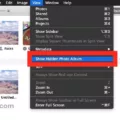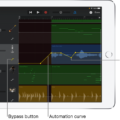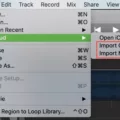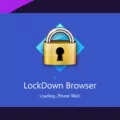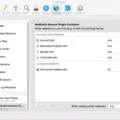If you’re a musician lookng for a way to add expression and dynamics to your music, velocity in GarageBand for iOS is the perfect tool. Velocity is a measure of how hard or soft you play a note, and it can be used to give your music more depth and complexity.
You can use velocity settings in the Piano Roll Editor on iOS devices to control the dynamic range of your performance. By adjusting the sensitivity range of the Velocity bar, you can create subtle variations in loudness or intensity that wuld otherwise be impossible. You can also move the Velocity bar up or down to increase or decrease the sensitivity range.
In addition, you have complete control over how much velocity is applied to each note in your music. To adjust individual velocities, simply select one or more notes and drag the Velocity slider left or right in the Piano Roll Editor header. This allows you to create intricate patterns that wouldn’t be possible with any other instrument.
The Keyboard Options button also allows you to fine-tune your velocity settings further. Here, you can adjust things such as response time, attack time, and even assign multiple different velocities to each note. By combining these options with the Piano Roll Editor’s velocity slider, you have unrivaled control over every aspect of your performance.
Whether you’re an experienced musician looking for new ways to express yurself or a beginner just starting out, GarageBand for iOS offers an intuitive way to add depth and complexity to your music with its velocity settings. With its powerful tools and customizable options, it’s easy to explore new musical possibilities with GarageBand for iOS!
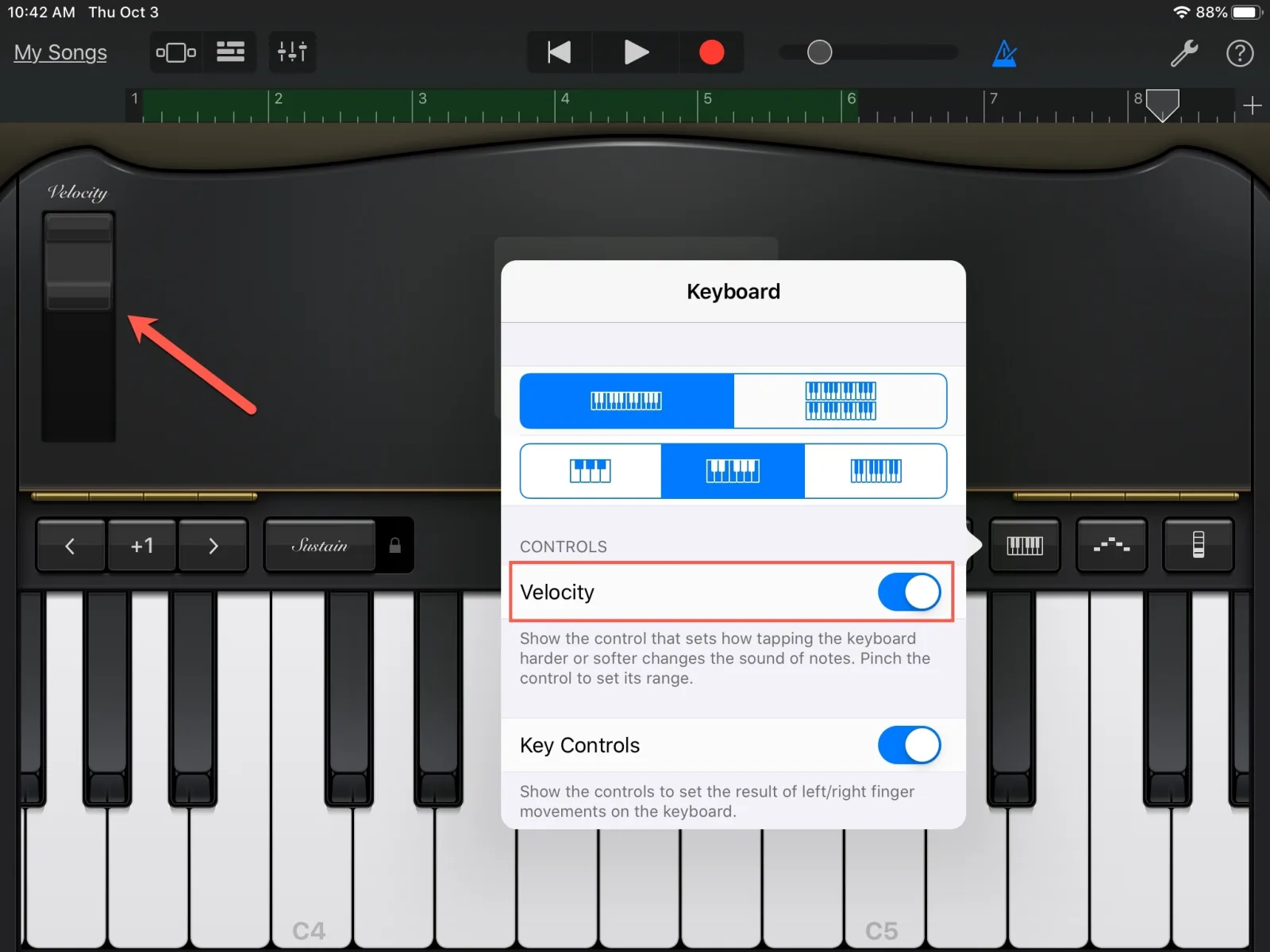
Understanding Velocity Sensitivity in GarageBand for iPad
Velocity sensitivity in GarageBand iPad can be found in the Keyboard Options. To access it, tap the Keyboard Options button and turn on Velocity. You can then pinch the two ends of the Velocity bar apart to increase the sensitivity range, or pinch them together to decrease the range. Dragging the Velocity bar up or down will move the sensitivity range.
Turning Off Velocity Sensitivity in GarageBand for iPad
To turn off velocity sensitivity in Garageband iPad, you need to go to the Preferences menu. Once there, select General and then click on the Touch Bar. From here, tap the Track Controls button to bring up a list of availble controls and select Touch Speed Sensitivity. Finally, toggle the button next to it to turn it off or on.
Changing Velocity in GarageBand
Changing the velocity on GarageBand is easy. First, select one or more notes in the Piano Roll Editor. Then, look for the Velocity slider in the header of the Piano Roll Editor and drag it left or right to increase or decrease the velocity of your selection. Increasing the velocity will make your notes sound louder, while decreasing it will make them sound quieter. You can also use this slider to create subtle dynamic chanes within your song.
Turning Off Speed Sensitivity in GarageBand for iPhone
To turn off speed sensitivity in GarageBand on your iPhone, start by tapping the Track Controls button. Then, tap Track Settings. Under the Track Settings menu, tap Velocity Sensitivity and select Off. This will turn off velocity (speed) sensitivity for the selected track, allowing you to play all notes at the same volume regardless of how hard or soft you press on the keys.
Understanding Velocity in GarageBand
Velocity in GarageBand is a measure of the loudness of a note when played. It is determined by where you click on the keys of the onscreen keyboard. When you click closer to the front of the key (closer to the bottom of the screen) it will be louder, while clicking closer to the back of the key (closer to the top of the screen) will make it quieter. You can adjust how loud each note plays in order to create interesting effects and dynamics for your composition.
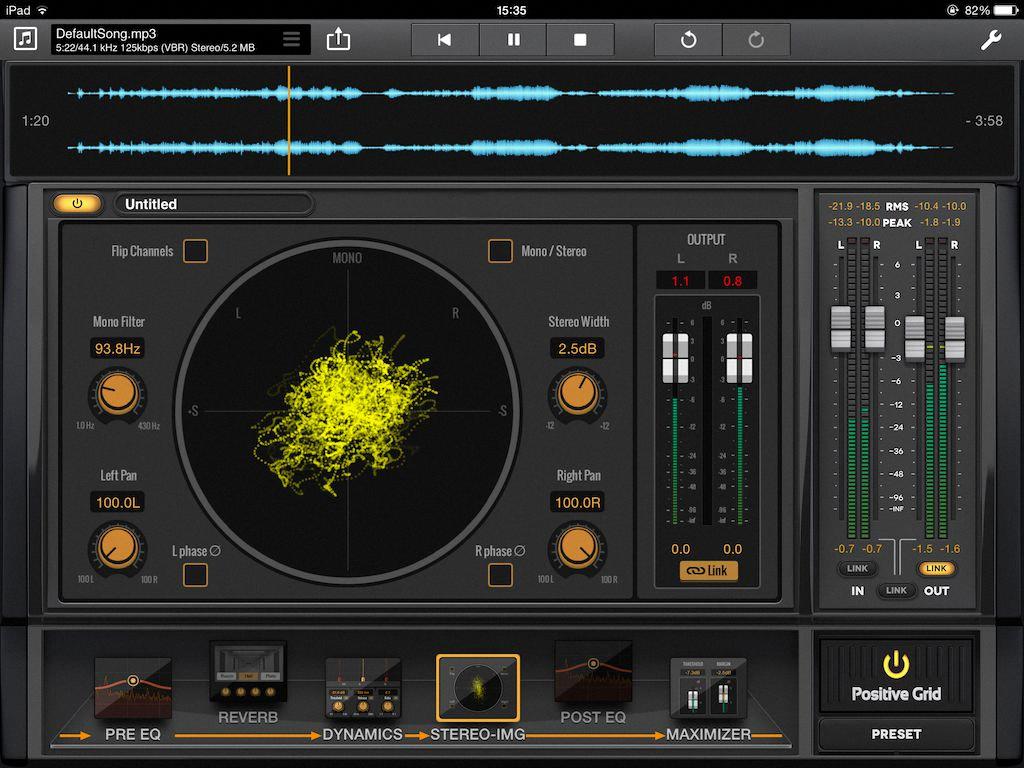
Source: macprovideo.com
Turning Off Speed Sensitivity in GarageBand for Mac
To turn off speed sensitivity in GarageBand for Mac, first open the GarageBand app. Select the ‘Settings’ button in the top left corner of the window. Tap ‘Track Settings’ to open up the controls on the left side of your window. From here, you can expand ‘Velocity Sensitivity’ and choose ‘Off’. This will disable speed sensitivity and ensure that all notes played are at a consistent volume regardless of how hard or soft you press down on your keyboard.
Opening the Score Editor in GarageBand for iPad
To open the Score Editor in GarageBand for iPad, begin by selecting a software instrument track header or a MIDI region in the Tracks area. Then press the Editors button in the control bar, and select Score from the dropdown menu. Alternatively, you can also press N on your keyboard to quickly open the Score Editor.
Creating a Score in GarageBand
Creating a score in GarageBand is easy and fun! To get started, you’ll need to double-click a MIDI region in the Tracks area, or select a software instrument track. Once you’ve done that, click the Editors button in the control bar or choose View > Show Editor. You should then see a Score tab appear at the top of the screen. Click on this to open up an interactive music notation editor. Here, you can enter notes and symbols as you wuld with a traditional sheet of music paper. You can also edit existing notes and add dynamics like crescendos and decrescendos to create more interesting musical phrases. When you’re finished, simply save your work and your score will be ready for playback!
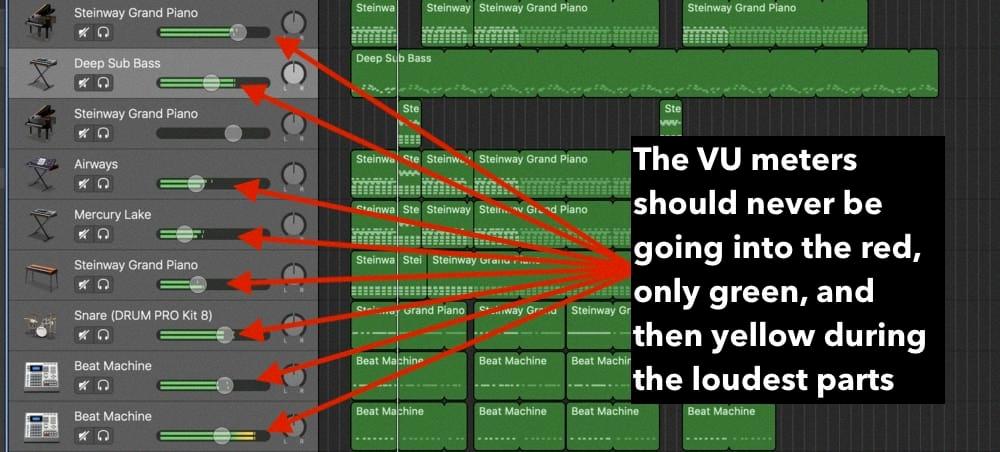
Source: producersociety.com
Conclusion
In conclusion, using the velocity feature in GarageBand for iOS can be a great way to add more dynamic expression and depth to your music. With the ability to adjust the sensitivity range, you can fine-tune how hard or soft notes are triggered, giving you greater control over the dynamics of your music. Additionally, adjusting velocity in the Piano Roll Editor allows you to make precise changes for individual notes. Overall, velocity is a powerful tool that can help you create unique and interesting sounds.