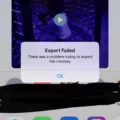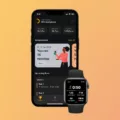Garageband is a powerful digital audio workstation that can be used to create professional quality music on your computer. It has a number of features that make it ideal for creating and recording music, including the ability to export MIDI files. MIDI (Musical Instrument Digital Interface) is a protocol that allows different electronic instruments and computers to communicate with each other. Exporting MIDI in Garageband is a great way to share your compositions with others, or use them in other programs like Logic Pro or Ableton Live.
In this blog post we’ll take a look at how to export MIDI from Garageband. First, you’ll need to create an empty MIDI region in the Tracks area. To do this, Command-click a software instrument track at the point in time where you want the region to start. Then Control-click the same track and choose Create Empty MIDI Region from the shortcut menu.
Once you’ve created your MIDI region, you can then export it as an individual file by going to File > Export > Selection as MIDI File. Choose the destination directory, enter a name for your file, then click Save. Your file will be saved as a Format 0 MIDI file which can then be used in other programs or shared with others.
In addition to exporting individual midi regions, you can also export an entire project as a single midi file by going to File > Export > Project As Midi File. This will generate one single midi file that contains all of the notes and regions from your project.
Finally, if you’re looking for more advanced options when exporting midi from Garageband, you can try using Celemony’s Melodyne 5 software plugin whih allows you transfer recordings directly into Melodyne 5 and save them as midi files with just a few clicks of your mouse!
Overall, exporting midi from Garageband is easy and straightforward – just follow these steps and you’ll have no trouble sharing your compositions with others or using them in other programs!
Creating MIDI in GarageBand
To make MIDI in GarageBand, you’ll first need to create a software instrument track. You can do this by opening the Tracks menu and selecting “New Software Instrument”. Once the track is created, you can record MIDI by playing your controller instrument or by entering notes into the Piano Roll editor. You can also use the Step Editor to quickly enter notes with a specific length and velocity. To create an empty MIDI region, you can Command-click a software instrument track at the point in time whee you want the region to start, or Control-click a software instrument track and choose “Create Empty MIDI Region” from the shortcut menu.
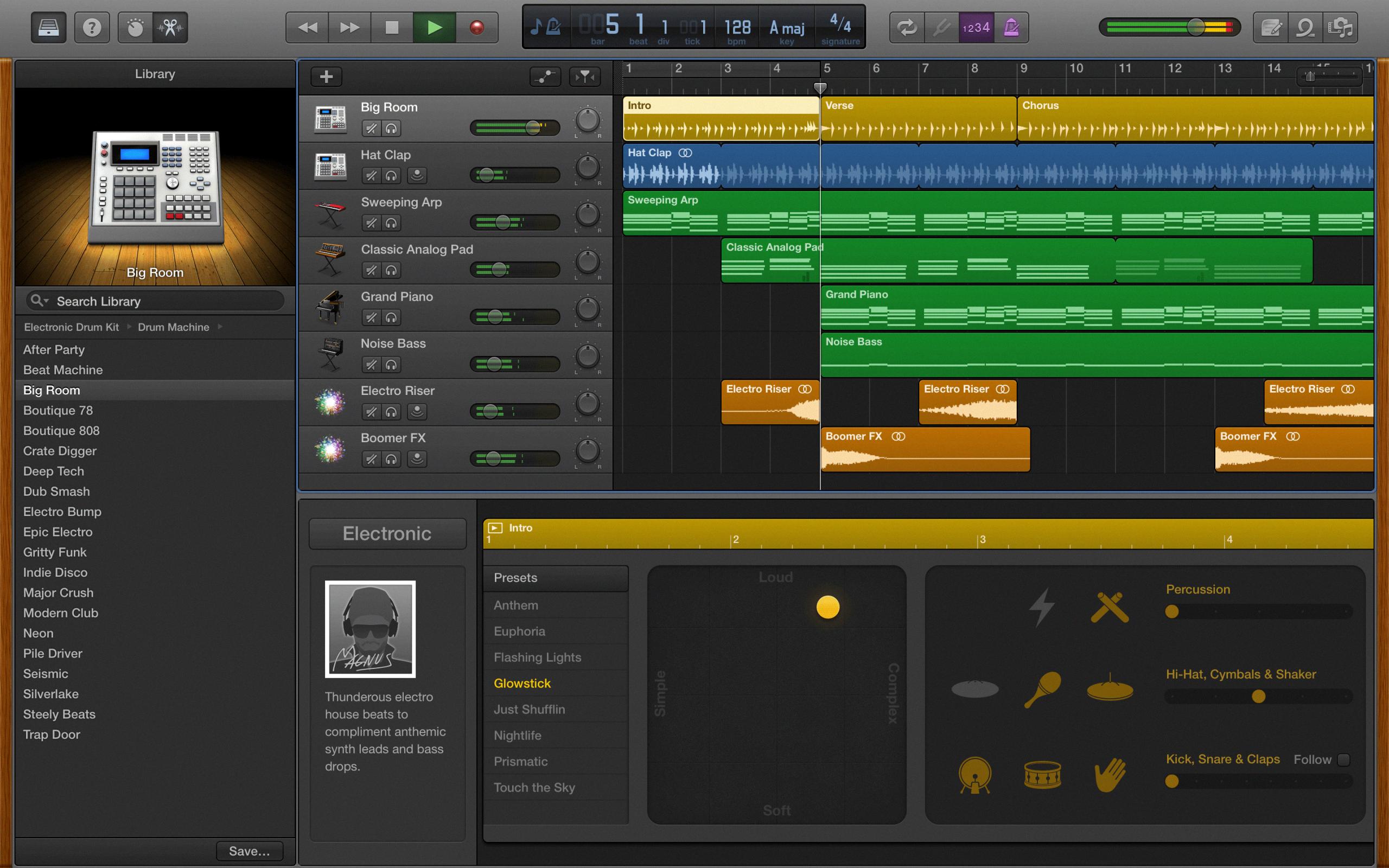
Source: keyboardkraze.com
Converting Audio to MIDI in GarageBand
To convert audio to MIDI in GarageBand, you need to use a third-party plugin such as Celemony Melodyne 5. To begin, download the trial version of Melodyne 5 and restart GarageBand. Next, go down into the Plug-Ins section and choose “Celemony.” Open the plug-in and transfer the recording into Melodyne 5. Once this is done, hit play on the project file in GarageBand. Finally, go into Melodyne 5’s settings and choose “Save As MIDI” to complete your conversion.
Exporting MIDI Files
To export MIDI, you’ll need to open your DAW (digital audio workstation) and locate the File menu. From there, select Export > Selection as MIDI File. This will open up a window for you to choose a destination directory, enter a name for your file, and then click Save. Once you do that, the selected MIDI region will be exported as a Format 0 MIDI file.
Creating a MIDI File
Creating a MIDI file in FL Studio is a simple process that requires just a few steps. First, open an empty project in FL Studio and add a VST instrument to the project. Next, open the default pattern “Pattern 1” and open the Piano Roll. Here you can create your own MIDI notes or use an existing MIDI pattern. Once you are happy with the notes, export the MIDI from the Piano Roll. Finally, save the MIDI file so that it can be used in other applications.
Converting Music to MIDI
Yes, it is possible to convert music to MIDI. Basic Pitch is a free open source tool for converting audio into MIDI. It uses machine learning to transcribe the musical notes in a recording, allowing you to drop a recording of alost any instrument, including your voice, and get back a MIDI version.
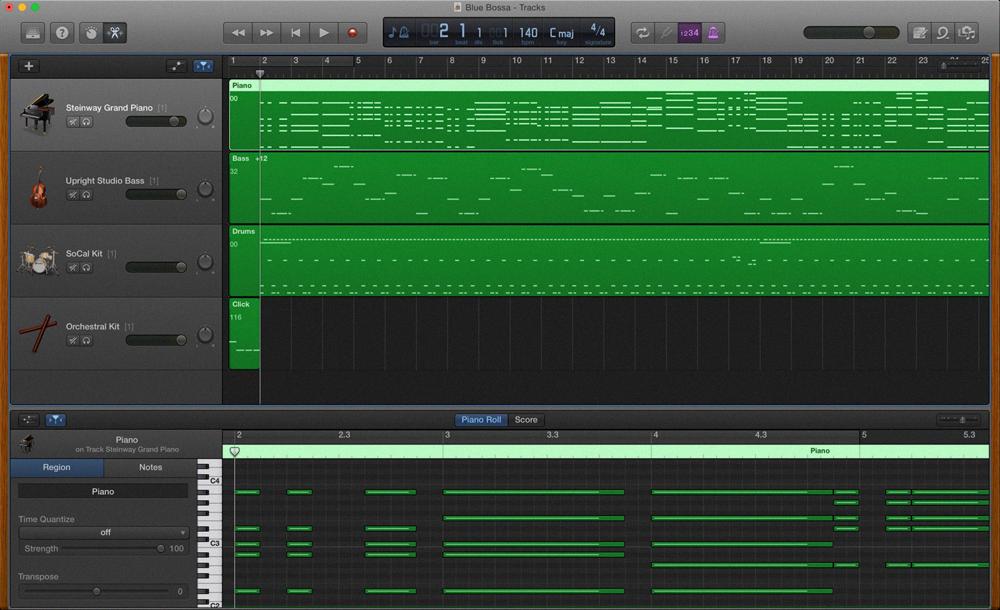
Source: irealpro.com
Comparing MIDI and MP3: Which is Better?
MIDI is generally considered to be superior to an MP3 for many reasons. Firstly, MIDI files are much smaller in size and take up less space, making them easier to store and share. Secondly, MIDI offers a far greater degree of flexibility than an MP3. With MIDI, you can change the instrumentation of a song without having to re-record it – so, for example, you can alter a guitar part to sound like a synthesizer or violin. Additionally, since MIDI files are data-based rather than audio-based, they can be edited and altered with relative ease. Finally, MIDI is capable of producing higher-quality sound than an MP3 due to its use of samples instad of raw audio recordings.
Do Professional Producers Utilize MIDI Files?
Yes, professional audio producers often use MIDI files in ther production. MIDI, or Musical Instrument Digital Interface, is a protocol that enables electronic musical instruments and computers to communicate with each other. It allows producers to control the sound, pitch, velocity and other parameters of an instrument or track. This offers great flexibility in editing and creating sounds. Professional producers use MIDI files to create unique and complex musical arrangements that would be difficult or impossible to create with only digital audio. In addition, MIDI files provide a non-destructive way of editing music that allows producers to quickly experiment with different ideas before committing them to the final mix.
Conclusion
In conclusion, exporting MIDI regions from GarageBand is a relatively easy process. All you need to do is select the region you want to export beore navigating to File > Export > Selection as MIDI File. You can then choose a destination directory, enter a name for your file, and click Save. Exporting MIDI files from GarageBand can be beneficial in situations where you need to use the exported data in another music production program or share it with others. Additionally, if you have Melodyne 5 installed, you can also use it to export MIDI regions from GarageBand and save them as Format 0 MIDI files.