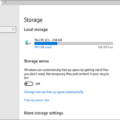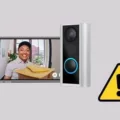Valorant is a popular online multiplayer game that has gained a huge following since its release. However, players using Windows 11 have reported encountering an error that prevents them from playing the game. This error is the TPM 2.0 error, which is caused by the Secure Boot feature being disabled in Windows 11.
Secure Boot is a feature of the latest Unified Extensible Firmware Interface (UEFI) that protects users from security threats. It ensures that only authorized software is loaded during the boot process, thereby preventing malware and other threats from infecting the system. The TPM 2.0 chip is a hardware component that works with the Secure Boot feature to provide an added layer of security.
To fix the Valorant TPM 2.0 error in Windows 11, you need to enable the Secure Boot feature. Here’s how to do it:
1. Go to the Start menu and click on the Settings icon.
2. In the Settings menu, click on Update & Security.
3. Click on Recovery, and then click on Restart now under the Advanced Startup section.
4. Your computer will reboot to a new menu. Select Troubleshoot, and then click on Advanced options.
5. Click on UEFI Firmware Settings, and then click on Restart.
6. This will give you access to the BIOS. Look for the Secure Boot option and enable it. Save the changes and exit the BIOS.
7. Restart your computer and try launching Valorant again.
If you still encounter the TPM 2.0 error after enabling Secure Boot, make sure that your computer has a TPM 2.0 chip installed. You can check this by going to the Device Manager and looking for the Trusted Platform Module section. If you don’t see this section, your computer may not have a TPM 2.0 chip.
The Valorant TPM 2.0 error in Windows 11 is caused by the Secure Boot feature being disabled. Enabling this feature in the BIOS should fix the issue. Make sure that your computer has a TPM 2.0 chip installed to ensure maximum security. By following these steps, you should be able to play Valorant on Windows 11 without any issues.
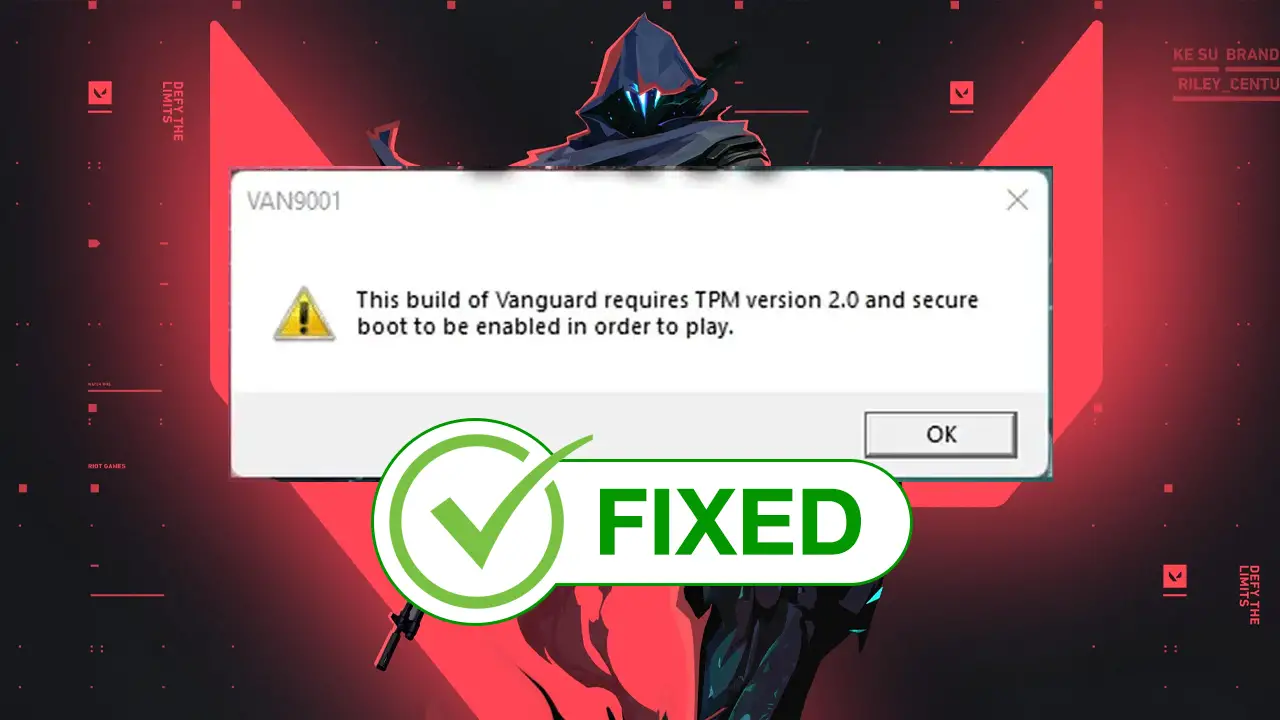
Fixing Valorant Error TPM 2.0 in Windows 11
If you are encountering Valorant TPM 2.0 error on your Windows 11 computer, you can follow the below steps to fix it:
1. Click on the Start menu, and open the “Settings” app.
2. In the left-hand menu, click on “Update & Security”.
3. Click on “Recovery” from the options on the right-hand side.
4. Under the “Advanced Startup” section, click on the “Restart Now” button.
5. Your computer will now restart to a new menu. Select “Troubleshoot” from the options.
6. Click on “Advanced options” and then select “UEFI Firmware Settings”.
7. Next, click on the “Restart” button.
8. This will now give you access to the BIOS menu.
9. In the BIOS menu, look for the “Security” tab and click on it.
10. Under “Security”, look for the “TPM” option and click on it.
11. Make sure that the “TPM” option is enabled.
12. Save your changes and exit the BIOS menu.
13. Restart your computer and check if the Valorant TPM 2.0 error has been resolved.
In summary, to fix Valorant TPM 2.0 error in Windows 11, you need to enable TPM in BIOS. Follow the above steps to access the BIOS menu and enable the TPM option. This should hopefully fix the error and allow you to play Valorant smoothly on your Windows 11 computer.
Incompatibility of Valorant with Windows 11
Valorant is a popular online multiplayer game that has become a favorite among gamers. However, players have been facing issues trying to run Valorant on Windows 11. This is because Riot Games, the developer of Valorant, has imposed a ban on Windows 11 users from playing the game. The reason behind this ban is that Windows 11 does not support TPM 2.0 and Secure Boot features, which are essential for running Valorant smoothly.
TPM 2.0 is a security standard that is used for encryption and securing data on a computer. It provides a secure environment for running applications and protects the system from malware and other security threats. Secure Boot, on the other hand, is a security feature that ensures that only trusted software is loaded during the boot process. This prevents unauthorized software from running on the system and ensures the integrity of the operating system.
Since Valorant is an online multiplayer game that requires a secure environment for running, TPM 2.0 and Secure Boot are essential for ensuring a smooth gaming experience. As Windows 11 does not support these features, Riot Games has imposed a ban on Windows 11 users from playing the game. However, Windows 10 users can still play the game as long as their system meets the minimum requirements for running Valorant.
Why Can’t I Play Valorant TPM 2.0?
Valorant is a popular online multiplayer game that requires certain hardware and software specifications to run smoothly. One of the requirements for playing Valorant is having a Trusted Platform Module (TPM) 2.0 enabled on your Windows 11 system. The TPM is a security chip that provides hardware-based security features for protecting sensitive data such as encryption keys, passwords, and user credentials.
If you are unable to play Valorant due to the TPM 2.0 error, it is likely that Secure Boot is disabled on your Windows 11 system. Secure Boot is a UEFI firmware feature that ensures that only trusted and signed software can run during the boot process, thereby preventing malicious software from compromising the system.
To resolve the TPM 2.0 error and play Valorant, you need to enable Secure Boot in your Windows 11 system. You can do this by accessing the UEFI firmware settings and enabling the Secure Boot option. Alternatively, you can also check with your system manufacturer or motherboard vendor for instructions on how to enable Secure Boot on your specific system.
The TPM 2.0 error in Valorant is caused by the lack of Secure Boot support on your Windows 11 system, which is essential for ensuring system security and preventing malware attacks. Enabling Secure Boot on your system will resolve the error and allow you to play Valorant without any issues.
Conclusion
The TPM 2.0 Error in Valorant on Windows 11 is a common issue that can be fixed by enabling the Secure Boot feature in the UEFI Firmware Settings. This feature ensures that your system is protected from security threats and is required for running Valorant smoothly on Windows 11. If you encounter this error, simply follow the steps outlined in this article to access the UEFI Firmware Settings and enable Secure Boot. With these steps, you can enjoy playing Valorant on your Windows 11 device without any issues.