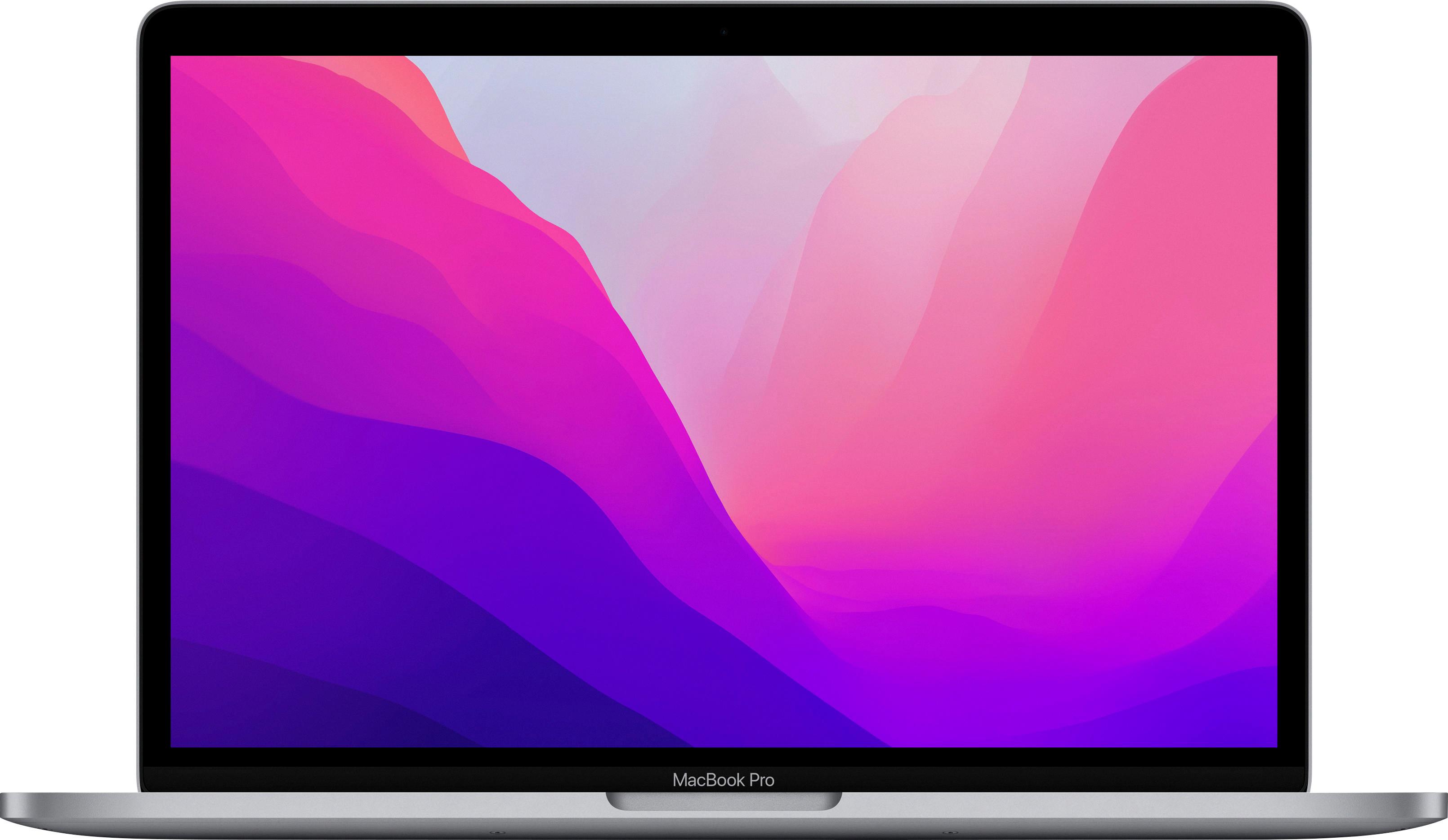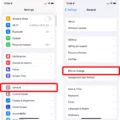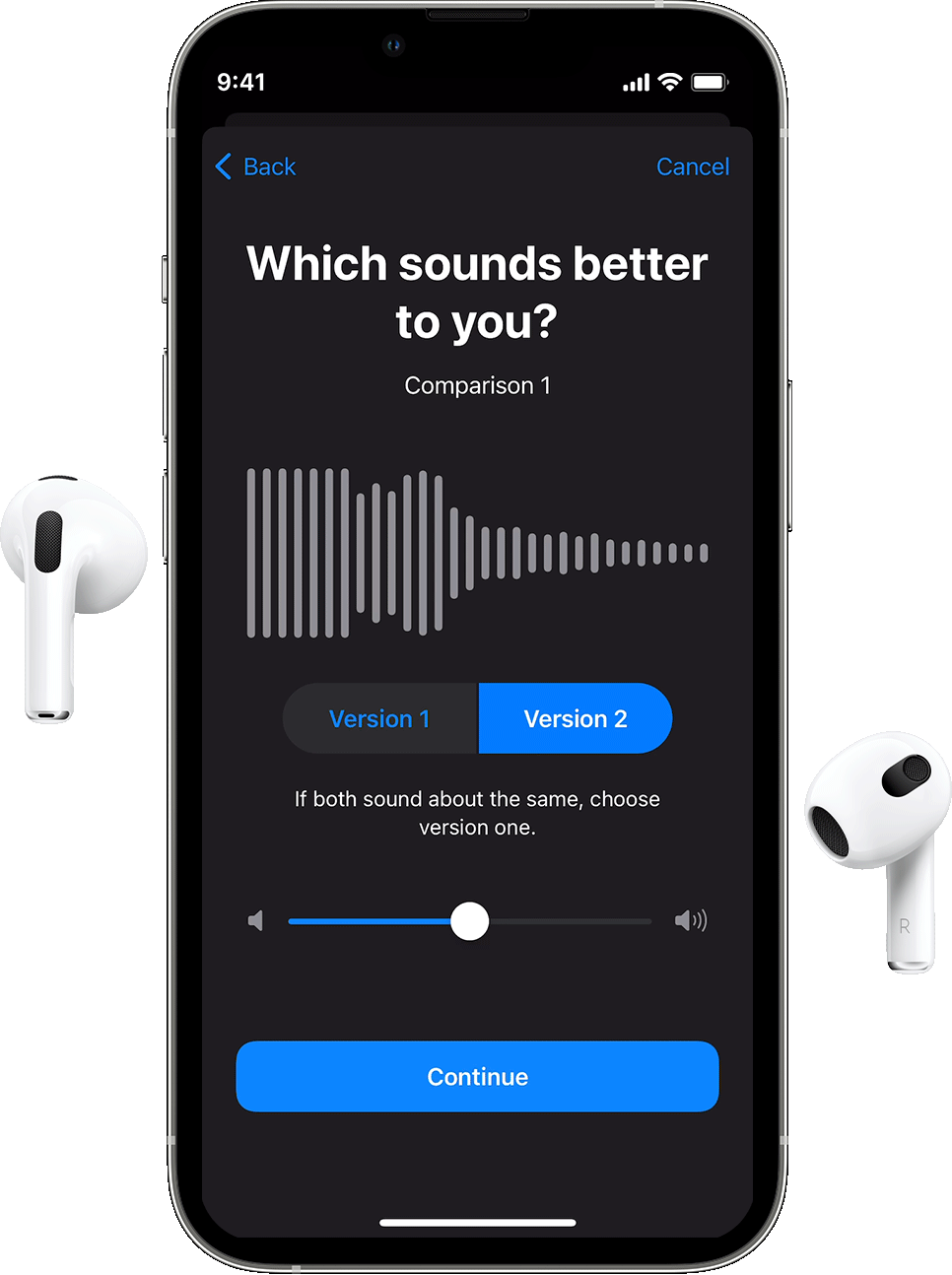Bluetooth technology has revolutionized the way we connect and share data between devices. With its ability to wirelessly transfer audio, it has opened up a whole new world of possibilities. One such possibility is using your phone as a Bluetooth speaker for your laptop.
There are several ways to achieve this, including using Bluetooth, USB, or Wi-Fi tethering. In this article, we will focus on using the SoundWire app, which allows you to connect your Android phone to your laptop via Bluetooth, USB, or Wi-Fi tethering.
To get started, you will need to download and install the SoundWire app on your Android phone. Once installed, make sure to also download and install the SoundWire server software on your laptop. The server software is available for Windows, Mac, and Linux.
Once both the app and server software are installed, ensure that your phone and laptop are connected to the same Wi-Fi network, or enable Bluetooth or USB tethering on your phone and connect it to your laptop.
Next, start the SoundWire server on your laptop. You will see a level meter indicating that the server is running and ready to transmit audio. If the server address box is blank, don’t worry, SoundWire will automatically locate the server.
Now, it’s time to open the SoundWire app on your Android phone. Press the “Connect” button, which is represented by a coiled wire image. This will initiate the connection between your phone and laptop.
Once connected, you can start playing music on your laptop, and the audio will be streamed to your phone via the SoundWire app. You can control the volume and playback directly from your phone.
Using your phone as a Bluetooth speaker for your laptop can be incredibly convenient, especially if you’re in a situation where you need to amplify the sound or share it with others. It can also be useful for watching movies or listening to music with better audio quality.
However, it’s important to note that using your phone as a speaker for extended periods of time can drain its battery quickly. So, it’s recommended to have your phone plugged in or keep an eye on its battery level while using it as a Bluetooth speaker.
The SoundWire app provides a simple and effective way to use your Android phone as a Bluetooth speaker for your laptop. Whether you’re in a meeting, at a party, or simply want to enhance your audio experience, this app can come in handy. Give it a try and enjoy the convenience of wireless audio streaming between your devices.
Can My Phone Be Used As A Bluetooth Speaker?
Your phone can be used as a Bluetooth speaker. By connecting your phone to another device using Bluetooth technology, you can stream audio from the connected device and play it through your phone’s speakers. This allows you to use your phone as a wireless speaker for playing music, podcasts, or any other audio content.
To use your phone as a Bluetooth speaker, you need to follow these steps:
1. Enable Bluetooth on your phone: Go to the settings menu on your phone and locate the Bluetooth option. Turn it on to make your phone discoverable to other devices.
2. Pair your phone with the device: On the device you want to connect to your phone, enable Bluetooth as well and put it in pairing mode. This process may vary depending on the device, so refer to its user manual for instructions. Once in pairing mode, the device will search for available Bluetooth devices nearby.
3. Connect your phone to the device: On your phone, you should see a list of nearby Bluetooth devices. Select the device you want to connect to and follow any on-screen prompts to complete the pairing process. Once connected, your phone will be recognized as a Bluetooth speaker by the device.
4. Start playing audio: Now that your phone is connected as a Bluetooth speaker, you can start playing audio on the connected device. The audio will be streamed to your phone and played through its speakers. You can adjust the volume and control playback from your phone.
It’s worth noting that the quality of the audio may vary depending on the capabilities of your phone’s speakers. Some phones have better speakers than others, so the audio quality may not be as good as dedicated Bluetooth speakers. However, using your phone as a Bluetooth speaker can still be a convenient and portable solution for playing audio wirelessly.

How To Use SoundWire?
To use SoundWire on your Android device, follow these steps:
1. Make sure that the SoundWire server is running on your computer. You should see a level meter indicating that music is playing.
2. On your Android device, open the SoundWire app.
3. Press the “Connect” button, which is represented by a coiled wire image. This will initiate the connection between your Android device and the SoundWire server.
4. If the server address box is empty, SoundWire will automatically locate the server for you. However, if you need to manually enter the server address, you can do so by tapping on the server address box and typing in the correct address.
5. Once the connection is established, you should be able to hear the audio from your computer on your Android device.
That’s it! You are now successfully using SoundWire on your Android device. Enjoy listening to your computer’s audio remotely.
Conclusion
The SoundWire app provides a convenient solution for using your Android phone as a laptop speaker. Whether you choose to connect via Bluetooth, USB, or Wifi tethering, the setup process remains the same. Simply ensure that the server is running and the level meter shows music playing, then start the SoundWire Android app. Press the “Connect” button to establish a connection with the server and begin listening to your music. It’s worth noting that if the server address box is blank, SoundWire will automatically locate the server for you. the SoundWire app offers a seamless and user-friendly experience for transforming your Android phone into a laptop speaker.