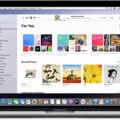Are you the proud owner of a MacBook Pro? If so, congratulations! You have chosen one of the most reliable and powerful laptops available on the market. But when it comes to making sure your laptop is performing its best, it’s important to keep up with updates.
So what kind of updates should you be looking for? That depends on the version of macOS that your MacBook Pro is running. For example, if you are running macOS 10.11 or newer, you should be able to upgrade to at least macOS 10.15 Catalina. If you want to see if your computer can run macOS 11 Big Sur, Apple’s compatibility info and installation instructions can help.
To download software updates, start by opening System Settings and click General in the sidebar (you may need to scroll down). Once there, click Software Update on the right side of the window. This will show you available software updates that are ready for download and installation. Alternatively, if you don’t use Software Update or if your older Mac doesn’t include it, open the App Store app instead and click Updates in the tab bar at the top of the window – this will check for App Store updates as well.
Once an update is downloaded and installed successfully on your MacBook Pro laptop, it’s important to restart your computer so that all changes take effect properly. This ensures that new features and security fixes are applied effectively and that any potential bugs are addressed quickly before they become an issue.
Finally, keeping up with software updates also brings other advantages such as improved performance due to bug fixes or new driver support for different hardware components installed in your computer. In addition, some updates may include new features or options not available before – so make sure you stay up-to-date with any software releases from Apple!
We hope this guide has been helpful in understanding how to keep your MacBook Pro up-to-date with important software releases from Apple!
Is It Time to Upgrade My Macbook Pro?
The answer to this question depends on the specific model of your Macbook Pro and the version of macOS it is currently running. Generally speaking, if your Macbook Pro is from mid-2012 or newer, you should be able to upgrade to the latest version of macOS (11 Big Sur). To check if your Macbook Pro can run the latest version, you can check Apple’s compatibility info for macOS 11 Big Sur as well as their installation instructions. If you are running an older version of macOS (like 10.11 or earlier), you may not be able to upgrade to the latest version, but you should still be able to upgrade to at least macOS 10.15 Catalina.
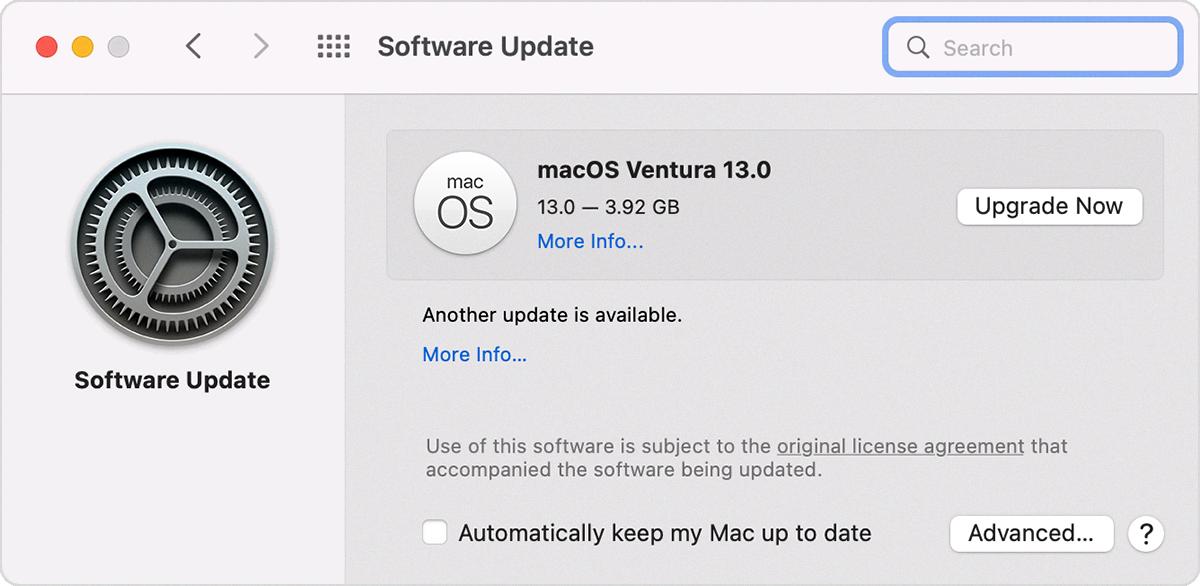
Source: support.apple.com
Updating a Mac When No Updates Are Available
If your Mac says that there are no updates available, it likely means that all of your software is up-to-date. You can check this by going to the Apple menu (the icon in the top left corner of your screen) and selecting ‘About This Mac.’ The version number listed here is the most up-to-date version available.
If you find that a newer version is available, you can update your software by opening the App Store app, which is in your Applications folder. Then click the Updates tab in the App Store to check for updates. If you don’t see Software Update Use Search in the corner of the window to search for it. You can also search for software by name.
Once you have found an update, click on “Update” next to its name and then follow any further prompts to complete installation. After you have finished installing any necessary updates, make sure to restart your computer for them to take effect.
Updating a Macbook Pro
Yes, you can update your Macbook Pro. To do so, open the System Settings window by clicking the Apple menu at the top left of your screen. Then click ‘General’ in the sidebar and select ‘Software Update’ on the right. This will allow you to download any available updates from Apple’s servers. Alternatively, if you have downloaded and installed apps from the App Store, then you can check for updates by opening the App Store application and looking for a number next to it – this indicates how many updates are available.
Latest Version of macOS
The latest version of macOS is macOS 11 Big Sur, released in November 2020. It features an updated design, improved performance, and new security and privacy features. Big Sur includes a new user interface with a fresh look and feel, updated icons and fonts, enhanced window management, and improve system-wide performance. It also includes Apple’s new M1 chip for faster performance on Macs with Apple silicon processors. In addition to these improvements, Big Sur also brings several new security and privacy features to the Mac platform, including support for secure boot mode, encrypted storage options for files and folders, expanded app sandboxing capabilities, and enhanced tracking prevention options in Safari.
Consequences of Not Updating MacOS
If your macOS is not updated, you may be at risk of security vulnerabilities as your computer will not receive the latest security patches. Without these patches, malicious attackers may be able to exploit weaknesses in your system, allowing them to gain access to your data or use it for other nefarious purposes. Additionally, without the latest updates, some websites and features may not work properly due to compatibility issues.
It is therefore important to keep your macOS up-to-date with the latest version in order to ensure that your system is secure and functioning correctly.
Should I Upgrade to MacOS Monterey?
Yes, upgrading to macOS Monterey is highly recommended. You will get improved performance and access to the latest features that can make your computing experience easier and more enjoyable. With the introduction of Apple silicon chips, such as the M1 and M2 processors, you will be able to experience a faster and smoother performance than with older Macs. Additionally, the new features introduced in macOS Monterey can help make tasks easier, including improvements to Messages and Safari as well as support for Universal Control and AirPlay to Apple TV. Finally, you will also benefit from improved security measures that can help protect your system against malicious threats. Overall, upgrading to macOS Monterey is a great choice for anyone who wants a better performance experience.
Unable to Update MacBook Pro
If your MacBook Pro isn’t updating anymore, it could be because you don’t have enough RAM or storage space to download the update. It could also be caused by an issue with your hard drive or an incompatibility with the new version of macOS. To fix this issue, make sure you have enough RAM and storage space, restart your computer, try downloading the update manually, boot in Safe Mode, or repair your hard drive in Disk Utility.
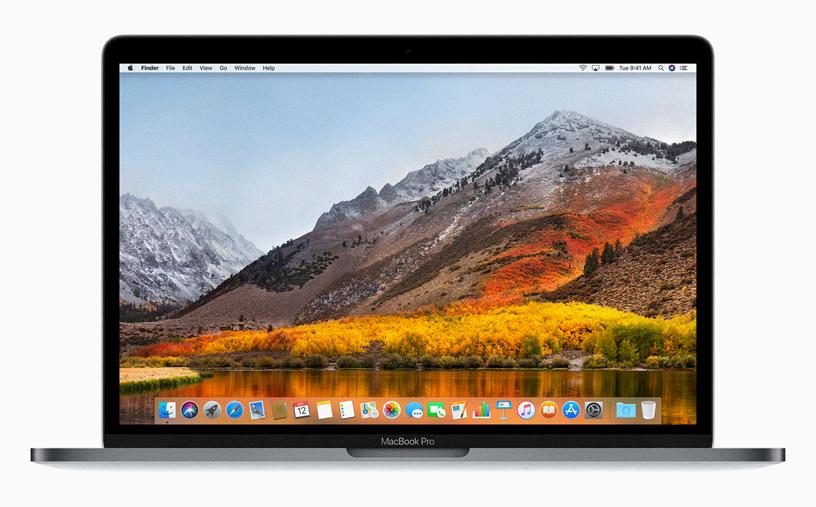
Source: apple.com
Upgrading Macbooks: What Year Models Are Compatible?
Depending on the model of the Macbook, certain units from 2017 or older can have hard drive upgrades. For instance, most models of MacBook Air from 2017 or older can be upgraded. Additionally, both 13-inch and 15-inch models of MacBook Pros from 2015 and older can be upgraded, while some non-Retina MacBook Pro units up too late 2016 may also have an option. However, most units from 2016 on are very limited on both upgrades and replacement options.
Conclusion
In conclusion, if you are running a macOS 10.11 or newer on your Macbook Pro, you should be able to upgrade to at least the latest version of macOS 10.15 Catalina. To check if your Mac can run macOS 11 Big Sur, you can consult Apple’s compatibility info and installation instructions. Additionally, you can use the Software Update feature or App Store app to check for available updates and download them accordingly. Keeping your Macbook Pro up to date is important in order to take advantage of the latest features and security fixes, so make sure to regularly check for updates!