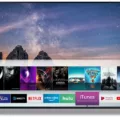Have you ever experienced the frustration of turning on your TV, only to find that there is no sound? This can be a common issue, especially when using an HDMI connection. Fortunately, there are several things you can do to troubleshoot the problem and get your TV sound working again.
The first thing you should check is the HDMI cable itself. Make sure that it is securely connected to both the source device (such as a set-top box or Blu-ray Disc player) and the TV. If the cable is loose or not plugged in all the way, this can cause the sound to cut out or not work at all. It’s also important to make sure that you are using the appropriate inputs when using an HDMI connection that supports the Audio Return Channel (ARC) feature.
If you are using an ARC-enabled HDMI connection, you will need to connect the HDMI IN (ARC or eARC) port on the TV to the HDMI OUT (ARC or eARC) port on the audio device. This will allow the TV to send audio signals to the audio device. If you are not using an ARC-enabled connection, you can still use an optical digital audio cable to connect the Optical Digital OUT port on the TV to the Optical Digital IN port on the audio device.
Once you have checked the connections, it’s time to check the audio settings on your TV and connected devices. Make sure that the TV is set to output sound to the audio device, rather than the TV speakers. This can usually be done in the TV’s audio settings menu. You should also check the audio settings on your source device to make sure that it is set to output sound over HDMI.
If none of these steps work, it may be time to inspect the cables and ports on your TV and connected devices. Make sure that everything is connected correctly and firmly. If you find any damaged cables or ports, you may need to replace them.
Troubleshooting TV sound issues can be frustrating, but there are several things you can do to fix the problem. By checking your connections, adjusting your audio settings, and inspecting your cables and ports, you can get your TV sound working again in no time.

Troubleshooting HDMI Audio Issues on TV
HDMI audio may not work on a TV due to various reasons. Some of the common reasons include:
1. Incorrect Input Selection: Make sure that the TV is set to the correct input that corresponds to the HDMI port that you have connected to the source device.
2. Loose HDMI Cable Connection: Ensure that the HDMI cable is securely connected to both the source device and the TV. This will help to avoid any loose or damaged connections that could prevent the audio from working.
3. Audio Settings: Check the audio settings on both the source device and the TV to ensure that the audio is enabled and set to the correct output format. For example, the audio output may need to be changed from PCM to Bitstream or vice versa.
4. ARC Feature: If you are using an HDMI connection that supports the ARC (Audio Return Channel) feature, make sure that the appropriate inputs are being used. The ARC feature allows audio to be sent from the TV back to the source device, so it is important to ensure that the correct settings are being used.
5. Faulty Hardware: If none of the above steps work, there may be a hardware issue with either the source device or the TV. In this case, it may be necessary to contact the manufacturer or a professional technician to diagnose and repair the issue.
Connecting Sound to a TV Through HDMI
To get sound on your TV through HDMI, you can follow these steps:
1. Connect the HDMI cable to the HDMI IN (ARC or eARC) port on your TV and the HDMI OUT (ARC or eARC) port on your audio device.
2. Turn on both the TV and the audio device.
3. Set the Speakers to the Audio system on your TV. This setting can usually be found in the Audio or Sound menu of your TV’s settings.
4. If you still don’t hear any sound, check the audio device’s settings to make sure it is set to receive audio through HDMI.
5. If you are still experiencing issues, try using an optical digital audio cable to connect the Optical Digital OUT port on your TV to the Optical Digital IN port on your audio device.
By following these steps, you should be able to get sound on your TV through HDMI.
Sudden Loss of Sound on TV
There could be several reasons why your TV suddenly has no sound. Below are some common causes:
1. Audio Settings: Check if the audio settings on your TV and connected devices are correctly configured. The volume may have been accidentally muted or turned down. Make sure that the TV speakers are the default audio output device.
2. Loose Connections: Inspect the TV cables and ports to ensure that they are securely connected. Loose connections can cause sound issues.
3. Damaged Cables: Check for signs of damage in the TV cables. If the cables are frayed, bent or broken, they may need to be replaced.
4. Other Devices: If you have connected other devices to your TV, such as a soundbar, home theater system, or gaming console, ensure that they are correctly connected and have their own audio settings configured.
5. Software Updates: Sometimes, software updates can cause sound issues. Check if your TV or connected devices have any pending software updates and install them.
6. Hardware Issues: If none of the above solutions work, there may be a hardware issue with your TV or connected devices. Contact the manufacturer or a professional technician for assistance.
Conclusion
TVs are essential devices that offer a wide range of entertainment options for individuals and families. Whether you’re watching movies, TV shows, or playing video games, having a high-quality TV is crucial for an immersive experience. When setting up your TV, it’s important to ensure that all cables and ports are properly connected to avoid any audio or visual issues. Additionally, checking your audio settings and choosing the appropriate input can help optimize your viewing experience. With the right setup, a TV can provide endless hours of entertainment for everyone to enjoy.