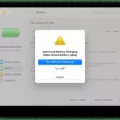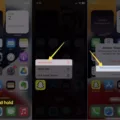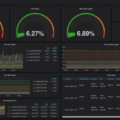Metered connections can be a useful feature when it comes to managing your data usage on Windows 10. By setting a Wi-Fi network as a metered connection, you can ensure that certain activities, such as automatic app updates and file downloads, are limited to conserve your data.
If you want to enable or disable metered connections for a Wi-Fi network on Windows 10, there are a few simple steps you can follow. One way to do this is through the Settings app.
To get started, open the Start menu and click on the gear-shaped icon to launch the Settings app. From there, select “Network & internet” from the left sidebar. This will take you to the network settings.
In the right pane, you will see various options related to your network connections. Click on “Wi-Fi” to access the Wi-Fi settings. Here, you can manage your known networks.
Look for the “Manage known networks” option and click on it. This will display a list of all the Wi-Fi networks you have connected to in the past. Choose the network that you want to configure and click on it.
Once you have selected the network, you will see its properties. Scroll down until you find the “Metered connection” section. By default, this setting is set to “Off” for most networks.
To enable a metered connection, simply click on the slider under the “Metered connection” section to set it to “On”. This will limit data usage for that particular network.
On the other hand, if you want to turn off the metered connection for a network, click on the slider to set it to “Off”. This will allow unrestricted data usage for that network.
It’s important to note that the metered connection setting might be set by your organization, in which case you might not be able to change it. Additionally, if you set a network connection as an unmetered connection but it still has a limited data plan, you might exceed your data limit for that network and incur charges.
By understanding how to enable or disable metered connections for Wi-Fi networks on Windows 10, you can have better control over your data usage and avoid any unexpected charges.
How Do I Stop The Windows 10 Metered Connection?
To stop the metered connection in Windows 10, follow these steps:
1. Open the Start menu and click on the Settings icon (shaped like a gear).
2. In the Settings window, click on the Network & Internet option.
3. On the left pane, choose Wi-Fi.
4. Under Wi-Fi, click on “Manage known networks.”
5. Select your Wi-Fi network from the list of known networks.
6. Click on the Properties button.
7. In the Properties window, you will find an option called “Metered connection.”
8. Click on the slider to set the metered connection to Off.
By turning off the metered connection, Windows 10 will no longer restrict your internet usage based on data limits or charge you differently for using certain apps or services. This allows you to freely use your Wi-Fi connection without any limitations imposed by the metered connection setting.
Please note that if you are using a limited data plan, it is advisable to keep the metered connection setting on to avoid excessive data usage and potential additional charges.
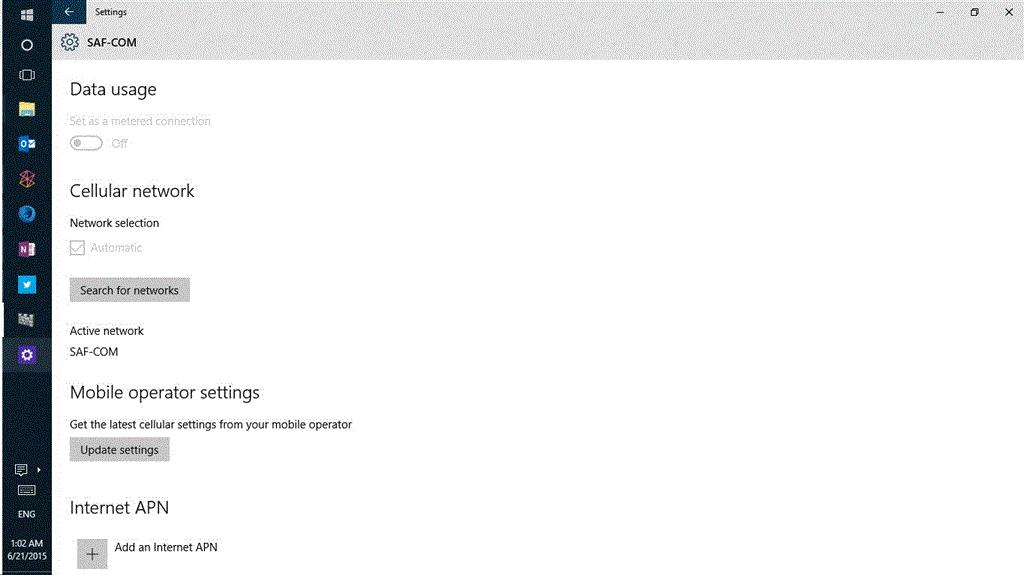
How Do I Change My Connection To Non Metered?
To change your connection to non-metered, follow these steps:
1. Open the Start menu and click on the gear-shaped icon to launch the Settings app.
2. In the Settings app, select “Network & internet” from the left sidebar.
3. Click on “Wi-Fi” from the right pane.
4. Scroll down and click on “Manage known networks.”
5. Find and select the Wi-Fi network that you want to configure as non-metered.
6. A new window will open with the network details. Click on the “Properties” button.
7. In the properties window, you will see an option called “Set as metered connection.”
8. By default, this option is turned on for most Wi-Fi networks. To change it to non-metered, simply toggle the switch to off.
9. Once you have turned off the “Set as metered connection” option, your Wi-Fi network will be treated as non-metered.
In summary, to change your connection to non-metered, access the Wi-Fi settings in the Settings app, select the network you want to configure, and turn off the “Set as metered connection” option.
What Happens If I Turn Off Metered Connection?
When you turn off the metered connection setting on your device, there are a few things that may happen depending on your specific situation:
1. Automatic Updates: By default, Windows 10 limits the automatic downloading of updates when you are connected to a metered network. However, if you turn off the metered connection setting, your device may start downloading updates automatically, which could consume a significant amount of data. This is particularly important if you have a limited data plan or are using a network with usage restrictions.
2. App Downloads: Some apps in the Microsoft Store may also be restricted from automatically downloading updates or large files when you are on a metered connection. Disabling the metered connection setting could allow these downloads to proceed, potentially using up your data allocation.
3. Background Tasks: When you’re on a metered connection, certain background tasks, such as syncing of files or cloud backups, might be restricted to save data. If you turn off the metered connection setting, these tasks may resume, leading to increased data usage.
It’s important to note that if you’re using a network connection that has a limited data plan, turning off the metered connection setting could result in exceeding your data limit and incurring additional charges. Therefore, it’s advisable to carefully consider your data usage and the limitations of your network before disabling the metered connection setting on your device.
The impact of turning off the metered connection setting varies depending on your specific circumstances and how you use your device. It’s always a good idea to be aware of your data usage and make informed decisions to avoid unexpected data charges or overages.
Conclusion
Metered connections can be a useful feature to manage your data usage on a Wi-Fi network. By setting a network as a metered connection, you can control which apps and services are allowed to use data in the background, helping you to avoid exceeding your data limit or incurring additional charges. However, it is important to note that the ability to enable or disable metered connections may be restricted by your organization or network provider. Additionally, setting a network as an unmetered connection does not guarantee unlimited data usage, so it is still important to monitor your data usage and be mindful of any limitations or charges that may apply to your specific network plan. understanding and managing metered connections can help you optimize your data usage and ensure a better internet experience.