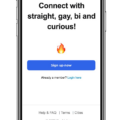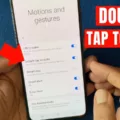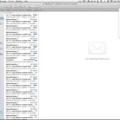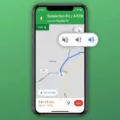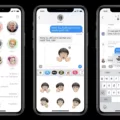Do Not Disturb (DND) is a handy feature on Android devices that allows you to silence notifications and calls when you don’t want to be disturbed. This feature can be particularly useful while driving, as it helps minimize distractions and keeps your focus on the road. In this article, we will explore how to enable and disable Do Not Disturb mode, both generally and specifically while driving, on Android devices.
To turn on or off Do Not Disturb mode, simply swipe down from the top of your screen to access the quick settings panel. Look for the Do Not Disturb icon, which typically looks like a crossed-out bell or a crescent moon. Tap on the icon to enable or disable the feature. When Do Not Disturb mode is active, you will no longer receive notifications or calls, and your phone will remain silent.
If you want to enable Do Not Disturb mode specifically while driving, you can utilize the Driving mode feature. To do this, follow these steps:
1. Open Google Maps on your Android device.
2. Tap on your profile icon, usually located at the top right corner of the screen.
3. From the drop-down menu, select “Settings.”
4. In the Settings menu, navigate to “Navigation settings.”
5. Within Navigation settings, you will find an option called “Google Assistant settings.” Tap on it.
Now, you will be able to access the settings related to Google Assistant. Look for the option to enable or disable Driving mode. When Driving mode is enabled, Do Not Disturb mode will automatically turn on when your device detects that you are driving. This helps minimize distractions and enhances your safety on the road.
It’s worth noting that some Android devices may have slightly different menu options or navigation paths, but the general concept remains the same. If you’re having trouble finding the Do Not Disturb or Driving mode settings on your device, refer to the user manual or search for specific instructions online based on your device model.
Do Not Disturb mode is a useful feature on Android devices that allows you to silence notifications and calls. By enabling Do Not Disturb mode while driving, you can stay focused on the road and reduce distractions. Remember to always prioritize safety while using your mobile device, and adhere to local traffic laws and regulations.
How Do You Turn Off Do Not Disturb While Driving On Android Auto?
To turn off Do Not Disturb while driving on Android Auto, follow these steps:
1. Open the Settings menu on your Android device.
2. Scroll down and tap on “Apps” or “Applications,” depending on your device.
3. Look for “Special App Access” or a similar option and tap on it.
4. From the list of options, select “Do Not Disturb Access” or something similar.
5. Locate “Android Auto” in the list of apps and make sure it is set to “Not allowed” or turned off.
Alternatively, you can also access the Do Not Disturb settings directly from the notification shade while connected to Android Auto. Here’s how:
1. Swipe down from the top of your screen to open the notification shade.
2. Look for the Do Not Disturb icon, which looks like a circle with a line through it.
3. Long-press or swipe down on the Do Not Disturb icon.
4. In the expanded menu, you should see an option to disable Do Not Disturb while driving. Tap on it to turn it off.
By following these steps, you can disable the Do Not Disturb feature while using Android Auto, allowing you to receive notifications and calls while driving. Remember to prioritize safety and use these features responsibly.
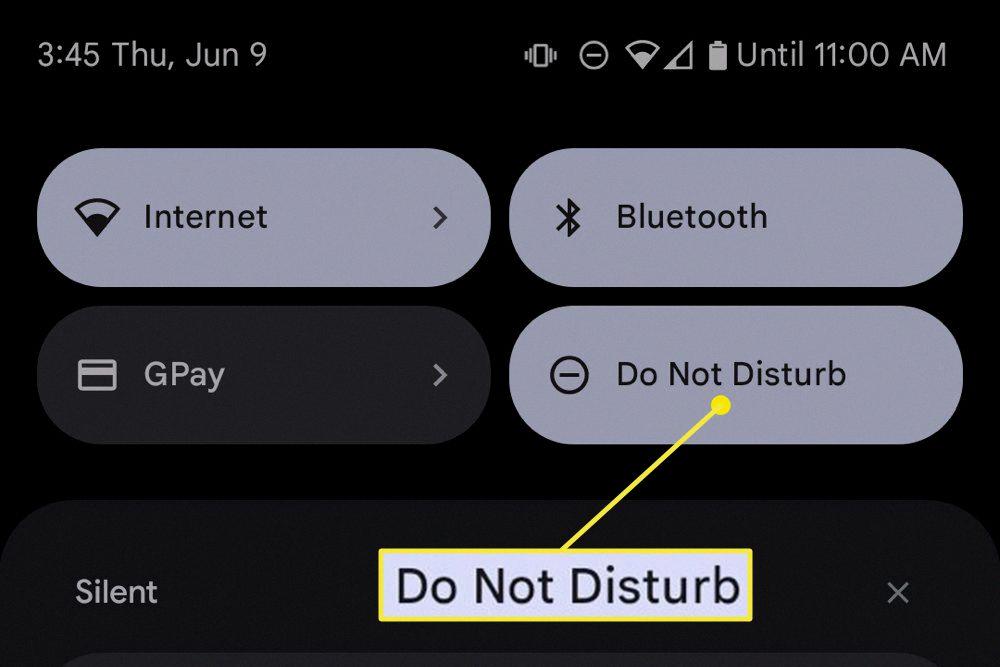
How To Stop Google Maps Activating Do Not Disturb On Android While Driving?
To stop Google Maps from activating Do Not Disturb (DND) on your Android device while driving, you can follow these steps:
1. Open Google Maps on your device.
2. Click on your profile icon located at the top right corner of the screen.
3. From the drop-down menu, click on “Settings.”
4. In the Settings menu, scroll down and click on “Navigation settings.”
5. Now, scroll down again and click on “Google Assistant settings.”
To turn off DND permanently, you will need to disable the Driving mode in the Google Assistant settings. Here’s how you can do it:
6. In the Google Assistant settings, look for the option called “Driving mode” and click on it.
7. On the next screen, you will see a toggle switch for enabling or disabling the Driving mode. Simply toggle the switch to the off position to disable it.
By disabling the Driving mode, Google Maps will no longer activate Do Not Disturb on your Android device while you are driving.
It’s worth noting that these instructions may vary slightly depending on the version of Google Maps and Android operating system you are using. However, the general steps should remain the same.
Is There A Way To Disable Do Not Disturb On Android?
There is a way to disable Do Not Disturb on Android. To do this, follow these steps:
1. Swipe down from the top of your screen to access the notification panel.
2. Look for the “Do Not Disturb” icon, which looks like a bell with a line through it.
3. Tap on the “Do Not Disturb” icon to turn it off. This will disable the Do Not Disturb mode on your Android device.
Alternatively, you can also access the Do Not Disturb settings by going to your device’s Settings app. Here’s how:
1. Open the Settings app on your Android device.
2. Scroll down and tap on the “Sound & vibration” or “Sound” option, depending on your device.
3. Look for the “Do Not Disturb” or “Notifications” option and tap on it.
4. Toggle the switch to turn off the Do Not Disturb mode.
By following these steps, you will be able to disable the Do Not Disturb mode on your Android device and resume receiving notifications and calls as usual.
Conclusion
The Do Not Disturb feature on your Android device is a useful tool for managing notifications and preventing interruptions. By turning on Do Not Disturb, you can silence calls, messages, and other alerts, allowing you to focus on important tasks or simply enjoy some uninterrupted time.
To enable Do Not Disturb, simply swipe down from the top of your screen and tap on the Do Not Disturb icon. You can customize the settings to allow certain calls or messages to come through, or schedule specific times for Do Not Disturb to activate automatically. This can be particularly handy during meetings, appointments, or when you’re trying to get a good night’s sleep.
Additionally, if you have Android Auto installed, it’s important to make sure that Do Not Disturb is enabled within its settings to prevent any distractions while driving. You can also adjust the notification settings for specific apps, such as Google Maps, to minimize interruptions during navigation.
Remember that while Do Not Disturb can be a helpful tool, it’s important to find a balance and not become completely disconnected from important notifications. Make sure to review and adjust your settings regularly to ensure that you’re still receiving important calls and messages when necessary.
Do Not Disturb provides a convenient way to manage and control notifications on your Android device, allowing you to stay focused and undisturbed when needed.