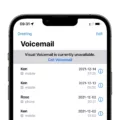The Fn key on your laptop keyboard can be a useful tool for accessing additional functions or shortcuts. However, there may be times when you want to disable the Fn key to prevent accidental presses or to use the function keys as primary keys. In this article, we will explore various methods to turn off the Fn key on your laptop.
One common method to disable the Fn key is through the BIOS settings. To do this, start by turning on your computer and accessing the BIOS menu. The process may vary depending on the laptop model, but typically you can do this by pressing a specific key during the startup process, such as F2 or Del. Once in the BIOS menu, use the right arrow key to navigate to the “System Configuration” or a similar menu option. From there, use the down arrow key to find the “Action Keys Mode” option and press Enter. Switch the settings to “disabled” and save the changes before exiting the BIOS.
If your laptop does not have advanced BIOS options, there may be an alternative method to disable the Fn key. Some laptops have a specific key combination to lock or unlock the Fn key function. For example, on some laptops, you can press the Fn key and the Esc key together to lock the Fn key. Look for a lock icon or indicator light that shows when the Fn key is locked. To unlock it, simply press the Fn and Esc keys together again.
If the above methods do not work for your laptop, there might be another option. Look for a key on your keyboard that is labeled as “Fn,” “F lock,” or “F Mode.” Press this key once or hold it down for a few seconds, depending on your laptop model. This action should toggle the function of the Fn key. If this doesn’t work, try pressing the Fn and Esc keys simultaneously, then attempt to use one of the function keys.
Disabling the Fn key on your laptop can be done through the BIOS settings, key combinations, or toggling the Fn function key directly. It’s important to note that the specific methods may vary depending on your laptop model. By turning off the Fn key, you can customize your keyboard settings to suit your preferences and avoid accidental key presses.
How Do I Disable The Fn Key?
To disable the Fn key on your laptop, you’ll need to access the advanced BIOS options. Please follow the steps below:
1. Start by turning on your computer.
2. Once your computer is powered on, press the appropriate key to access the BIOS settings. This key is usually displayed on the screen during the boot process. Common keys include Esc, F2, F10, or Del. Refer to your computer’s manual or the manufacturer’s website for the specific key for your laptop model.
3. After entering the BIOS settings, use the right arrow key on your keyboard to navigate to the “System Configuration” or a similar menu. The exact name may vary depending on your laptop’s manufacturer.
4. Use the down arrow key to navigate to the “Action Keys Mode” or a similar option within the System Configuration menu.
5. Once you’ve highlighted the “Action Keys Mode” option, press the “Enter” key to enter the submenu.
6. In the submenu, you’ll find options to switch the settings for the Fn key. Select the option to disable the Fn key functionality. Again, the wording may differ depending on your laptop’s manufacturer.
7. After disabling the Fn key, press the appropriate key (usually F10) to save the changes and exit the BIOS settings.
8. Your laptop will then restart, and the Fn key should be disabled.
Alternatively, some laptops may have a dedicated software utility or a function key combination to disable the Fn key without entering the BIOS settings. Consult your laptop’s manual or the manufacturer’s website for specific instructions if this is the case for your device.
Remember to be cautious when making changes in the BIOS settings, as modifying the wrong options may cause issues with your computer. If you’re unsure or uncomfortable with accessing the BIOS, it’s recommended to seek assistance from a qualified technician.
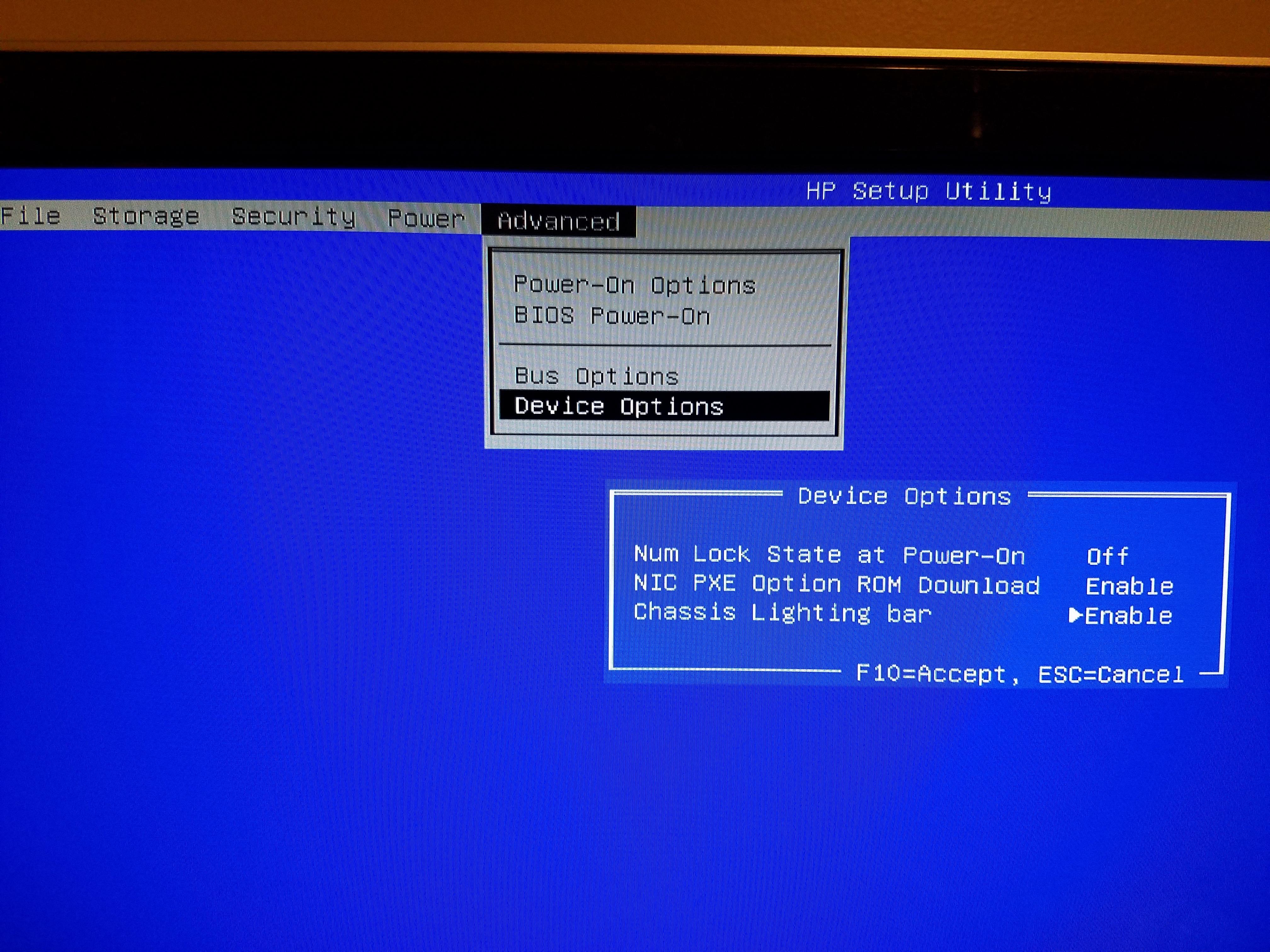
How Do I Reverse The Fn Key?
To reverse the Fn key on your laptop, you can follow these steps:
1. Look for the Fn key on your keyboard. It is usually located in the bottom left corner, next to the Ctrl key.
2. Press and hold the Fn key.
3. Look for the Esc key on your keyboard. It is usually located at the top left corner.
4. While holding the Fn key, press the Esc key.
5. Release both keys.
By pressing Fn + Esc, you can lock the 2nd function of the keys on your laptop, effectively reversing their default functions. This means that the secondary functions, such as multimedia controls or brightness adjustments, will become the primary functions, while the standard function keys (F1, F2, etc.) will require the Fn key to be pressed in order to perform their usual actions.
Using this method, you can easily switch between using the standard function keys and the secondary functions on your laptop. This feature is particularly useful for users who frequently use the secondary functions and prefer them to be the default option.
Please note that not all laptops have the ability to reverse the Fn key using Fn + Esc. The availability of this feature may vary depending on the laptop brand and model. It is recommended to consult your laptop’s user manual or visit the manufacturer’s website for specific instructions related to your device.
How Do I Release The Fn Key?
To release the Fn key, follow these steps:
1. Locate the Fn key on your keyboard. It is usually found near the bottom left corner, next to the Ctrl key.
2. Press and hold the Fn key.
3. While holding the Fn key, locate the Esc key on your keyboard. It is typically found at the top left corner.
4. Press and hold the Esc key.
5. Keep holding both the Fn and Esc keys together for a few seconds.
6. Once the lock icon on your keyboard lights up, it indicates that the Fn key has been successfully released.
7. You can now release both keys.
8. The Fn key is now back to its normal state and can be used as usual.
Remember, if you want to lock the Fn key again in the future, you can simply repeat these steps by pressing and holding the Fn key and the Esc key together until the lock icon lights up.
Why Is My Fn Key Stuck On?
The Fn key on your keyboard may get stuck on due to various reasons. Here are a few possible explanations:
1. Sticky key: Sometimes, dirt, dust, or debris can accumulate underneath the key, causing it to stick. This can happen to any key, including the Fn key.
2. Mechanical issue: Over time, the physical mechanism of the Fn key may wear out or become faulty, causing it to stick or remain activated.
3. Software issue: In some cases, a software glitch or conflict can cause the Fn key to get stuck on. This can happen after a system update, driver installation, or due to incompatible software.
4. Accidental activation: It’s possible that you accidentally activated the Fn lock or F Mode, which keeps the Fn key activated until you disable it.
5. Keyboard settings: Some laptops have BIOS or UEFI settings that allow you to change the default behavior of the Fn key. If it is set to be always active, the Fn key may appear to be stuck on.
To troubleshoot and resolve the issue, you can try the following steps:
1. Restart your computer: Sometimes, a simple restart can fix temporary software glitches and restore the keyboard functionality.
2. Check for physical obstructions: Inspect the Fn key to ensure there is no debris or obstruction preventing it from functioning properly. If there is, gently clean the area around the key using compressed air or a soft brush.
3. Disable Fn lock or F Mode: Look for a dedicated Fn lock key or F Mode key on your keyboard. Press it once or hold it for a few seconds to toggle the Fn key functionality.
4. Update drivers: Visit the manufacturer’s website and download the latest keyboard drivers for your laptop model. Outdated or incompatible drivers can cause keyboard issues, including a stuck Fn key.
5. Check BIOS/UEFI settings: Restart your computer and enter the BIOS/UEFI settings by pressing the designated key during startup (usually F2, Del, or Esc). Look for any keyboard-related settings that might affect the Fn key behavior and adjust them accordingly.
If none of these steps resolve the issue, it’s recommended to contact your laptop manufacturer’s support or a professional technician for further assistance.
Conclusion
Turning off the Fn key on your laptop can be done through the advanced BIOS options or by using a specific key combination. By disabling the Fn key, you can prevent accidental triggering of secondary functions on your keyboard and have more control over the primary functions of the keys. It is important to note that not all laptops have the option to disable the Fn key in the BIOS, so it is recommended to consult your laptop’s user manual or contact the manufacturer for specific instructions. Additionally, make sure to check if the Fn key is locked or if there is an Fn/F lock or F Mode key on your keyboard that needs to be pressed to enable or disable the Fn functions. Experiment with different key combinations, such as Fn + Esc, to find the right combination for your laptop. By following these steps, you can customize your keyboard settings and enhance your productivity and user experience.