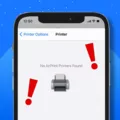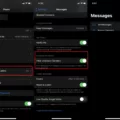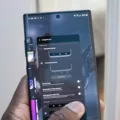Text Messages Disappeared on Android: Understanding the Possible Causes and How to Recover Them
In our digital age, text messages have become an integral part of our communication. We rely on them to stay connected with friends, family, and colleagues. So, it can be quite unsettling when these important messages suddenly disappear from our Android devices. If you’ve experienced this issue, fear not, as we delve into the possible causes and provide solutions for recovering your vanished text messages.
1. Automatic Deletion:
One common reason for messages disappearing is the automatic deletion feature. Android devices often have a default setting that deletes old messages to make space for new ones. To check if this setting is enabled, go to Settings > Messages > Message History. If “Delete old messages” is turned on, it could explain why your messages disappeared. Disable this option to retain your messages for a longer period.
2. Cache and App Data:
Cache and app data can sometimes cause issues with your messaging app. Clearing these can resolve problems and potentially recover your missing messages. To do this, navigate to Settings > Apps & Notifications > Messages > Storage & Cache. Tap on “Clear cache” followed by “Clear storage” to ensure a fresh start for your messaging app.
3. Cloud Backup:
If you had previously enabled cloud backup for your Android device, there’s a chance that your messages are safely stored in your cloud storage. Google Drive is a popular option for Android users. Open the Google Drive app on your phone, tap the three horizontal lines, and select “Backups.” Locate your device’s backup and check if SMS messages are included. If so, you can restore them from there.
4. Third-Party Recovery Apps:
In some cases, using third-party recovery apps can help retrieve deleted messages. These apps scan your device’s storage for any recoverable data. However, be cautious as some apps may require rooting your device, which can void your warranty and pose security risks. Always research and choose a reputable recovery app to ensure the safety of your data.
5. Contact Your Service Provider:
If none of the above methods work, it may be beneficial to reach out to your service provider for assistance. They might have additional resources or suggestions to recover your missing messages. Keep in mind that they may only be able to assist with recent messages, as older messages might not be retrievable from their end.
While losing important text messages can be distressing, understanding the possible causes and taking prompt action can increase the chances of recovering them. Remember to regularly back up your messages and explore the various options available to safeguard your valuable communications.
Why Would A Text Message Disappear?
A text message may disappear from your inbox due to various reasons. Here are some possible explanations:
1. Message Deletion: The most common reason for a text message to disappear is that it has been intentionally deleted by either the sender or the recipient. People often delete messages to clear up their inbox or to maintain privacy.
2. Message History Settings: Some messaging platforms have settings that automatically delete messages after a certain period of time. This could be a default setting or something that you have enabled manually. Check your message history settings to see if this feature is activated.
3. Device or App Issues: Technical glitches or software malfunctions can cause messages to disappear. It could be a temporary issue with your device or the messaging app you are using. Restarting your device or updating the app might help resolve this problem.
4. Storage Space: If your device’s storage space is full, it may automatically delete older messages to make room for new ones. Consider freeing up space by deleting unnecessary files or apps to prevent message loss.
5. Network or Connectivity Problems: Poor network connectivity or interrupted data transfer can lead to messages not being properly received or displayed. In such cases, the message may appear to have disappeared, but it might still be in transit or lost in the network.
6. Message Filtering: Some messaging apps have filters or spam detection mechanisms that automatically sort messages into different folders or block certain types of messages. Check if your message has been filtered into another folder or marked as spam.
7. Account or Device Synchronization: If you use multiple devices or have your messaging app synced across devices, messages may sometimes appear to have disappeared because they were read or deleted on another device.
8. User Error: Sometimes, messages seem to have disappeared when, in fact, they were accidentally deleted or archived by the user. Double-check your actions to ensure that the message was not inadvertently moved or deleted.
Remember, these are just possible reasons for a text message to disappear. The specific cause may vary depending on your device, messaging app, or network conditions.
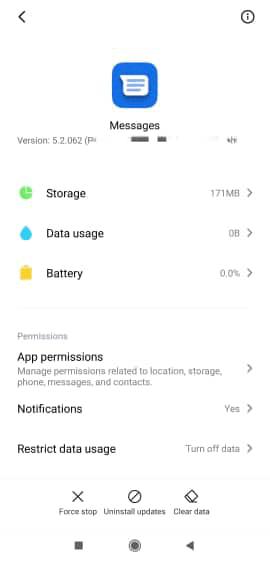
Why Are My Messages Disappearing On My Samsung?
There could be several reasons why your messages are disappearing on your Samsung device:
1. Storage space: If your device is running low on storage, it may automatically delete old messages to free up space. Ensure that you have sufficient storage available on your device.
2. Messaging app settings: Some messaging apps have settings that automatically delete old messages after a certain period of time. Check the settings of your messaging app to see if this feature is enabled.
3. Syncing issues: If you have multiple devices linked to the same messaging account, there could be syncing issues causing messages to disappear. Make sure your devices are properly synced and connected to the same messaging account.
4. Software updates: Sometimes, software updates can cause unforeseen issues with apps, including the messaging app. Check if there are any pending software updates for your device and install them to ensure you have the latest bug fixes.
5. Third-party apps: Certain third-party apps, such as cleaning or optimization apps, can interfere with the functioning of your messaging app and inadvertently delete messages. Review the apps you have installed and consider disabling or uninstalling any suspicious ones.
6. User error: It’s also possible that messages are being accidentally deleted by the user. Double-check your actions when using the messaging app to ensure you’re not unintentionally deleting messages.
If none of these reasons seem to apply or resolve the issue, you may want to consider contacting Samsung support or your mobile service provider for further assistance.
Why Are My Text Messages Deleting Themselves On My Android?
There can be several reasons why text messages may be deleting themselves on your Android device. Here are some possible explanations:
1. Limited storage space: If your device’s storage is full, it may automatically delete older text messages to create space for new ones.
2. Messaging app settings: Some messaging apps have settings that allow you to automatically delete old messages after a certain period of time. Check your messaging app’s settings to see if this feature is enabled.
3. Syncing with cloud services: If you have enabled automatic syncing of your messages with cloud services like Google Drive or iCloud, it’s possible that the messages are being deleted from your device but still available in the cloud.
4. Third-party apps: Certain third-party apps, such as cleaning or optimization apps, may have settings that automatically delete old messages to free up space. Check the settings of any such apps you have installed.
5. Software or app glitches: Occasionally, software or app glitches can cause messages to be deleted unexpectedly. Updating your device’s software and messaging app to the latest version may help resolve this issue.
To troubleshoot the problem, you can try the following steps:
– Clear cache and data: As mentioned earlier, clearing the cache and data of your messaging app can often resolve issues. Go to Settings > Apps & notifications > Messages > Storage & cache, then tap Clear cache followed by Clear storage.
– Check storage space: Ensure that your device has sufficient storage space available. Delete unnecessary files, apps, or media to free up space if needed.
– Disable automatic message deletion: If your messaging app has a setting to automatically delete messages, consider disabling it to see if that resolves the problem.
– Update software and apps: Make sure that your device’s software and messaging app are up to date. Check for any available updates in the Settings menu or the respective app store.
If the issue persists after trying these steps, you may want to consider contacting your device manufacturer or the developer of your messaging app for further assistance.
How Do I Find Lost Text Messages On Android?
To find lost text messages on Android, you can follow these steps:
1. Check the Google Drive backup:
– Open the Google Drive app on your Android device.
– Tap the three horizontal lines at the top left of the screen and select “Backups”.
– If you see a section labeled “This device”, tap on your backup.
– On the details page, locate the entry for “SMS” or “Text Messages”.
– If you find it, you can recover the messages by restoring the backup.
2. Use a third-party SMS recovery app:
– There are several apps available on the Google Play Store that can help you recover deleted text messages.
– Search for “SMS recovery” or “text message recovery” in the Play Store.
– Read the reviews and choose a reputable app with positive feedback.
– Install the app on your Android device and follow the instructions provided.
– The app will scan your device for deleted messages and attempt to recover them.
3. Contact your service provider:
– In some cases, your service provider may keep a backup of your text messages.
– Contact your service provider’s customer support and inquire about the possibility of recovering deleted text messages.
– They may require certain information from you, such as the date and time range of the messages or any specific details you remember.
4. Check other messaging apps:
– If you use third-party messaging apps like WhatsApp, Facebook Messenger, or Telegram, check if the deleted messages are stored within the app.
– Open the respective app and navigate to its settings or options.
– Look for options like “Archived Messages”, “Deleted Messages”, or “Trash” to see if your deleted messages are stored there.
Remember, the success of recovering lost text messages may vary depending on various factors such as the length of time since deletion and the actions taken after deletion. It’s always recommended to regularly back up your important data to prevent data loss in the future.
Conclusion
If you have experienced the issue of text messages disappearing on your Android device, there are a few possible reasons for this. One reason could be that your Message History is set to automatically delete older messages to make space for new ones. To disable this feature, go to Settings, then Messages, and scroll down to Message History. Another possible cause could be cache and app data issues. Clearing the cache and storage for the Messages app can help resolve this problem. Additionally, if you have accidentally deleted important messages, you can try to recover them using Google Drive. Open the Google Drive app, go to Backups, select your device backup, find the SMS entry, and restore the deleted messages. By following these steps, you should be able to address the issue of disappearing text messages on your Android device.