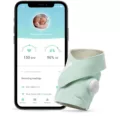The Sonos Roam is a portable and powerful speaker that can provide you with high-quality sound wherever you go. With its Wi-Fi and Bluetooth capabilities, you can easily connect it to your devices and enjoy your favorite music, podcasts, or audiobooks.
To connect your Sonos Roam to your device using Bluetooth, you need to first turn on Bluetooth on your device. Once that is done, you can put your Sonos Roam in Bluetooth discovery mode by pressing and holding down on the power button on the back of the speaker for about 2-5 seconds until the blue flashing light appears and the chime sounds.
Once your Sonos Roam is in Bluetooth discovery mode, it should appear in your device’s Bluetooth settings. Select the Sonos Roam from the list of available devices and follow the prompts to complete the pairing process.
It is important to note that when using the Sonos Roam in Bluetooth mode, you will not be able to access some of the advanced features that are available when using it in Wi-Fi mode. For example, you will not be able to use voice commands or access your music streaming services directly from the Sonos app.
However, the Sonos Roam is still an excellent choice for portable Bluetooth speakers, and it’s compact size and powerful sound make it a great option for outdoor activities, travel, or just listening to music around the house.
The Sonos Roam is a versatile and high-quality speaker that can be easily connected to your devices using Bluetooth. Whether you are looking for a portable speaker for outdoor activities or just want to enjoy your music on the go, the Sonos Roam is an excellent choice.
Connecting Sonos Roam to Bluetooth
If you are experiencing difficulty connecting your Sonos Roam to Bluetooth, there are a few things you can try to resolve the issue.
First, ensure that your Roam is turned on by pressing and holding down the power button on the back of the device for approximately 2-5 seconds, then releasing it. When the blue flashing light appears, and you hear the chime, it means that the device is turned on and ready to be connected to Bluetooth.
Next, access the Bluetooth settings on your device by opening up the Bluetooth menu. Look for the Sonos Roam in the list of available devices and select it. Follow the prompts that appear on your device’s screen to complete the pairing process.
If you still cannot connect your Sonos Roam to Bluetooth, try resetting the device by pressing and holding the power button down for 15 seconds until you hear the chime. Then, repeat the steps above to connect your Roam to Bluetooth.
It is also important to ensure that both your Roam and the device you are attempting to connect it to are within close proximity to one another and that there are no other devices interfering with the Bluetooth signal.
By following these steps, you should be able to connect your Sonos Roam to Bluetooth successfully.
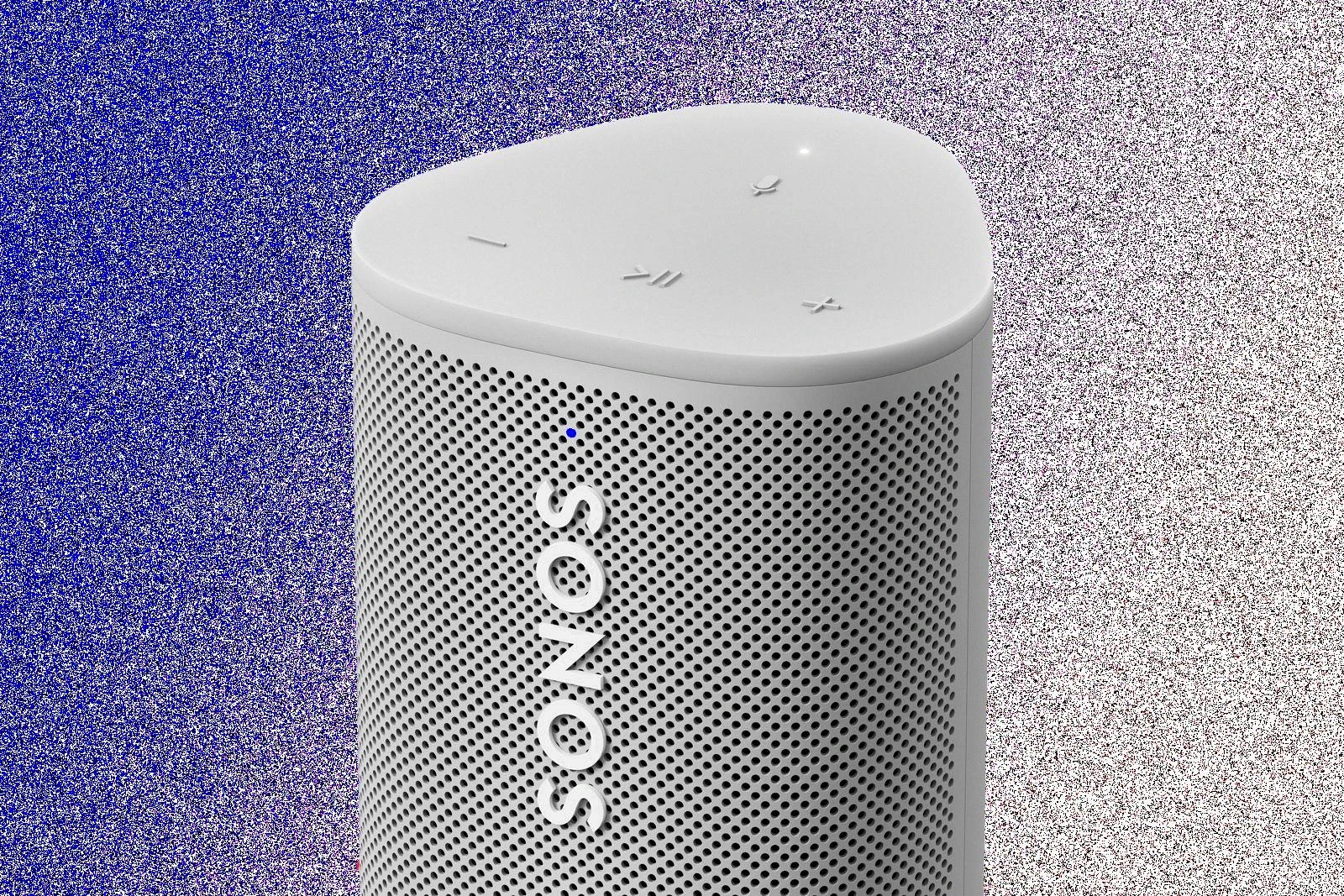
Using Sonos Roam in Bluetooth Mode
The Sonos Roam is a versatile speaker that can be used in various ways to suit your needs. If you want to connect the speaker to your device without Wi-Fi or when Wi-Fi isn’t available, the Sonos Roam will function as a Bluetooth speaker. To do this, you need to turn on Bluetooth for the device you want to connect to. This can usually be done through the device’s settings menu or by using a dedicated Bluetooth button, if available. Once Bluetooth is turned on, you can pair the Sonos Roam with your device by selecting it from the list of available Bluetooth devices. Once the connection is established, you can play audio from your device through the Sonos Roam. It’s important to note that while Bluetooth connections are convenient, they may not offer the same audio quality or range as a Wi-Fi connection. However, the Sonos Roam is designed to provide a high-quality audio experience in any situation, so you can enjoy your music or other audio content wherever you go.
Can Sonos Be Connected To Via Bluetooth?
You can connect to Sonos products via Bluetooth. To do this, you need to put your Sonos product in Bluetooth discovery mode and then pair it with your Bluetooth-enabled device. Once paired, you can stream audio directly from your Bluetooth device to your Sonos speaker or other Sonos product. It’s worth noting that not all Sonos products have Bluetooth capabilities, so you should check the product specifications to ensure that Bluetooth connectivity is supported before attempting to connect. If you have any doubts or questions about the Bluetooth connectivity of your Sonos product, you can consult the user manual or contact Sonos customer support for further assistance.
Conclusion
Pairing the Sonos Roam with your device via Bluetooth is a simple and straightforward process. To start, ensure that your Roam is powered on and in Bluetooth discovery mode. Then, navigate to your device’s Bluetooth settings and select Roam from the list of available devices. Follow the prompts to complete the pairing process. It’s important to note that the Roam can also be connected to your device via Wi-Fi, which offers additional features and benefits. the Sonos Roam is a versatile and user-friendly speaker that can be easily paired with a variety of devices to provide high-quality sound on the go.