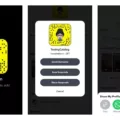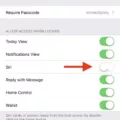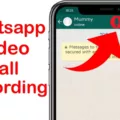Snapchat is one of the most popular mobile apps in the world. It’s used by millions of people every day to send snaps, videos, and messages to their friends and family. Now, with Snapchat for Web, users can access all the same features from their desktop or laptop computers.
Snapchat for Web allows you to do everything you can do on the mobile app, including sending snaps, viewing stories, and chatting with friends. You can also view your own profile page and change your settings. Best of all, you don’t have to download or install any software—you just need a web browser like Google Chrome.
Using Snapchat for Web is simple: just open up a web browser and go to snapchat.com. From there, log in using your existing Snapchat username and password. Once you’re logged in, you’ll be able to access all the features available on the mobile app.
Another great thing about using Snapchat for Web is that it supports most of the same features as its mobile counterpart. This means that you can use lenses and filters on your pictures, send voice messages and video calls, save snaps in Memories for later viewing, and use stickers in your chats.
The only downside is that Snaps sent through Snapchat for Web can only be opened on the mobile app—they won’t show up if someone tries to open them from their computer or laptop. That being said, it’s still important to keep online safety in mind when using Snapchat for Web—just like when using the mobile app—as anyone can still take a screenshot or picture with another device.
Overall, Snapchat for Web is a great way to stay connected with friends and family without needing to download or install any software onto your computer or laptop. With its many features and ease of use, it’s no wonder why more people are turning to Snapchat for Web as an alternative way of communicating online!
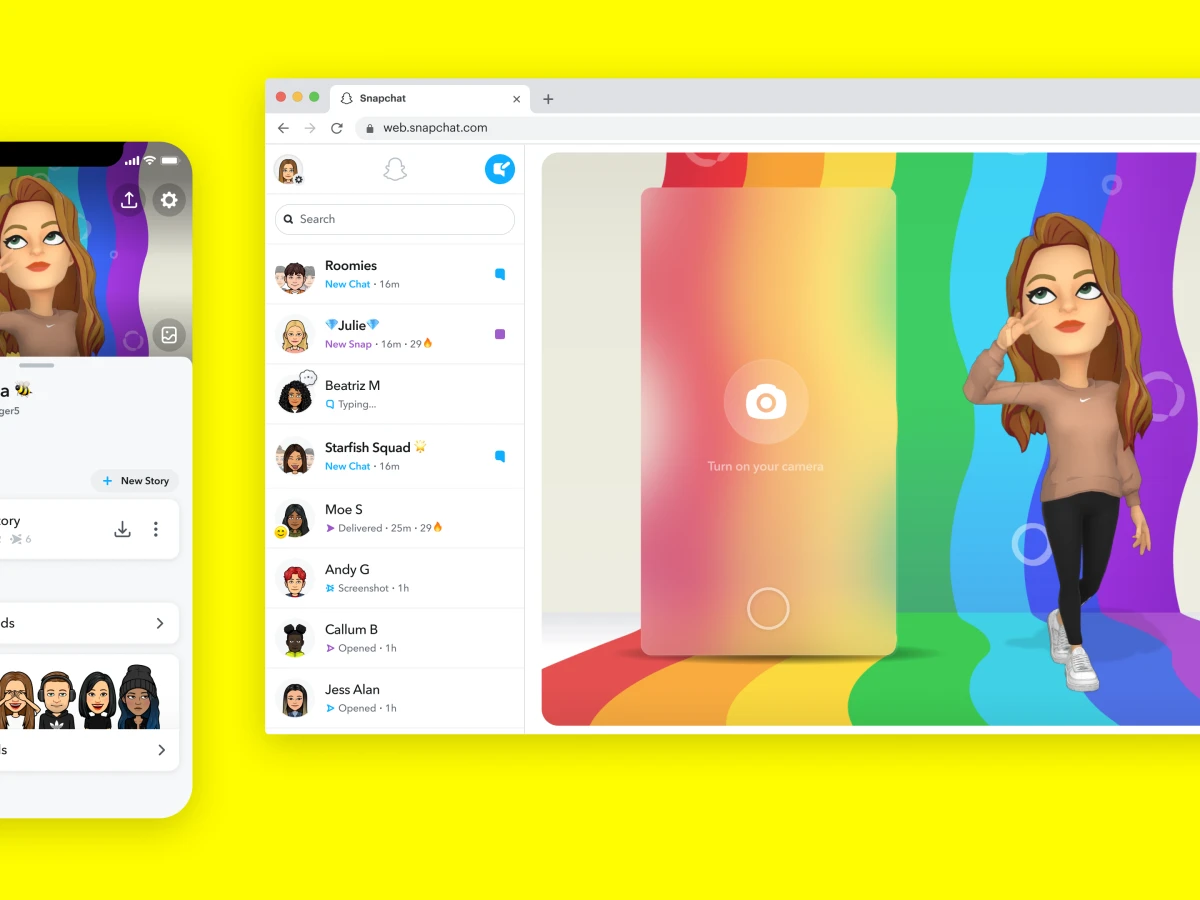
Can Snapchat Be Accessed Through a Browser?
Yes, you can use Snapchat on a browser! You can send Snaps to your friends and view received Snaps, but you will need to open them on the mobile app. It’s important to remember that if you are using Snapchat on the web, your friends still have the ability to take a screenshot or pictures with another device. To help protect your privacy, we suggest taking a look at our Privacy Settings page on the Snapchat website so that you can customize your preferences.
Can Snapchat Be Run on Chrome?
Yes, you can run Snapchat on Chrome! All you need to do is download and install Google Chrome on your Chromebook device. Once that is done, go to the search bar and type snapchat.com. This will load the Snapchat website in your browser, allowing you to log in and start using it. Keep in mind that while this method can help you access Snapchat on a Chromebook, some of the features may not be available or may have limited functionality compared to the app version.
Using Snapchat Without the App
Using Snapchat without the app is possible with Snapchat for Web. To use it on your computer, go to web.snapchat.com in either Chrome or Edge and log in with your Snapchat account. Once you’ve logged in, you can view stories, send messages, and even use lenses just like you would with the mobile app. However, due to some limitations specific to web browsers, you won’t be able to use some features such as Snap Map or Memories.
The Inability to Use Snapchat Web
Snapchat Web is only available on Chrome or Microsoft Edge browsers. This means that if you are using a different web browser such as Safari, Firefox, or Internet Explorer, you will not be able to access the Snapchat website. Snapchat is constantly working to expand its support for different browsers, so it is possible that web support for other browsers will be added in the future.
Conclusion
In conclusion, Snapchat for Web is a great way to stay connected with friends and family without having to install the app on your Chromebook. With its easy-to-use interface and secure privacy features, it offers a convenient way to send Snaps without worrying about screenshots or pictures being taken. However, Snaps can only be opened on the mobile app, so keep that in mind when using Snapchat for Web.