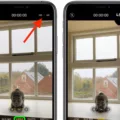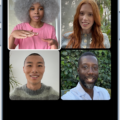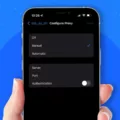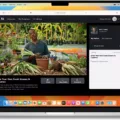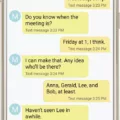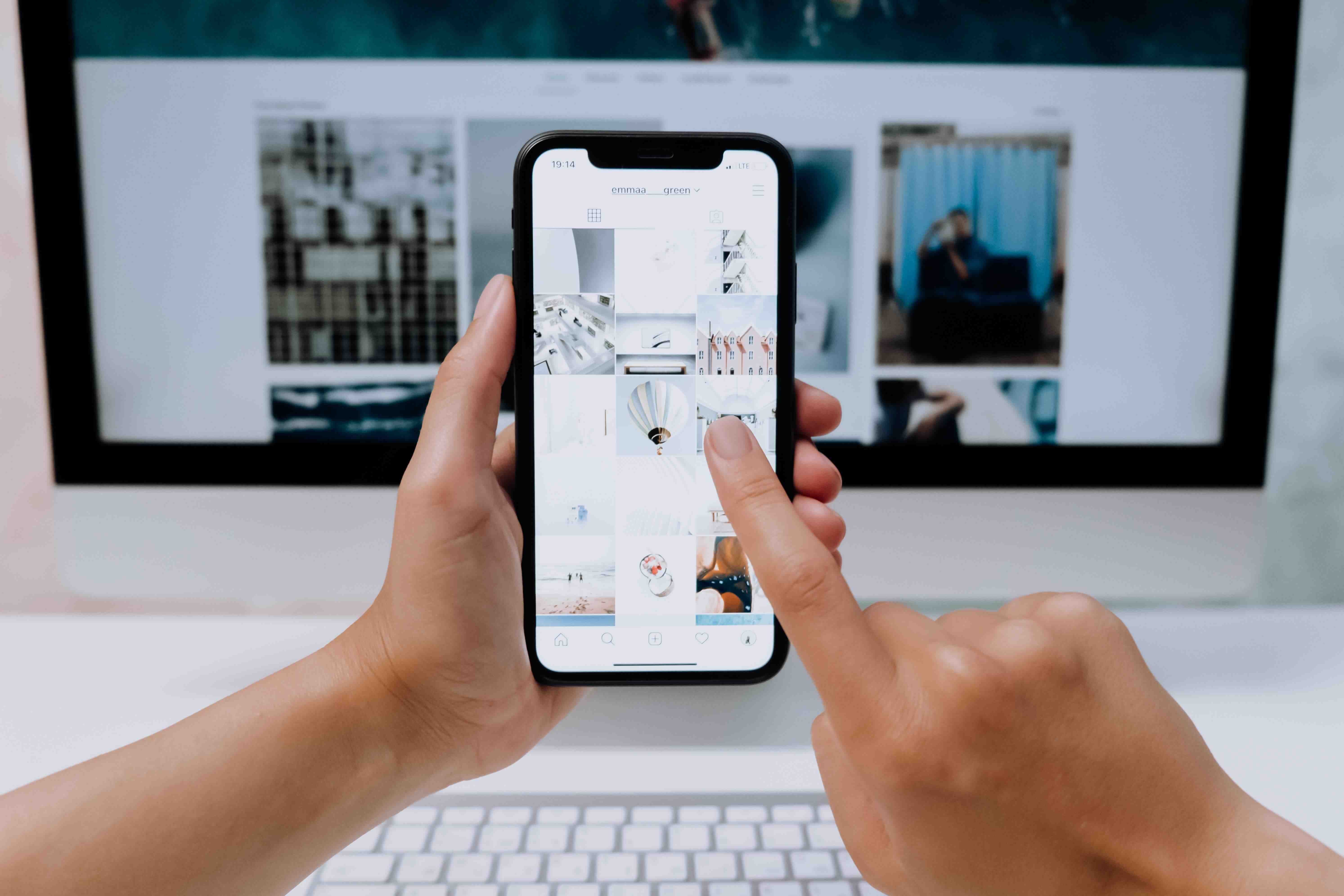In this digital age, staying connected with friends, family, and colleagues is easier than ever. One of the most useful features in messaging apps like Google Messages and iMessage is the ability to share your location. Whether you want to meet up with someone or simply let them know where you are, sharing your location can be incredibly handy. In this article, we will guide you through the process of sending your location in both Google Messages and iMessage.
Send Location in Google Messages:
1. Open Google Messages:
– Launch the Google Messages app on your device.
– If you don’t have it installed, head to the Google Play Store, search for “Google Messages,” and download it.
2. Start a Conversation:
– Tap on the “+” button in the lower-left corner to start a new conversation.
– Select the person you want to share your location with or search for their name.
3. Share Your Location:
– Once you’re in the conversation, tap on the “+” button again.
– From the options that appear, select “Location.”
4. Choose Your Location:
– Google Messages will prompt you to send your current location or pick from a list of nearby points of interest.
– If you want to share your current location, simply tap on the “Send” button.
– If you prefer to select from nearby points of interest, scroll through the list and tap on the one that suits your needs.
5. Confirm and Send:
– After selecting your location, Google Messages will display a preview of the map.
– Take a moment to review the location and ensure it’s accurately represented.
– Once you’re satisfied, tap on the “Send” button to share your location with the recipient.
Send Location in iMessage:
1. Open iMessage:
– Launch the iMessage app on your Apple device.
– If it’s not installed, you can find it in the App Store and download it.
2. Select a Conversation:
– Choose the person you want to share your location with from your list of conversations.
– If you don’t have an ongoing conversation with them, start a new one by tapping on the “Compose” button.
3. Access Location Sharing:
– In the conversation window, click on the “Details” button located in the top-right corner.
– This will open a panel with additional options.
4. Share Your Location:
– Look for the “Share My Location” section in the panel.
– If the feature is enabled, you will see a map displaying your current location.
– If not, you can enable it by tapping on the “Share My Location” toggle switch.
5. Review and Send:
– Once the map is visible, take a moment to ensure that your location is accurate.
– You can zoom in or out, or scroll around to make any necessary adjustments.
– The recipient will be able to see your location when they open the conversation.
By following these step-by-step instructions, you can easily share your location with others using Google Messages or iMessage. Whether you’re trying to meet up with friends or keep loved ones informed of your whereabouts, this feature can provide peace of mind and simplify coordination. So, next time you’re planning to meet someone or want to let someone know where you are, don’t hesitate to share your location through these messaging apps. Stay connected and informed!
How Do You Send Someone Location On Messages?
To send someone your location on Google Messages, follow these steps:
1. Open Google Messages on your device.
2. Start a conversation with the person you want to share your location with.
3. Look for the “+” button located in the lower-left corner of the screen and tap on it.
4. From the options that appear, select “Location.”
5. You will be presented with a map displaying your current location.
6. You can either send your current location or choose from a list of nearby points of interest.
7. To send your current location, simply tap on the “Send” button.
8. If you prefer to select a nearby point of interest, you can scroll through the options and tap on the one you want to share.
9. Once you’ve made your selection, tap on the “Send” button to share the location with the person you’re messaging.
By following these steps, you can easily share your location with someone using Google Messages.
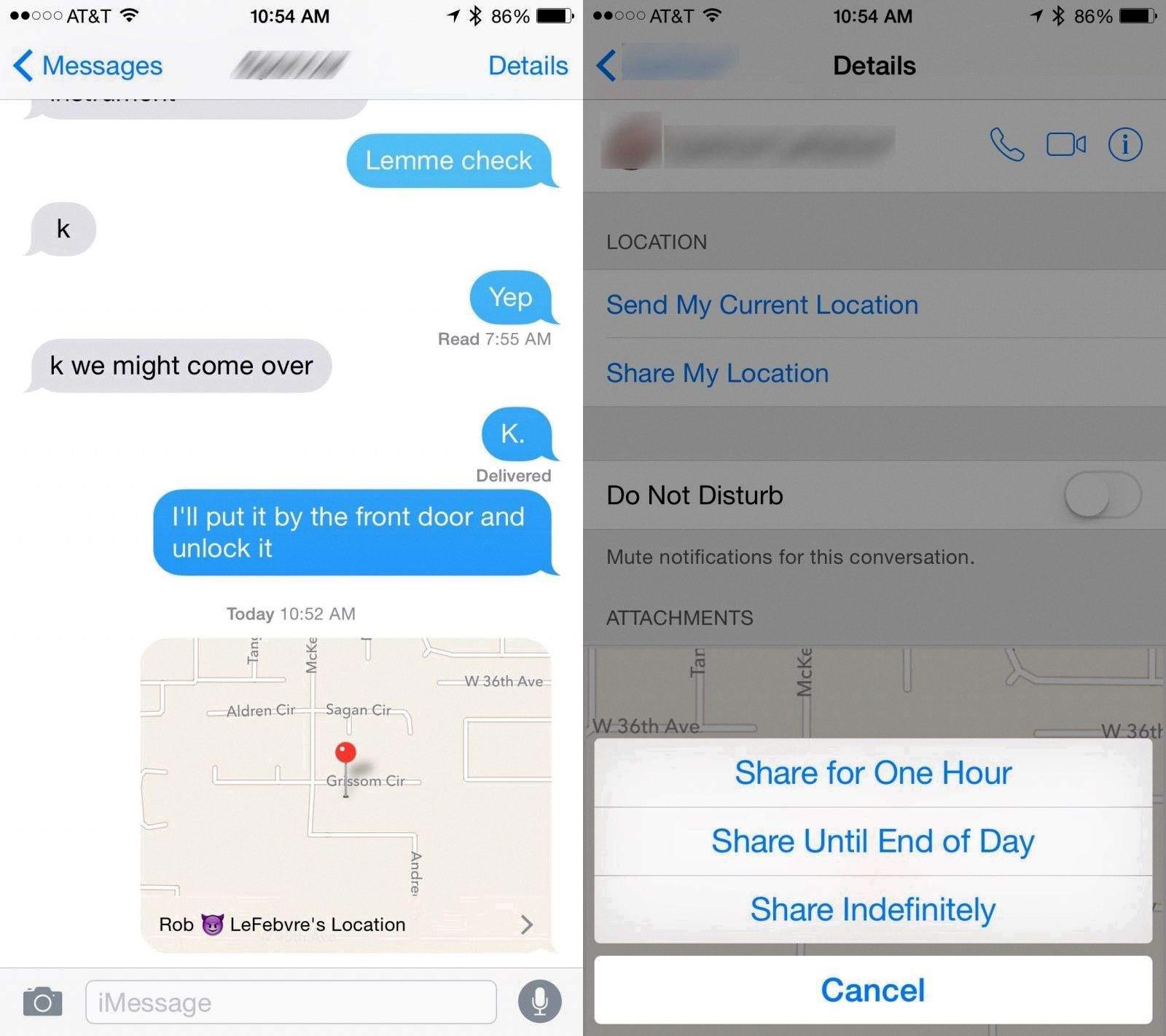
How Do You Get Someone’s Location to Show Up On iMessage?
To get someone’s location to show up on iMessage, both you and the other person need to be signed in to iCloud with your respective Apple IDs. Once you have ensured this, follow the steps below:
1. Open the Messages app on your Mac.
2. Select the conversation with the person you want to share your location with.
3. In the top-right corner of the conversation window, click on the “Details” button.
4. This will open a panel on the right side of the screen.
5. Look for the section titled “Location” within this panel.
6. If the person has already shared their location with you, a map will be displayed in this section.
7. You may need to scroll within the panel to locate the map.
8. If you don’t see a map, it means the person hasn’t shared their location with you yet.
9. To request their location, you can click on the “Share My Location” button within the panel.
10. This will send a notification to the person, asking them to share their location with you.
11. Once they accept the request, their location will appear on the map in the “Location” section of the panel.
Please note that both parties need to have their location services enabled on their devices for this feature to work. Additionally, the person you want to share your location with needs to grant you permission to access their location information.
Conclusion
Sending your location through iMessage or Google Messages is a convenient and effective way to share your whereabouts with others. Both platforms offer simple steps to send your current location or choose from nearby points of interest. With Google Messages, you can tap the + button, select Location, and send your location or pick from a list of nearby places. In iMessage, you can click the Details button in the conversation, and a map will appear showing the shared location. It is important to note that for iMessage, both parties need to be signed in to iCloud. By utilizing these features, you can easily keep others informed about your whereabouts, making it easier to meet up or simply let them know where you are.