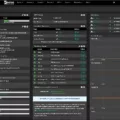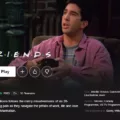One of the most secure and efficient ways to transfer files from a Linux server to a Windows client is by using the SCP (Secure Copy) protocol. SCP allows you to securely transfer files between different operating systems using SSH (Secure Shell) encryption.
To begin the file transfer process, you will first need to download and install an SCP client on your Windows machine. One popular option is PSCP, which is a free program included in the PuTTY tool suite. Once you have installed PSCP, you can proceed with the file transfer.
To transfer files from Linux to Windows using SCP, follow these steps:
1. Open a command prompt on your Windows machine and navigate to the directory where PSCP is installed. By default, this will be the same directory as PuTTY.
2. In the command prompt, use the following syntax to initiate the file transfer:
“`
Pscp username@linux-server:/path/to/source/file destination
“`
Replace `username` with your Linux server username, `linux-server` with the IP address or hostname of the Linux server, `/path/to/source/file` with the path to the file you want to transfer, and `destination` with the directory on your Windows machine where you want to save the file.
For example, if your Linux username is “user1”, the IP address of the Linux server is “192.168.0.1”, and you want to transfer a file located at “/home/user1/documents/file.txt”, to the “C:\Users\YourUsername\Documents” directory on your Windows machine, the command would look like this:
“`
Pscp user1@192.168.0.1:/home/user1/documents/file.txt C:\Users\YourUsername\Documents
“`
3. After entering the command, you will be prompted to enter your Linux server password. Once you have entered the password correctly, the file transfer will begin, and you will see the progress in the command prompt.
4. Once the file transfer is complete, you can navigate to the specified destination directory on your Windows machine to access the transferred file.
Using SCP, you can securely transfer files from a Linux server to a Windows client with ease. This method ensures that your files remain protected during the transfer process, thanks to the encryption provided by SSH. With the simple command syntax and reliable performance, SCP is a trusted choice for file transfers between different operating systems.
So, have you tried using SCP to transfer files from Linux to Windows? It’s a secure and efficient method that ensures your files are protected during the transfer process. Give it a try and experience the convenience of SCP for yourself.
Can You SCP A File From Linux To Windows?
You cannot SCP (Secure Copy Protocol) a file directly from Linux to Windows. SCP is a secure file transfer protocol that is typically used between Unix-like systems. Windows does not have built-in support for SCP.
However, there are alternative methods to transfer files from Linux to Windows:
1. Using SFTP (Secure File Transfer Protocol): SFTP is similar to SCP and provides a secure way to transfer files between systems. You can use an SFTP client on Windows (such as WinSCP) to connect to the Linux server and transfer files.
2. Using FTP (File Transfer Protocol): FTP is a standard protocol for transferring files between systems. Linux servers often have FTP servers installed by default. On the Windows side, you can use an FTP client (such as FileZilla) to connect to the Linux server and transfer files.
3. Using SMB (Server Message Block): SMB is the file sharing protocol used by Windows. If the Linux server supports SMB, you can mount the shared folder on the Windows machine and transfer files as if they were on a local network.
4. Using third-party tools: There are various third-party tools available that can facilitate file transfer between Linux and Windows systems. One such example is rsync, which is a powerful and versatile file synchronization tool that can be used over SSH to transfer files securely.
It’s worth noting that the specific method you choose will depend on the requirements of your setup and the availability of software and protocols on both the Linux and Windows systems.
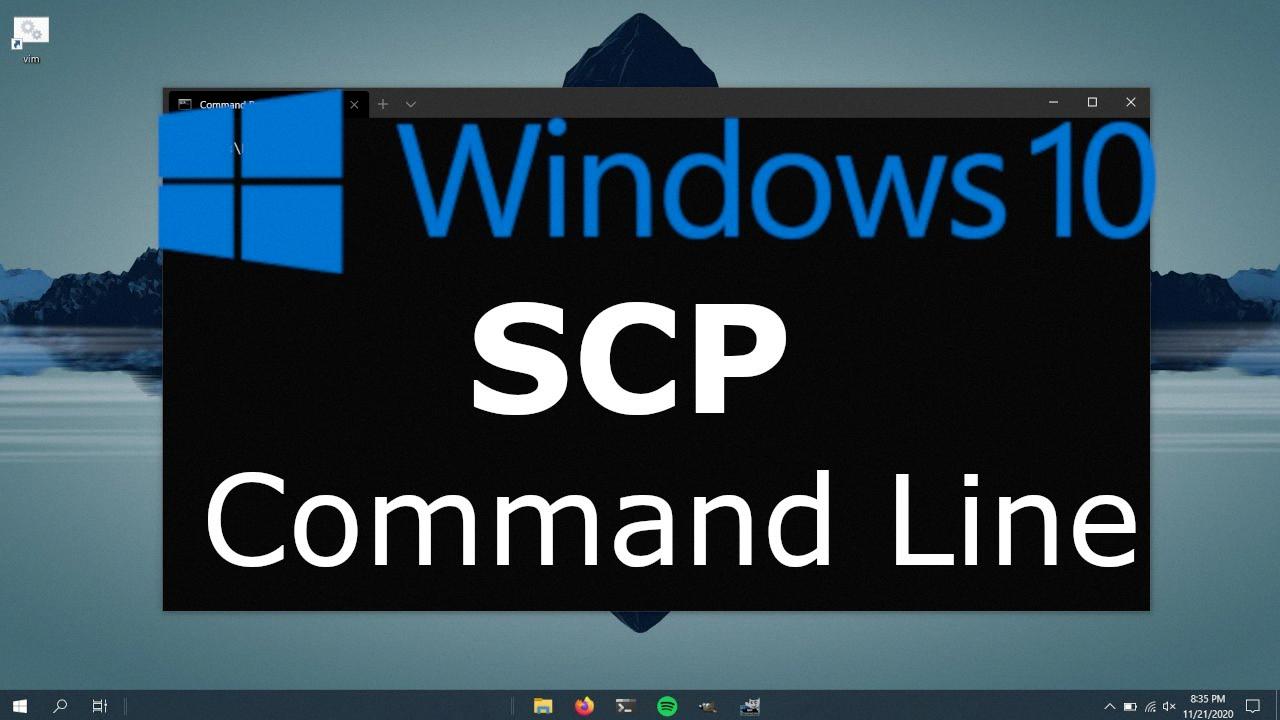
How To Transfer Files From Linux To Windows?
To transfer files from Linux to Windows, you can use the FTP (File Transfer Protocol) method. Follow these steps to complete the process:
1. Open your FTP client software. There are various options available for FTP clients on Linux, such as FileZilla, WinSCP, or the command-line client.
2. In the FTP client, navigate to the “Site Manager” or a similar option where you can configure the connection details.
3. Create a new site by clicking on the appropriate button or option.
4. Set the protocol to SFTP (SSH File Transfer Protocol). This ensures a secure connection between the Linux and Windows systems.
5. Add the IP address of the target Windows machine in the “Host” field. This is the address of the machine you want to transfer files to.
6. Specify a username and password that have the necessary permissions to access the Windows machine. These credentials will be used to authenticate the connection.
7. Set the logon type to “Normal” or “Standard” to provide the entered username and password for authentication.
8. Once you have entered all the required details, click on the “Connect” or “Login” button to establish the connection between the Linux and Windows systems.
9. After successfully connecting, you will see the file directory of the Windows machine on the right side of the FTP client interface.
10. On the left side, navigate to the directory on your Linux machine where the files you want to transfer are located.
11. Select the files you wish to transfer from Linux to Windows. You can either drag and drop them from the Linux directory to the Windows directory or use the FTP client’s file transfer options.
12. Wait for the transfer to complete. The duration will depend on the size of the files and the speed of your network connection.
13. Once the transfer is finished, you can verify that the files have been successfully transferred by checking the Windows directory.
By following these steps, you can securely transfer files from Linux to Windows using FTP.
Does SCP Work From Windows To Linux?
SCP (Secure Copy) does work from Windows to Linux. SCP is a secure file transfer protocol that allows you to transfer files between different operating systems. It is commonly used to transfer files between Windows and Linux systems securely.
To use SCP from Windows to Linux, you will need to have an SCP client installed on your Windows machine. There are several SCP clients available for Windows, such as WinSCP, PuTTY, and FileZilla.
Here are the steps to transfer files from Windows to Linux using SCP:
1. Install an SCP client on your Windows machine. You can choose from the available options mentioned above.
2. Open the SCP client and provide the necessary connection details. This includes the IP address or hostname of the Linux machine, the username, and the password or SSH key to authenticate.
3. Once connected, you will see the file directory of your Windows machine on one side of the SCP client interface and the file directory of the Linux machine on the other side.
4. Navigate to the file or directory you want to transfer from Windows to Linux in the Windows file directory.
5. Select the file(s) or directory and drag them to the Linux file directory in the SCP client interface. Alternatively, you can use the upload or transfer button in the SCP client to select the files or directories.
6. The SCP client will then initiate the secure file transfer process, encrypting the files and transferring them to the Linux machine.
7. Once the transfer is complete, you can verify the files on the Linux machine by navigating to the specified directory.
It is important to note that SCP uses SSH (Secure Shell) for secure file transfer, so make sure your Linux machine has SSH enabled and properly configured to accept incoming SCP connections.
SCP is a reliable and secure method to transfer files from Windows to Linux. By using an SCP client on your Windows machine, you can establish a secure connection to a Linux machine and transfer files seamlessly.
Can SCP Be Used On Windows?
SCP (Secure Copy Protocol) can be used on Windows operating systems. However, Windows does not include a built-in SCP client, so you will need to download a third-party SCP client to use it.
One popular SCP client for Windows is PSCP, which is part of the PuTTY tool suite. PuTTY is a free and open-source software that provides secure shell (SSH), telnet, and SCP functionality. To use SCP on Windows, you can download and install PuTTY from the official website.
Once you have installed PuTTY, you can use the PSCP command-line tool to securely transfer files between your local Windows machine and a remote server using SCP. PSCP supports both uploading and downloading files, and it provides a secure and encrypted file transfer method.
To transfer a file using PSCP, you need to specify the source file location (on your local machine) and the destination file location (on the remote server). You also need to provide the necessary authentication details, such as the username and password or private key, depending on the server’s configuration.
Here is an example of the PSCP command syntax:
“`
Pscp [options] [user@]host:source_file [destination_path]
“`
Options can include flags for specifying the port number, encryption algorithm, and other parameters. For a complete list of available options, you can refer to the PSCP documentation.
While Windows does not have a built-in SCP client, you can use third-party software like PSCP from the PuTTY tool suite to enable SCP functionality on your Windows machine. With PSCP, you can securely transfer files between your local Windows system and a remote server using SCP.
Conclusion
File transfer is an essential process for moving files from one system to another, whether it’s from Linux to Windows or vice versa. There are several methods available to accomplish this, including FTP, SCP, and SFTP.
FTP (File Transfer Protocol) is a widely used method that allows for easy file transfer between different operating systems. It requires the use of an FTP client, such as FileZilla, to establish a connection, authenticate with credentials, and transfer files. However, FTP does not provide encryption, so it is not the most secure option for transferring sensitive data.
SCP (Secure Copy) is a secure method that uses the SSH protocol to transfer files between systems. It is a command-line tool that comes bundled with the OpenSSH suite and is available for Linux, macOS, and Windows (through third-party tools like PuTTY and PSCP). SCP encrypts the data during transfer, providing a secure method for transferring files.
SFTP (SSH File Transfer Protocol) is another secure method that also uses the SSH protocol for file transfer. It provides similar functionality to SCP but includes additional features like directory listing and remote file management. SFTP is typically used in conjunction with an SSH client, such as OpenSSH or PuTTY, to establish a connection and transfer files securely.
When choosing the method for file transfer, it is important to consider factors such as security, ease of use, and compatibility with the operating systems involved. For secure file transfer, SCP and SFTP are recommended, as they provide encryption during transit. However, if security is not a concern, FTP can be a straightforward option.
File transfer is a crucial process in today’s digital world, and the choice of method depends on the specific requirements of the transfer, such as security, ease of use, and compatibility. With the right tools and protocols, transferring files between Linux and Windows systems can be done efficiently and securely.