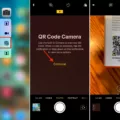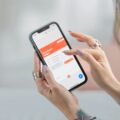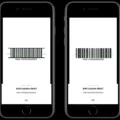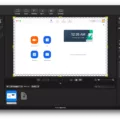The iPhone XR is the perfect combination of size, power, and affordability. It features a 6.1-inch Liquid Retina HD display, an A12 Bionic chip with next-generation Neural Engine, wireless charging, and Face ID for secure authentication. And with iOS 12 preinstalled, you get the latest and greatest features right out of the box.
One of the most useful features is the ability to scan QR codes on your iPhone XR. It’s a great way to quickly access information or perform actions without having to type in long URLs or search for specific content. With just a few taps, you can be taken directly to a website, app store page, or another digital asset.
To scan QR codes with your iPhone XR, simply open up your Camera app and point it at the code. You will see an alert appear at the top of your screen that lets you know that a QR code was detected and gives you the option to open it up in Safari or any other supported app.
Once you tap “Open”, you will be taken directly to whatever content was associated with the QR code — be it a website page, app store page, or even just text content. Some codes may also prompt you to take further actions such as downloading an app or providing your email address before they are activated.
So if you’re looking for a convenient way to access information quickly and easily on your iPhone XR, then scanning QR codes is definitely worth giving a try!
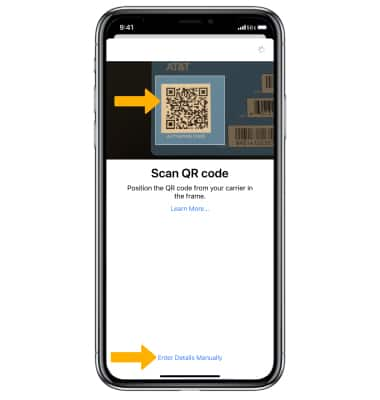
Troubleshooting Issues with Scanning QR Codes on iPhone XR
If your iPhone XR is not scanning a QR code, it may be due to a few different reasons. First, make sure that you have enabled the feature in your Settings app. If the feature is enabled, try steadying your camera for 2-3 seconds while pointing it at the QR code. If the issue persists, it could be because your device does not have native QR code scanning capabilities. In this case, you may need to use a third-party app to scan the QR code instead.
Troubleshooting Camera Issues with QR Code Detection
If your camera is not detecting QR codes, there could be a few potential causes. First, make sure the QR code is properly framed and in focus on your screen. Cleaning your camera lens can also help ensure that the code is being detected correctly. Additionally, try to get better lighting on the code so it is easier for the camera to read. If these steps don’t work, you may want to try using a third-party QR code app or Google Lens to scan the code instead.
Troubleshooting Issues with Phone Camera Scanning QR Codes
Your phone’s camera may not be scanning QR codes for several reasons. First, make sure the code is level with the surface it is printed on, as a tilted angle can make it difficult for your phone to scan it. Additionally, if you are holding your phone too close or too far away, it won’t be able to read the code. The ideal distance is about one foot away from the code—try slowly moving your phone toward the code until it reads successfully. Finally, check that your camera app has permission to access your device’s camera—if not, you won’t be able to scan any QR codes.
Do All iPhones Include a QR Scanner?
No, not all iPhones have QR scanners. iPhones with iOS 11 and above have an in-built QR Code scanner that can be accessed via the native camera app, Control Center, and Google Lens. However, iPhones running on iOS 10 or earlier do not have a built-in QR Code scanner and users would need to download a third-party app from the App Store in order to scan QR Codes.