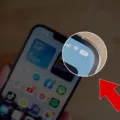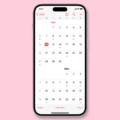The Samsung Weather app is a useful tool for checking the current weather conditions and forecasts on your Samsung device. However, there may be instances where the app is not working properly, causing frustration for users. In this article, we will explore some common issues and possible solutions for fixing the Samsung Weather app.
One possible reason for the Samsung Weather app not working is that location services are not enabled on your device. Location services allow the app to access your current location and provide accurate weather information. To check if location services are enabled, go to your phone’s settings and look for the location services option. Make sure it is turned on and set to high accuracy.
Another factor that can affect the performance of the Samsung Weather app is the date and time settings on your device. The app relies on your phone’s date and time to determine the current weather conditions. If your date and time are incorrect, the app may not be able to provide accurate forecasts. To fix this, go to your phone’s settings and check the date and time settings. Make sure they are set correctly, including the time zone.
In some cases, the issue with the Samsung Weather app may be related to outdated software or bugs. It is important to keep your device and apps up to date with the latest software versions. Check for any available software updates for your Samsung device and install them if necessary. Additionally, make sure that the Samsung Weather app is updated to the latest version from the Google Play Store or Galaxy Store.
If the above steps do not resolve the issue, you can try clearing the cache and data of the Samsung Weather app. This can help to remove any temporary files or corrupt data that may be causing the app to malfunction. To clear the cache and data, go to your phone’s settings, then navigate to the Apps or Application Manager section. Find the Samsung Weather app and tap on it. From there, you can clear the cache and data.
In some cases, the issue may be specific to the watch face you are using on your Samsung device. Certain watch faces rely on specific permissions or settings to display weather information. Check the settings of the watch face and make sure that it has the necessary permissions, such as location access. Additionally, ensure that the location services are enabled on your watch as well.
There are several potential solutions for fixing the Samsung Weather app when it is not working properly. By checking and enabling location services, ensuring correct date and time settings, updating software, clearing cache and data, and checking watch face settings, you can troubleshoot and resolve the issue. Remember to always keep your device and apps up to date to avoid any potential issues in the future.
Why Is My Weather App Not Working Android?
There could be several reasons why your weather app is not working on your Android device. Here are some possible explanations:
1. Location Services Disabled: Ensure that location services are enabled on your phone’s settings. The weather app relies on your device’s location to provide accurate weather information. If location services are turned off, the app may not be able to fetch the current weather data.
2. Incorrect Date and Time: Check the date and time settings on your phone. The weather app uses this information to determine the current weather conditions. If your device’s date and time are incorrect, the app may not be able to provide accurate forecasts.
3. Data Connection Issues: Ensure that you have a stable internet connection. The weather app requires an active data connection to fetch the latest weather updates. If you are experiencing connectivity issues, try toggling your Wi-Fi or mobile data on and off, or restarting your device.
4. App Updates or Compatibility: Check if there are any updates available for the weather app in the Google Play Store. Outdated app versions can sometimes cause issues. Additionally, verify if your device meets the app’s system requirements. Incompatible devices may experience functionality problems.
5. Cache and Data Issues: Clearing the cache and data of the weather app can sometimes resolve issues. Go to your device’s settings, find the app manager or applications section, locate the weather app, and clear its cache and data. Keep in mind that doing this will reset any personalized settings within the app.
6. Software Updates: Ensure that your Android device is running the latest software version. System updates can include bug fixes and improvements that may address issues with the weather app.
If none of these solutions resolve the problem, you may want to consider uninstalling and reinstalling the weather app or contacting the app’s support team for further assistance.
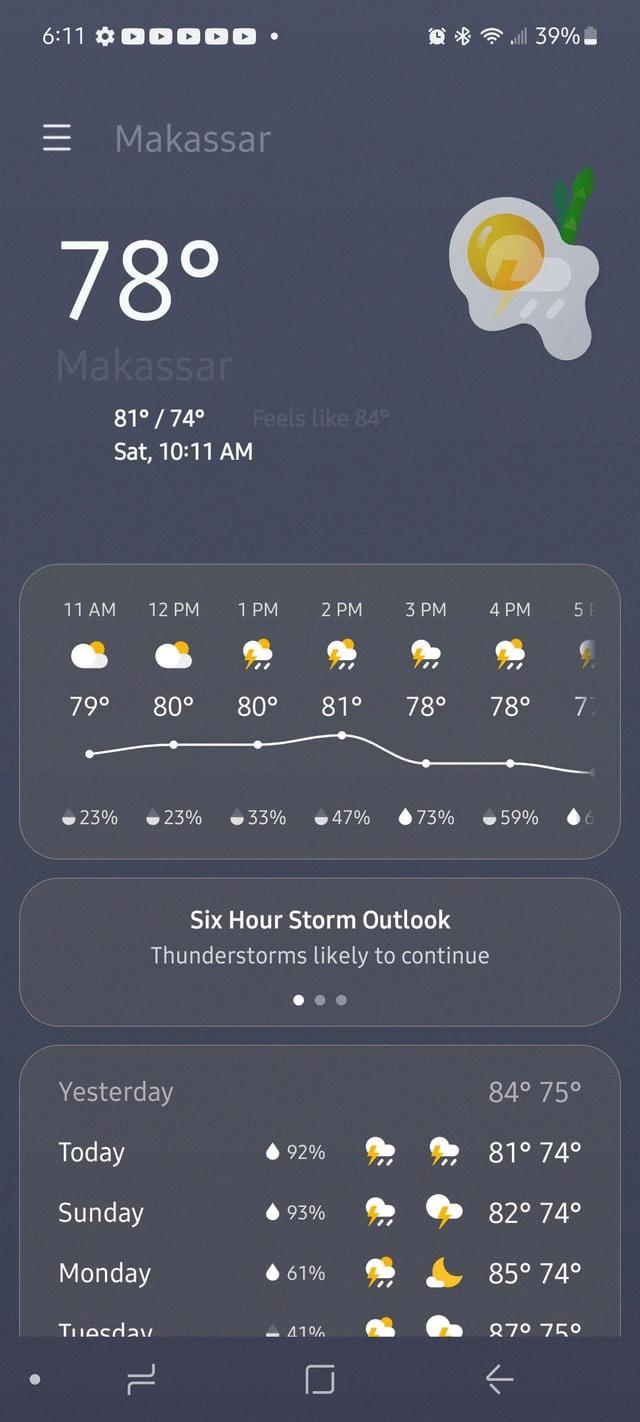
How Do I Get The Weather Back On My Samsung Phone?
To get the weather back on your Samsung phone, you can follow these steps:
1. Tap on the home button to return to the home screen.
2. Locate an empty space on your home screen and long-press on it. This will open the customization menu.
3. From the customization menu, select “Widgets” or “Add Widgets” option.
4. Scroll through the list of available widgets and find the weather widget. It is usually labeled as “Weather” or “Weather Clock.”
5. Once you find the weather widget, long-press on it and drag it to the desired location on your home screen.
6. Release your finger to drop the widget onto the home screen.
7. You can resize the widget by dragging the edges if necessary.
8. The weather widget may prompt you to choose your location or allow access to your location. Follow the on-screen instructions to set it up according to your preferences.
9. Once the widget is set up, it should display the current weather information on your home screen.
If you want to remove or change the weather widget in the future, simply long-press on it and select the appropriate option from the menu that appears.
Remember that the exact steps may vary slightly depending on the model of your Samsung phone and the version of the operating system it is running.
Why Isn’t My Weather Widget Working?
There can be several reasons why your weather widget is not working. Here are some possible explanations:
1. Outdated Google app: One common reason for weather widget issues is an outdated Google app. Make sure you have the latest version of the Google app installed on your device. You can check for updates in the Google Play Store or the App Store.
2. Account selection: Weather widgets may require you to have a Google account linked to your device. If you have multiple accounts, ensure that the correct account is selected in the Google app settings. This can sometimes resolve any syncing issues.
3. Weather widget placement: The placement of the weather widget on your home screen can also affect its functionality. Try moving the widget to a different location on your screen and see if that helps. Sometimes, widgets may not work properly if they are placed on certain launchers or locked screens.
4. Clear cache: Occasionally, clearing the cache of the Google app can fix widget-related problems. To do this, go to the settings of your device, find the Apps or Application Manager section, locate the Google app, and clear its cache. Afterward, restart your device and check if the widget is working properly.
5. Network connectivity: Weather widgets rely on an internet connection to fetch the latest weather information. If you are experiencing network connectivity issues, try connecting to a different Wi-Fi network or switching to mobile data to see if that resolves the problem.
6. App permissions: Ensure that the Google app has the necessary permissions to access your device’s location and data. Go to your device’s settings, find the Apps or Application Manager section, locate the Google app, and check if the required permissions are enabled.
If none of these solutions work, it is possible that there may be a temporary issue with the Google app or the weather service it relies on. In such cases, it is advisable to wait for a software update or contact the app’s support team for further assistance.
Why Is The Weather Not Updating On My Samsung Watch?
There could be several reasons why the weather is not updating on your Samsung watch. Here are some possible causes and solutions:
1. Location permission: Make sure that Facer, the watch face app, has the necessary permissions to access your location. Without this permission, it won’t be able to fetch the weather data. To check this, go to the settings of your watch and look for the app permissions. Ensure that Facer has the location permission enabled.
2. Location settings on the watch: Verify that the location feature is enabled on your Samsung watch. Without location services enabled, the watch won’t be able to determine your current location and fetch the weather data. Go to the settings of your watch and look for the location or GPS settings. Make sure it is turned on.
3. Internet connection: Ensure that your Samsung watch is connected to the internet. Weather updates require an active internet connection to retrieve the latest data. Check if your watch is connected to Wi-Fi or has a cellular data connection.
4. Weather provider: Facer relies on a weather provider to fetch the weather data. Sometimes, the issue might be with the weather provider itself. Try switching to a different weather provider within the Facer settings. This may help resolve any issues with the current provider.
5. Watch face settings: Check the settings of the specific watch face you are using. Some watch faces may have their own settings related to weather updates. Make sure that the refresh interval for weather updates is set appropriately in the watch face settings.
If the weather is not updating on your Samsung watch, check the location permission and settings, ensure a stable internet connection, consider changing the weather provider, and review the watch face settings. By addressing these potential issues, you should be able to resolve the problem and have the weather updates working on your Samsung watch.
Conclusion
Samsung is a leading technology company that offers a wide range of products and services. From smartphones to smart TVs, Samsung has established itself as a reliable and innovative brand in the tech industry.
Samsung’s smartphones, such as the Galaxy S23 series, are known for their advanced features, powerful performance, and sleek designs. With high-resolution displays, impressive cameras, and long-lasting battery life, Samsung smartphones provide a premium user experience.
In addition to smartphones, Samsung also offers a variety of other products, including tablets, smartwatches, and home appliances. These devices are designed to seamlessly integrate with each other, creating a connected ecosystem that enhances convenience and productivity for users.
Samsung’s commitment to innovation is evident in its continuous development of new technologies and features. From foldable displays to 5G connectivity, Samsung is constantly pushing the boundaries of what is possible in the tech world.
Furthermore, Samsung’s commitment to sustainability and social responsibility is commendable. The company has implemented various initiatives to reduce its environmental impact and improve the well-being of communities around the world.
Samsung is a trusted brand that delivers high-quality products and services to consumers. Whether you’re looking for a cutting-edge smartphone or a reliable home appliance, Samsung has a solution to meet your needs.