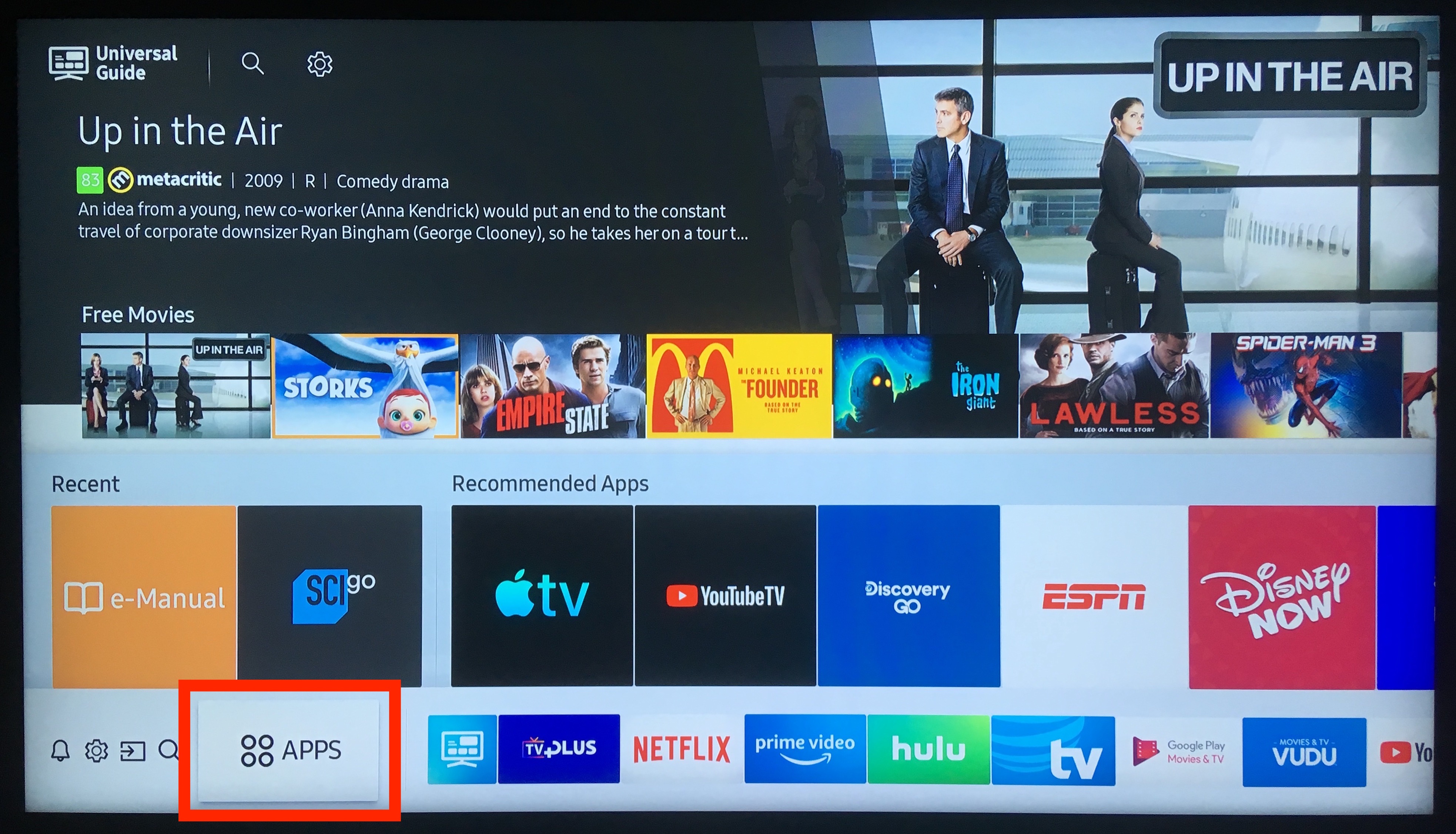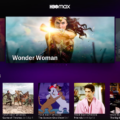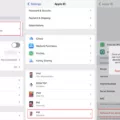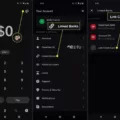Samsung TV is one of the most popular brands of televisions in the market. It offers a wide range of features and functionalities including the ability to stream videos from various online platforms such as YouTube. However, some users have reported that the Samsung TV YouTube app is not working properly. In this article, we will explore some of the reasons why this could be happening and provide solutions to fix the issue.
One of the most common reasons why the Samsung TV YouTube app may not be working is due to a poor internet connection. If your internet connection is slow or intermittent, it can cause the app to malfunction. To fix this issue, you can try resetting your internet connection or connecting your TV directly to your router using an Ethernet cable.
Another reason why the Samsung TV YouTube app may not be working is due to outdated software. It is important to keep your TV’s software up to date to ensure that all apps are functioning properly. To check for updates, go to the “Settings” menu on your TV, select “Support” and then click on “Software Update”. If there are updates available, follow the on-screen instructions to update your TV’s software.
Clearing the app data and cache or initializing the YouTube app can also resolve this issue. To do this, press the Smart Hub button on your TV remote, select “Featured”, and navigate to the YouTube app. Press and hold the Enter button until a sub-menu appears and select “Update apps”. Click “Select All” and then “Update” to update all apps, including YouTube.
If none of the above solutions work, it may be necessary to factory reset your TV. This will erase all data and settings on your TV and revert it to its original state. To do this, go to the “Settings” menu, select “Support”, and then select “Self Diagnosis”. Highlight and click on the “Reset” button and enter your pin when prompted.
If you are experiencing issues with the Samsung TV YouTube app not working, there are several solutions you can try. These include checking your internet connection, updating your TV’s software, clearing app data and cache, and factory resetting your TV. By following these steps, you can enjoy seamless streaming of your favorite videos on YouTube.
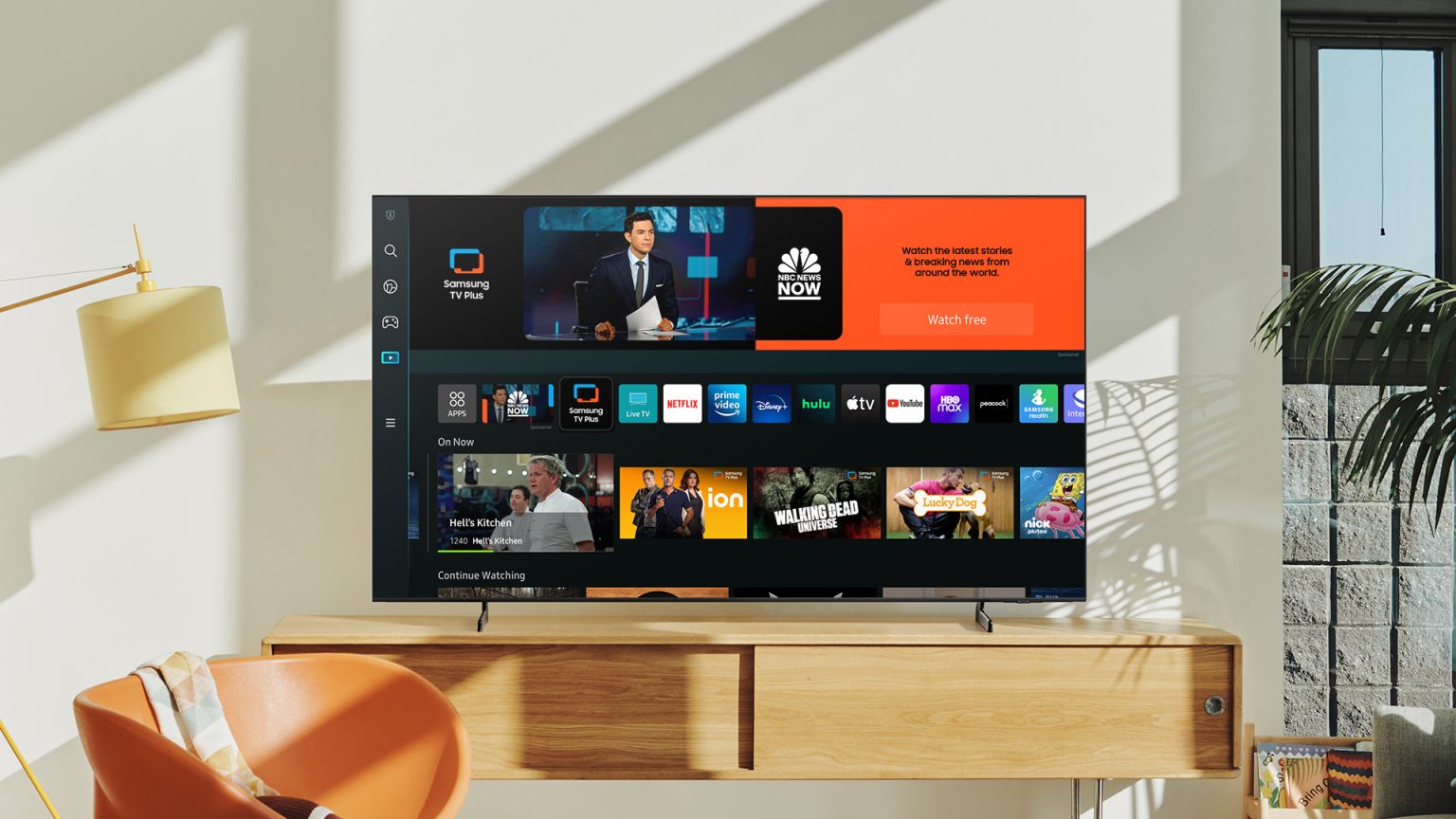
Resetting the YouTube App on a Samsung TV
To reset the YouTube app on your Samsung TV, follow these steps:
1. Press the “Menu” button on your remote control.
2. Navigate to “Settings” and select “Support”.
3. Select “Self Diagnosis” and then choose “Reset”.
4. You will be prompted to enter a pin. If you haven’t set a pin before, the default is usually 0000.
5. Confirm that you want to reset the YouTube app.
6. Wait for the reset process to complete.
Once the reset is done, you will need to sign back into your YouTube account and set up any preferences that you had previously. This should resolve any issues you were experiencing with the app.
Troubleshooting Issues with YouTube App on TV
There are several reasons why your YouTube app on your TV may not be working. The most common issue is that the app may be outdated or corrupted, which can cause it to malfunction. Another possibility is that your internet connection may be unstable or slow, which can cause the app to freeze or crash. Additionally, there may be compatibility issues between your TV and the YouTube app, which can cause it to be unusable. To fix this problem, you may need to clear the app data and cache or initialize the YouTube app. These steps may vary depending on your TV model and software version, so it is recommended that you refer to your manual for specific instructions. Alternatively, you may want to contact customer support for your TV or YouTube for further assistance.
Updating YouTube on Samsung Smart TV
To update YouTube on your Samsung Smart TV, you can follow these simple steps:
1. Press the Smart Hub button on your Samsung Smart TV remote.
2. Select the Featured option from the Smart Hub menu.
3. Navigate to the YouTube app that needs updating and press and hold the Enter button until a sub-menu appears.
4. Select the Update Apps option from the sub-menu.
5. Click on the Select All option to update all the available apps.
6. select the Update option to begin updating the YouTube app.
Once you complete these steps, your Samsung Smart TV will start updating the YouTube app automatically. It is recommended to keep your Smart TV updated with the latest app versions to enjoy the best possible viewing experience.
Conclusion
Samsung TVs are known for their advanced technology, exceptional picture quality, and user-friendly interface. With a wide range of models to choose from, there is a Samsung TV to suit every budget and viewing need. However, like any electronic device, they may encounter some issues from time to time. But with the right troubleshooting steps and maintenance, these issues can be easily resolved. Whether you’re looking for a high-end QLED TV or a budget-friendly option, Samsung has something for everyone. With their sleek design, smart features, and reliable performance, Samsung TVs are definitely worth considering for your next television purchase.