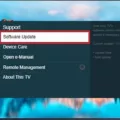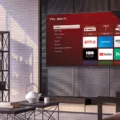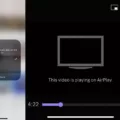Samsung TVs are one of the most popular and reliable brands of televisions in the world. However, like any electronic device, they can sometimes run into issues that need to be resolved. One of the most common problems that Samsung TV owners face is volume control issues.
If you are experiencing issues with your Samsung TV’s volume not working, there are several steps you can take to troubleshoot and fix the problem. Here are some of the most effective solutions:
1. Power down the TV and then turn it on again. Sometimes, a simple reset can fix the issue. Unplug the TV for 5 minutes to attempt a reset.
2. Reset the audio settings in the menu to be sure the speakers on the TV are ON. This can be done by accessing the TV’s menu and navigating to the audio settings. Make sure that the speakers are turned on and that the volume is turned up.
3. Remove the batteries from the Samsung remote and hold down the power button for 10 to 60 seconds. This can help reset the remote and fix any issues with the volume control.
4. Click Settings on your remote and scroll down to Support > Self Diagnosis > Reset Smart Hub. Enter the TV’s PIN (default PIN is “0000”). Reset completes in 30 seconds. Your volume should work!
5. Press the Home button on your remote control. Using the directional pad on your remote, navigate to and select Settings. Navigate to and select Sound > Expert Settings. Navigate to and select Reset Sound.
If none of these solutions work, it is possible that there is a hardware issue with your Samsung TV’s audio system. In this case, it is recommended that you contact Samsung’s customer support for assistance.
Volume control issues can be frustrating for Samsung TV owners. However, there are several simple troubleshooting steps that can be taken to fix the problem. By following the above solutions, you can get your Samsung TV’s volume working properly once again.
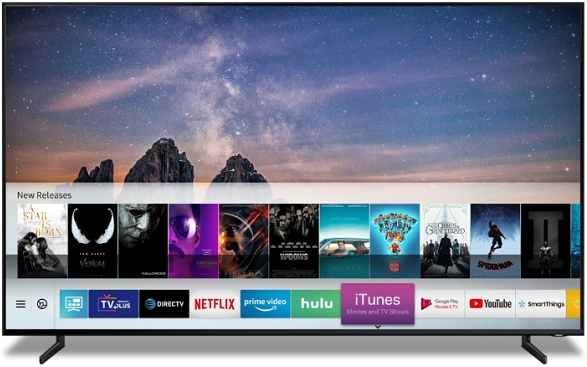
Troubleshooting Samsung TV Volume Issues
There are a few reasons why your Samsung TV volume may not be working. One common reason is that the TV’s audio settings may have been changed, resulting in the speakers being turned off. In this case, resetting the audio settings in the menu may be necessary to ensure that the speakers are turned on.
Another potential cause could be a glitch or malfunction within the TV itself. In this case, powering down the TV and then turning it back on again may help to reset the system and resolve any issues that may be affecting the volume control.
Additionally, issues with the remote control may also be a factor. If the batteries in the remote are low or the remote itself is malfunctioning, it may not be able to properly adjust the volume on the TV. In this case, removing the batteries from the remote and holding down the power button for 10 to 60 seconds may help to reset the remote and restore its functionality.
There are several potential reasons why your Samsung TV volume may not be working, but by following these steps, you may be able to troubleshoot and resolve the issue.
Troubleshooting Volume Issues on Samsung Smart TVs
To fix the volume on your Samsung Smart TV, you can try the following steps:
1. Check the volume level: Ensure that the volume on your TV is not muted or turned all the way down. You can adjust the volume using the remote control or the buttons on the TV.
2. Restart the TV: Sometimes, restarting the TV can fix issues with the volume. Unplug the TV from the power source, wait for a few seconds, and then plug it back in.
3. Check the audio settings: Ensure that the audio settings on your TV are configured correctly. Go to Settings > Audio > Sound Output and select the appropriate option. You can also try changing the audio format or turning on/off the Dolby Digital Plus option.
4. Update the TV firmware: Ensure that your TV has the latest firmware updates installed. Go to Settings > Support > Software Update and select Update Now.
5. Reset the Smart Hub: If none of the above steps work, you can try resetting the Smart Hub. Go to Settings > Support > Self Diagnosis > Reset Smart Hub. Enter your TV’s PIN (default PIN is “0000”). The reset process should complete in about 30 seconds.
By trying these steps, you should be able to fix the volume issue on your Samsung Smart TV.
Resetting the Sound on a Samsung TV
To reset the sound on your Samsung TV, you can follow these steps:
1. Press the Home button on your remote control.
2. Using the directional pad on your remote, navigate to and select Settings.
3. From the Settings menu, navigate to and select Sound.
4. Next, select Expert Settings.
5. navigate to and select Reset Sound.
By following these steps, your TV’s sound settings will be reset to their default values. This can be useful if you have made adjustments to your TV’s sound settings and want to return them to their original state. It is important to note that resetting the sound settings will also reset any other audio-related settings you may have changed, such as equalizer settings or audio output settings.
Troubleshooting Sudden Volume Loss on a TV
There could be several reasons why the volume suddenly stopped working on your TV. One possibility is that the volume may have been muted or turned down too low, either on the TV itself or on any external speakers you may have connected to it. Another possible reason could be that the sound settings on your TV are configured incorrectly, preventing any sound from being played. Additionally, it’s possible that the HDMI input you are using to connect your TV to another device is not set up correctly, causing the sound to stop working. Other potential causes could include a faulty cable or a technical issue with the TV’s hardware. It’s important to troubleshoot these potential causes to determine the specific reason why the volume has stopped working on your TV.
Conclusion
Samsung TVs are popular among consumers for their high-quality displays and advanced features. However, it is not uncommon to experience volume control problems or sound issues with these TVs. By following the troubleshooting steps outlined in this article, users can easily resolve these problems and enjoy uninterrupted viewing and listening experiences. With proper care and maintenance, Samsung TVs can provide years of reliable service and entertainment for their owners.