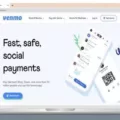Samsung TVs are known for their sleek design and advanced features. One of these features is the built-in antenna, which allows you to access free over-the-air channels without the need for an external antenna. This means you can enjoy your favorite TV shows and movies without having to pay for a cable or satellite subscription.
Setting up your Samsung TV to receive antenna channels is a simple process. First, press the Home button on your remote control and navigate to the Settings menu. From there, select All Settings and then choose Broadcasting. In the Broadcasting menu, you’ll find an option for Expert Settings. Select this option to access advanced settings for your TV.
Once you’re in the Expert Settings menu, choose Manual Scan. This will allow you to manually search for and tune in to digital channels. Select Digital Channel Tuning and then choose the channel number and frequency you would like to search for. Once you’ve made your selections, click on the Search button and the TV will begin scanning for available channels. This process may take a few minutes, but eventually, all the air channels available in your area will be scanned in.
It’s important to note that while smart TVs like Samsung TVs have built-in antennas, these antennas are primarily used for Bluetooth or Wi-Fi connectivity, not for receiving over-the-air channels. To ensure a strong and clear signal, it’s recommended to use an external antenna. However, if you’re in an area with good signal reception, the built-in antenna should be sufficient for accessing free channels.
In addition to the antenna feature, Samsung TVs also have the capability to connect to the internet, allowing you to access a wide range of streaming apps and services. This means you can watch your favorite shows and movies on demand, whenever you want. With an internet connection, you have access to multiple programs at the same time, giving you the flexibility to choose what you want to watch.
Samsung TVs with built-in antennas offer a convenient and cost-effective way to access free over-the-air channels. With their sleek design and advanced features, they are a popular choice for those looking for a versatile and high-quality TV viewing experience. Whether you’re watching traditional TV channels or streaming content online, Samsung TVs provide a seamless and immersive entertainment experience.
Does My Samsung Smart TV Need An Antenna?
Your Samsung smart TV does need an antenna to receive free over-the-air channels. An antenna is required for the TV to pick up signals from local broadcast stations that transmit their programming over the airwaves. By connecting an antenna to your smart TV, you can access channels like ABC, CBS, NBC, FOX, and more without the need for a cable or satellite subscription.
In addition to the antenna, smart TVs are also connected to the Internet, allowing you to access streaming apps and watch content on demand. This means that you can use apps like Netflix, Hulu, Amazon Prime Video, and others to watch a wide range of movies, TV shows, and other programs.
With an internet connection, your smart TV opens up a whole world of entertainment options. You can browse through various streaming services, access a vast library of content, and watch multiple programs simultaneously. The ability to stream content over the internet provides you with the flexibility to watch what you want, when you want.
To summarize, while an antenna is necessary for receiving over-the-air channels, your Samsung smart TV also offers the convenience of internet connectivity, allowing you to access streaming apps and enjoy a wide variety of content.

How Do I Put My Samsung TV In Antenna Mode?
To put your Samsung TV in antenna mode, follow these step-by-step instructions:
1. Locate the “Home” button on your Samsung TV remote control. It is usually represented by a house icon.
2. Press the “Home” button to access the TV’s main menu.
3. Using the arrow keys on the remote control, navigate to the “Channel” option in the menu. It is usually represented by an antenna icon or labeled as “Channels” or “Channel List.”
4. Select the “Channel” option by pressing the “Enter” or “OK” button on the remote control.
5. In the channel menu, look for an option called “Antenna” or “Antenna Setup.” This option may also be labeled as “Air” or “Air/Cable.”
6. Select the “Antenna” or “Air” option and press “Enter” or “OK” to confirm your selection.
7. Depending on your TV model, you may be prompted to choose between “Antenna” or “Cable” mode. Choose “Antenna” to scan for over-the-air channels.
8. After selecting “Antenna,” you will see an option to scan for channels. Choose this option and press “Enter” or “OK” to start the scanning process.
9. The TV will now scan for available over-the-air channels. This process may take several minutes to complete. Please be patient and do not interrupt the scanning process.
10. Once the scanning is finished, your Samsung TV will display a list of all the available channels that were detected. You can then navigate through the channels using the arrow keys on your remote control.
Note: It is important to ensure that your TV is connected to an appropriate antenna or aerial for optimal reception of over-the-air channels. Make sure the antenna is properly positioned and connected to the TV before performing the above steps.
I hope these instructions help you put your Samsung TV in antenna mode successfully. If you have any further questions, please feel free to ask.
Does My Smart TV Have A Built In Antenna?
Smart TVs do not typically have built-in antennas for picking up free-to-air channels. While they may have built-in antennas for Bluetooth or Wi-Fi connectivity, these are not designed to receive over-the-air broadcasts. If you want to access free-to-air channels, you may need to use an external antenna. It is worth noting that using a less sophisticated analog antenna may lead to signal problems and reduced reception quality.
How Do I Watch Normal TV On My Samsung TV?
To watch normal TV on your Samsung TV, follow these steps:
1. Press the Home button on your remote control to access the main menu.
2. Navigate to the Settings option and select it.
3. Inside the Settings menu, scroll down and select All Settings.
4. From the list of options, choose Broadcasting and then Expert Settings.
5. Within Expert Settings, select Manual Scan.
6. Next, choose Digital Channel Tuning.
7. You will now see a list of channel numbers and frequencies. Select the channel number you want to search for.
8. Enter the frequency you would like to tune in to for that particular channel.
9. Once you have entered the channel number and frequency, select the Search option.
10. Your Samsung TV will now scan for the selected channel and tune it in for you.
By following these steps, you should be able to watch normal TV channels on your Samsung TV. If you have multiple channels to search for, repeat the process for each channel individually.
Please note that the exact steps and menu options may vary slightly depending on the model of your Samsung TV.
Conclusion
Samsung TVs offer a wide range of features and options for viewers. With their built-in antennas, they can receive free over-the-air channels, providing access to local programming without the need for a separate antenna. Additionally, Samsung TVs are connected to the internet, allowing users to stream content from various apps and services on demand.
Setting up the antenna channels on a Samsung TV is a straightforward process that can be done through the TV’s settings menu. By selecting the broadcasting settings and performing a manual scan, users can search for and tune in to digital channels based on their preferred channel number and frequency.
While smart TVs come with built-in antennas, it’s important to note that these antennas are primarily used for Bluetooth and Wi-Fi connectivity, rather than for picking up free-to-air channels. Therefore, using a less sophisticated analog antenna may result in signal problems and reduced channel availability.
Samsung TVs provide a seamless viewing experience by combining traditional broadcast channels with internet-based streaming services. This versatility allows users to access a wide variety of programs and content, making Samsung TVs a popular choice for entertainment enthusiasts.