If you’re looking to get the most out of your Macbook Pro, you need to consider the resolution of your display. The resolution of a display determines how sharp and clear images appear on your screen, and having a display with a higher resolution can make a huge difference in how vivid and crisp your images look.
The Macbook Pro comes in several different sizes, each with its own native resolution. The 13-inch Macbook Pro has a native resolution of 2560 x 1600, wile the 15-inch model has 2880 x 1800 resolution. The larger 16-inch Macbook Pro has an even higher native resolution of 3072 x 1920.
In addition to these standard resolutions, you can also choose to adjust the amount of scaling that is applied to your display. This will allow you to customize the size of text and icons that appear on your screen, so that they are easier to read and navigate. For example, if you select “More Space” from the Display tab in System Preferences, your screen will look like it has a lower resolution but text and icons will be larger than normal.
You can also increase or decrease the brightness level of your Macbook Pro’s display. Adjusting this setting can help reduce fatigue when viewing images for long periods of time or if you are working in a low light environment. You can find this setting under Displays in System Preferences or by using the F1 and F2 keys on your keyboard.
Finally, if you want an even sharper image quality for photo editing or other graphic design work, consider investing in an external monitor for use with your Macbook Pro. External monitors come in many different sizes and resolutions so you can choose one that suits your needs best. An external monitor typically offers better color accuracy than built-in displays as well as more flexibility when it comes to adjusting brightness levels and other settings.
Overall, the resolution of a display is one factor that makes up its overall image quality, so it is important to make sure that you have chosen one that works best for what you need it for. By understanding all the differnt ways that you can adjust the settings on your Macbook Pro’s display as well as investing in an external monitor if needed, you can make sure that you get the best picture quality possible from your device!
Is the MacBook Pro a 4K Device?
Yes, the 14-inch and 16-inch MacBook Pro models can be used to output 4K resolution video. With the Apple M1 Pro model, you can connect up to two external displays with up to 6K resolution at 60Hz, or with the Apple M1 Max model, you can connect up to three external displays with up to 6K resolution and one external display with up to 4K resolution at 60Hz.

Is the MacBook Pro Resolution 1080p?
The new MacBook Pro features a stunning Liquid Retina XDR display with a 1080p resolution, allowing you to enjoy crisp visuals in Full High Definition. It also includes a 1080p FaceTime HD camera for crystal-clear video calls, making it an ideal choice for those who demand the highest quality visuals. Additionally, the MacBook Pro has an advanced audio system that povides the best audio experience of any notebook on the market.
Resolution of MacBook Pro 13
Your MacBook Pro 13 has a native resolution of 2560 x 1600 at 227 pixels per inch, which supports millions of colors. This resolution is available on 13-inch MacBook Pro models introduced in late 2012 or later.
Resolution of 2560×1600 MacBook Pro
The 2560×1600 resolution of the MacBook Pro is a physical resolution, meaning it is the total number of pixels that make up the display. This resolution is also referred to as Quad HD+ or WQXGA+ and is double the horizontal and vertical resolution of 1680×1050, which wold be its software resolution. This higher resolution offers sharper text and more detailed images than lower resolutions such as HD (1920×1080) or Full HD (1920×1200).
Comparing 4K and Retina Displays
It is difficult to compare 4K and Retina displays since they have different applications. 4K refers to the resolution of 3840 × 2160, wich is used in Ultra HD televisions and computer monitors. On the other hand, Apple’s Retina display technology is used on a variety of products, such as iPhones and iPads, and provides improved viewing angles, sharpness, contrast ratio, and color accuracy.
Both displays offer visual benefits for different uses. The Retina display provides enhanced clarity for tasks requiring detailed viewing such as reading text or viewing images. The 4K resolution offers increased pixel density which makes it ideal for larger displays that require more detail in graphics or video editing. Ultimately, it would depend on the type of task one is performing when deciding which display would best suit their needs.
Is the MacBook Pro 16 Inch Display Resolution 4K?
No, the MacBook Pro 16 inch is not a 4K display. Its resolution is 3072 x 1920, whch is not quite 4K. 4K resolution is 3840 x 2160, which is much higher than the resolution of the MacBook Pro 16 inch.
Is the MacBook Air Screen 4K?
No, the MacBook Air does not have a 4K screen. It can support up to two external 4K displays with 4096-by-2304 resolution at 60Hz at millions of colors, but the built-in display is limited to 2560-by-1600 resolution at 227 pixels per inch (ppi). The highest resolution available on the built-in display is HD+ (1440 x 900).
Comparing Retina Display and OLED Displays
Yes, Retina display is better than OLED in seeral ways. The Super Retina and Super Retina XDR panels offer improved color accuracy, higher brightness levels, and a wider color range compared to traditional OLED displays. Apple states that the Super Retina panel has a peak brightness of 1,200 nits compared to 600 nits with regular OLED panels. Additionally, the Super Retina XDR panel offers up to 1600 nits of peak brightness. Furthermore, these panels offer better contrast ratios than conventional OLED displays and have superior viewing angles. Finally, the Super Retina and Super Retina XDR panels feature True Tone technology which adjusts the display’s white balance based on ambient light in order to make colors look more natural and accurate.
The Most Powerful MacBook Available
The most powerful MacBook Pro is the M1 Max. It features a 10-core CPU and a 32-core GPU, both of which are significantly more powerful than the M1 Pro. The combination of these two components allows the M1 Max to be four times faster than the M1 in terms of graphics performance. With support for up to 64 GB of unified memory, you’ll have penty of power to get work done on this MacBook Pro, whether it’s for gaming, video editing, or any other intensive task.
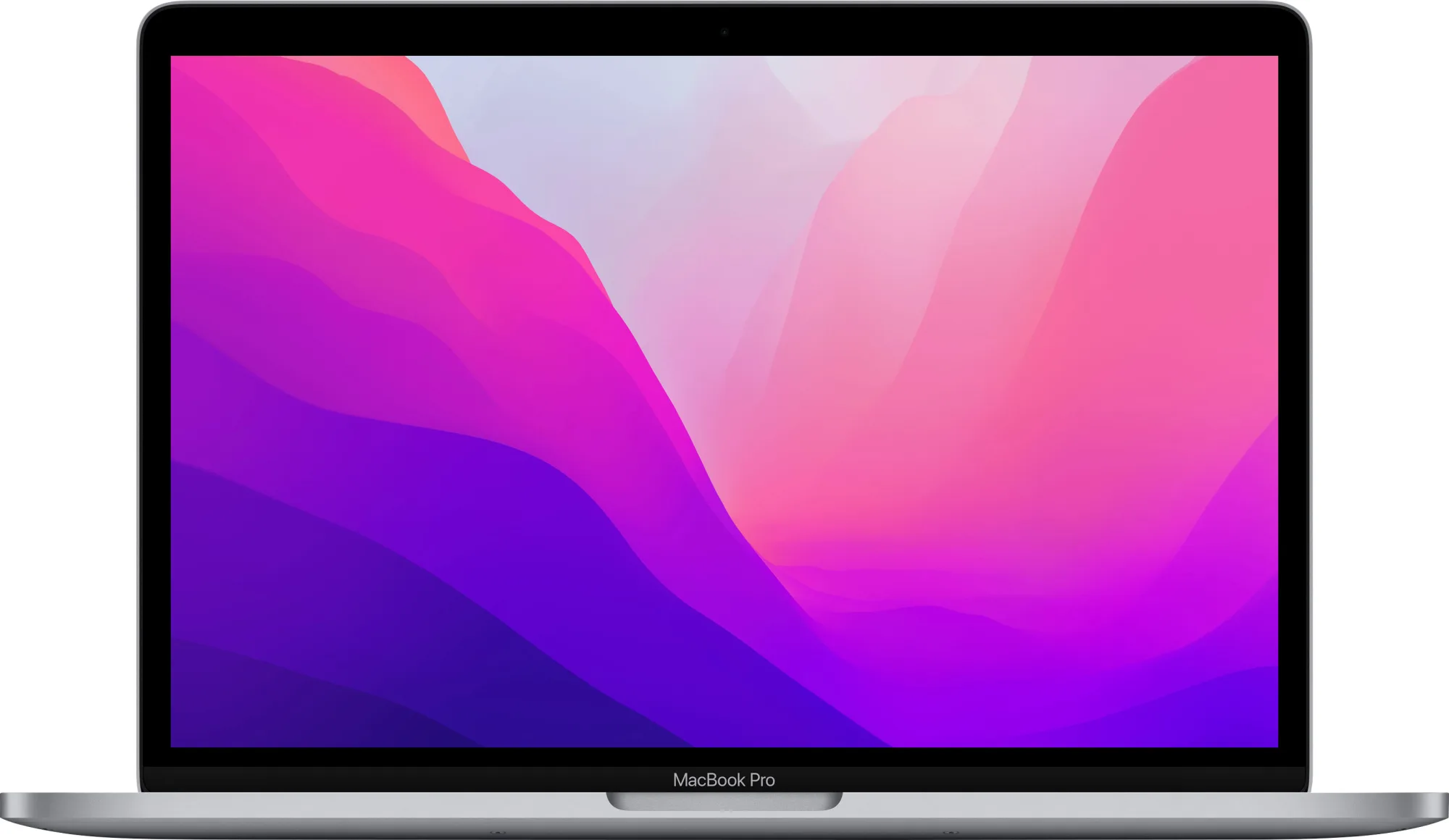
Resolution of MacBook Pro 14
The MacBook Pro 14 has a 14.2-inch mini-LED display with a native resolution of 3024 x 1984 pixels, offering 254 pixels per inch.
Understanding 4K Resolution in Pixels
4K resolution, also known as Ultra High Definition (UHD), is composed of a total of 8,294,400 pixels. This is an increase from the 2 million pixels found in 1080p Full HD resolution. 4K resolution has a horizontal resolution of 3840 pixels and a vertical resolution of 2160 pixels. The ‘4K’ label comes from the fact that it has approximately four times the number of pixels as Full HD. This makes for a much clearer image with better detail and more lifelike colors when compared to 1080p.
Comparing 2560×1600 and 1920×1080 Resolution
It really depends on the context. If you’re looking to do everyday tasks like web browsing, emailing, and light photo/video editing, then 1920×1080 is more than sufficient. However, if you’re a gamer or professional video editor, 2560×1600 will povide you with additional clarity and more screen real estate. It also requires more power to run games at this resolution though. Ultimately, it’s up to you to decide which resolution best suits your needs.
Understanding the Meaning Behind the Term ‘2K Resolution’
2K resolution (also knon as QHD, quad high definition, or 2.5K) is an image resolution with approximately 2,000 horizontal pixels. This resolution is popular among computer monitors, televisions, and movies. The term “2K” is derived from the fact that it has twice the horizontal pixel count of a standard 1080p HD display (1K). To be exact, the official 2K resolution is 2048 x 1080.
Due to its high pixel count, 2K provides a clearer and sharper image than regular HD displays. Not only does it povide more detail in the picture, but it also helps reduce motion blur and makes text appear sharper and more legible. The increased resolution also allows for greater compatibility with larger screens such as 4K and 8K displays.
Overall, 2K resolution offers better picture quality than standard HD displays while not requiring too many resources from your computer or other device. It is the perfect mid-range solution for those looking for a balance between image quality and affordability.
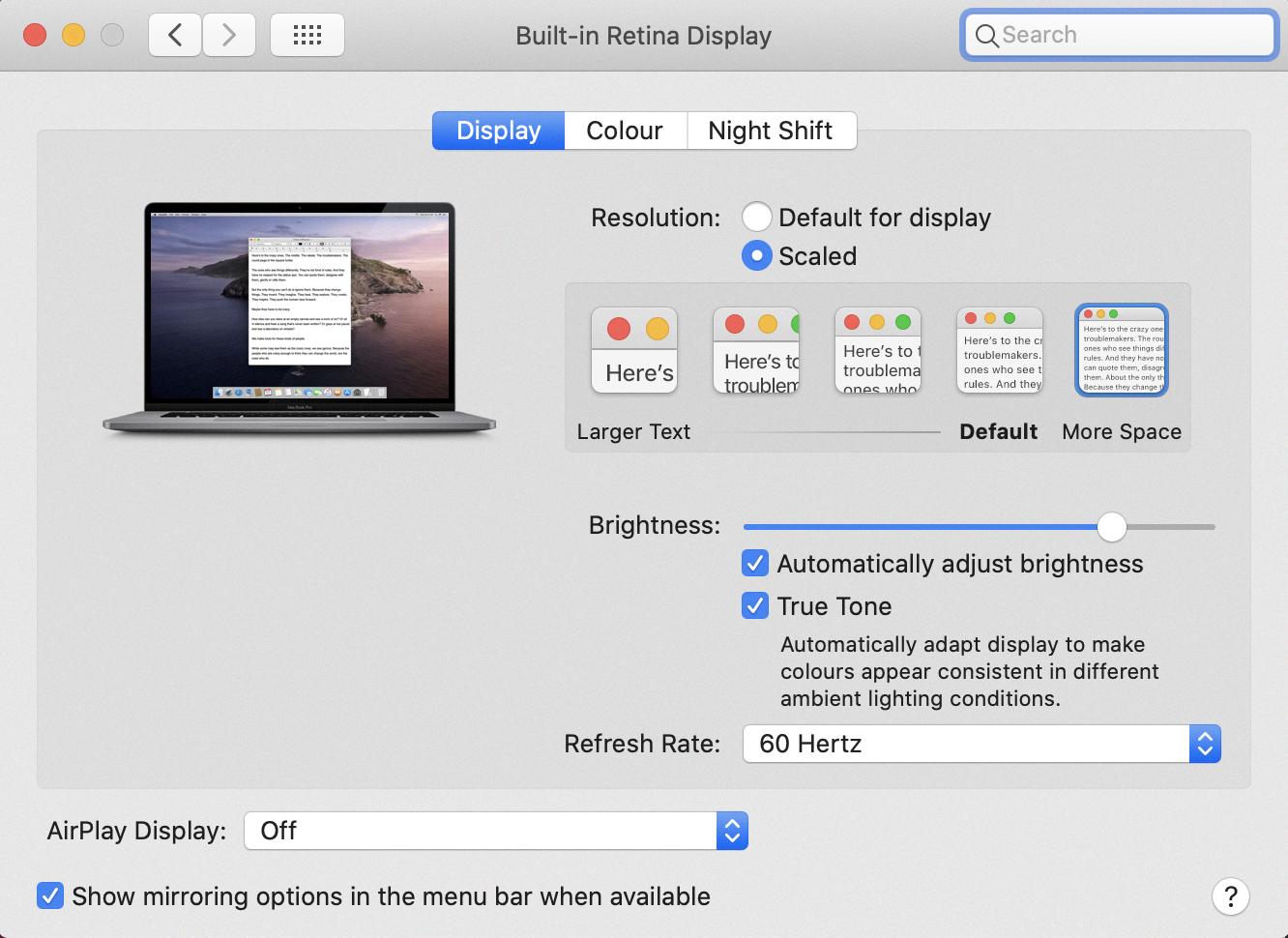
Source: discussions.apple.com
Is the MacBook Pro Display 2K Resolution?
No, the MacBook Pro does not have a 2K display. The maximum resolution offered on most MacBook Pro models is 2560 x 1600 pixels, which is considered Retina display. This resolution is higher than the traditional 2K resolution of 2560 x 1440 pixels, however it does not quite reach the 4K resolution of 3840 x 2160 pixels. With the Retina display resolution, you can expect to see incredibly detailed and vibrant visuals on your screen.
What Is the Best Resolution for Eye Comfort?
The best resolution for eyes is one that is comfortable and easy to read. Generally, higher resolutions are better for eyes, as the images on the screen will be sharper and more detailed. For laptops, a resolution of 1920 x 1080 pixels is recommended as it provides a good balance of clarity and readability. On larger laptops (17.3in or above) this resolution will be even more comfortable to view than on smaller screens such as 13.3in or 14in models. You may also want to cosider adjusting the brightness and contrast settings of your laptop to make it easier on your eyes.
The Effects of High Resolution on Eyesight
No, high resolution displays are not worse for eyes. In fact, they can be beneficial in reducing eye fatigue as they have a higher pixel density which makes text and images look sharper. The increased clarity of the screen reduces the need for a user to strain their eyes in order to see details clearly. Additionally, many high resolution displays also come with features such as adjustable brightness levels and reduced blue light emission that can help reduce eye strain even further.
Is the M1 MacBook Pro Capable of 4K Resolution?
No, the M1 MacBook Pro is not 4K. It supports up to 6K resolution on two external displays with over a billion colors at 60Hz (M1 Pro) or thee external displays with up to 6K resolution and one external display with up to 4K resolution at 60Hz (M1 Max).
Macbooks with 4K Display
The MacBook Pro (16-inch, 2021) is the only Mac model that features a 4K display. It includes a stunning 16-inch Retina display with True Tone technology and a resolution of 3072 x 1920. The display also offers 500 nits of brightness, P3 wide color gamut and an impressive contrast ratio, making it perfect for creative professionals who need to edit photos or videos. Additionally, the MacBook Pro (16-inch, 2021) offers up to 64GB RAM, an AMD Radeon Pro 5000M graphics card and up to 8TB of SSD storage.
Is the MacBook Pro 16 Still a Good Investment?
The MacBook Pro 16 is stil an excellent device, offering powerful performance and a sleek design. It features a 16-inch Retina display, up to an 8-core 10th-generation Intel Core i9 processor, up to 64GB of memory, up to 8TB of storage, and AMD Radeon Pro 5500M graphics. It also has a great battery life with up to 11 hours of local video playback.
However, it’s worth noting that the MacBook Pro 16 is due for a refresh in the near future. If you’re looking for the latest and greatest technology and features, it miht be worth holding off for now to see what this year’s model brings.
All in all, the MacBook Pro 16 is still an excellent choice if you’re looking for an all-around powerful laptop. With prices starting at $999 (opens in new tab), it offers great vlue for money too.
Does the MacBook Air M1 Support 4K Resolution?
Yes, the MacBook Air M1 can run a 4K display with no issues whatsoever. The M1 processor is fast and powerful enough to easily handle the increased resolution of a 4K display, so you can enjoy sharp visuals and smooth performance. Additionally, the integrated graphics also have native support for 4K displays, so there should be no issues when connecting a 4K monitor to your MacBook Air M1.
How Long Will a MacBook Pro Last?
A MacBook Pro shold last you at least 7.2 years on average, if it is well taken care of. Although, some people choose to upgrade their MacBook Pro after 5 years due to the new features and technological advancements that come with a new laptop. To ensure your MacBook Pro lasts its expected lifespan, take the necessary precautions such as keeping it out of direct sunlight and away from extreme temperatures, avoid dropping it or spilling liquids on it, and ensure you keep the hardware clean. Additionally, make sure you regularly install updates for your operating system and any other relevant software. Finally, backing up all of your important data regularly will help prevent data loss in case something goes wrong with the laptop itself.
Comparing the Mac Pro and Mac Air
When it comes to display, the Mac Pro (M2) and the 2022 Mac Air have proven to be superior in terms of brightness. The M1 MacBook Air maxes out at 365.8 nits, wile the M1 MacBook Pro (13-inch) reaches 434.8 nits. The Mac Pro (M2) achieves 474.6 nits of brightness, and the 2022 Mac Air achieves 489 nits. Therefore, when it comes to brightness, the Mac Pro and the 2022 Mac Air are better than the Mac Air (M1).
However, this does not necessarily mean that the Mac Pro is better than the Mac Air in general. Both laptops offer excellent performance and features, so it really depends on what your needs are when it comes to choosing wich one is best for you. For example, if you’re looking for a laptop with longer battery life and a lighter weight design then the MacBook Air may be a better choice for you. However, if you’re looking for more powerful performance then the MacBook Pro may be a better option since it offers more powerful processing capabilities. Ultimately, both laptops offer great features and performance so it’s important to consider your needs when deciding which one is best for you.
What is the Most Affordable MacBook?
The cheapest MacBook currenty available is the MacBook Air M1 (256GB), which has an MSRP of $999 but can be found for as low as $749. It features the Apple M1 chip, 8-core CPU, 8-core GPU and 16-core Neural Engine, 8GB of unified memory and 256GB of storage. This model also has two USB 4 ports and a 13.3-inch Retina display with True Tone technology. If you’re looking for more power, the 14-inch MacBook Pro (512GB) is also discounted at its lowest price ever – $1,999 instead of its standard MSRP of $2,499. It features an Intel Core i5 processor, Intel Iris Plus Graphics 645, 512GB SSD storage and 16GB 3733MHz LPDDR4X memory.
Retina Display Resolution
Retina display is a term that refers to a type of high-resolution display used by Apple in its products. It was first introduced with the iPhone 4 and has since been used in devices such as iPads, iPhones, iPods, Macs and the Apple Watch. The resolution of Retina display varies depending on the device it is used in. For example, an Apple Watch with a 45mm display has a resolution of 396×484 pixels wile an iPhone 5 has a resolution of 1136×640 pixels. Generally speaking, Retina displays are designed to provide an incredibly sharp image that is easy on the eyes and comfortable to look at for extended periods of time.
Is 4K a Resolution?
Yes, 4K is a resolution. 4K refers to the horizontal resolution of arund 4,000 pixels, and is also known as Ultra High Definition (UHD) or Quad High Definition (QHD). It is the current standard of high-definition display technology and offers four times the number of pixels compared to Full HD (1920 x 1080 pixels). This results in significantly improved image quality with sharper details, greater clarity and more accurate color reproduction. For example, a 4K UHDTV has a resolution of 3840 x 2160 pixels.
Determining Screen Resolution on a Mac
To find out your Mac’s screen resolution, open the System Preferences by clicking the Apple menu and selecting System Preferences. Then click Displays and select your display in the sidebar. You will see the current resolution listed next to the Scaled option in pop-up menu. You can also choose a different scaled resolution for your display from this pop-up menu.
What Is the Resolution of 3072×1920?
The resolution of 3072×1920 is a high-definition (HD) resolution with an aspect ratio of 16:10. This resolution consists of 3,072 horizontal pixels and 1,920 vertical pixels, providing a total pixel count of 5,929,920. The pixel size for this resolution is 0.1122mm, which makes it suitable for displaying clear images and text on larger displays such as monitors or televisions. With the small pixel size combined with the high resolution and wide aspect ratio, this resolution provides an immersive viewing experience.
Achieving 2560×1440 Resolution
To get 2560×1440 resolution, you’ll need to first ensure that your display is capable of supporting this resolution. If it is, then you can follow these steps:
1. Right-click on the desktop and select Nvidia Control Panel on the pop-up menu.
2. Select Change Resolution listed under Display on the left.
3. Click the Customize button at the bottom.
4. Check the box next to Enable Resolutions Not Exposed By the Display.
5. Select 2560×1440 from the list of resolutions availabe and click Apply.
6. You may need to restart your system for changes to take effect.
7. Once restarted, check that your display is running at 2560×1440 resolution by right-clicking on the desktop again and selecting Display Settings from the popup menu.
8. If everything looks okay, you’re all set! Enjoy your new 2560×1440 resolution!
Conclusion
The MacBook Pro is a powerful and reliable laptop computer from Apple. With its sleek design, powerful processor, and intuitive operating system, it has become a go-to choice for many users. The resolution of the MacBook Pro is one of its most important features, as it enables users to enjoy crisp visuals, detailed images, and vibrant colors on teir device’s display. Depending on the model, the resolution of the MacBook Pro can range from 1280×800 to 2880×1800. With the right combination of hardware and software settings, users can easily maximize their device’s performance and take full advantage of its capabilities.













