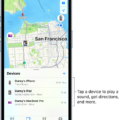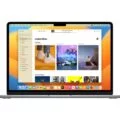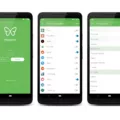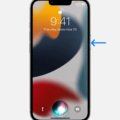IMessage, Apple’s messaging service, is a convenient way to stay in touch with friends and family. However, just like with any online platform, there is a risk of receiving spam messages. These unwanted texts can be annoying and intrusive, but fortunately, there are steps you can take to report and block them on your iPhone.
Reporting iMessage Spam:
When you come across a spam message on iMessage, it’s important to report it to both your carrier and Apple. By doing so, you not only help protect yourself but also contribute to reducing spam for other users. Here’s how you can report iMessage spam:
1. Identify the spam message: Before taking any action, make sure you correctly identify the message as spam. Look for suspicious content, such as unsolicited advertisements, phishing attempts, or messages from unknown senders.
2. Report to your carrier: To report iMessage spam to your carrier, simply forward the spam message to the carrier’s designated spam reporting number or email address. Your carrier will investigate and take appropriate action against the sender.
3. Report to Apple: To report iMessage spam to Apple, you can follow these steps:
A. Open the spam message in your iMessage inbox.
B. Tap on the sender’s name or phone number at the top of the screen.
C. Scroll down and select “Report Junk.”
Blocking iMessage Spam:
In addition to reporting spam, you can also take measures to block unwanted messages on your iPhone. By blocking spam senders, you can prevent them from contacting you again. Here’s how you can block iMessage spam:
1. Enable Message Filtering: Go to your iPhone’s Settings and scroll down to find “Messages.” Tap on it and look for “Message Filtering.” Toggle on the “Filter Unknown Senders” option. This feature will automatically filter messages from unknown senders into a separate tab, keeping your main inbox cleaner.
2. Block specific senders: If you receive spam messages from specific senders, you can block them individually. Here’s how:
A. Open the spam message in your iMessage inbox.
B. Tap on the sender’s name or phone number at the top of the screen.
C. Scroll down and select “Block this Caller.”
3. Use third-party apps: There are various third-party apps available on the App Store that can help you block spam calls and texts. To enable these apps, go to your iPhone’s Settings, tap on “Phone,” and select “Call Blocking & Identification.” From there, you can choose the app you want to use for blocking spam calls and texts.
Preventing iMessage Spam:
While taking action against spam messages is important, it’s also crucial to take preventive measures to minimize the chances of receiving spam. Here are some tips to help prevent iMessage spam:
1. Be cautious with your phone number: Avoid sharing your phone number with unknown or untrustworthy sources. Be mindful of where you enter your number online and consider using alternative contact methods where possible.
2. Protect your personal data: Regularly review the privacy settings on your iPhone and ensure that your personal information is not easily accessible to spammers. Be cautious when providing your phone number online and only share it with trusted sources.
3. Avoid interacting with suspicious messages: If you receive a suspicious message from an unknown sender, avoid clicking on any links or providing any personal information they may request. Interacting with such messages can potentially expose you to more spam or even scams.
Dealing with iMessage spam can be frustrating, but by reporting and blocking spam messages, you can protect yourself and contribute to reducing spam for others. Remember to stay vigilant, protect your personal information, and use the available tools to minimize the chances of receiving unwanted messages.
What Happens When You Report Junk On iMessage?
When you report a text as junk on iMessage, whether intentional or accidental, the message is permanently deleted from your inbox. This action also triggers a process where the thread, or the entire conversation, along with the sender’s phone number, is sent to both your carrier and Apple.
Here is a breakdown of what happens when you report a text as junk on iMessage:
1. Permanent deletion: The reported message is immediately removed from your iMessage inbox. This ensures that you no longer see the message or any associated content.
2. Thread forwarding: In addition to deleting the specific message, iMessage also sends the entire conversation thread to your carrier and Apple. This includes all messages exchanged with the sender of the reported junk text.
3. Sender’s phone number: Along with the conversation thread, iMessage also shares the phone number of the sender with your carrier and Apple. This information helps them track and identify potential spam or junk senders.
4. Carrier involvement: Your carrier, such as AT&T, Verizon, or others, receives the forwarded thread and phone number information from iMessage. They may use this data to investigate and take appropriate actions against the sender, such as blocking their number or reporting them to relevant authorities.
5. Apple’s involvement: Apple, the company behind iMessage, also receives the forwarded thread and sender’s phone number. They may analyze this data to improve their spam detection algorithms and enhance user experience by minimizing the occurrence of junk messages.
It’s important to note that reporting a message as junk on iMessage should only be done for actual spam or unwanted messages. Accidentally reporting legitimate messages as junk can result in their deletion and potential loss of important information. Therefore, it is advisable to double-check before flagging a message as junk to avoid any unintended consequences.
When you report a text as junk on iMessage, the message is permanently deleted from your inbox, and the conversation thread along with the sender’s phone number is sent to your carrier and Apple for further action.
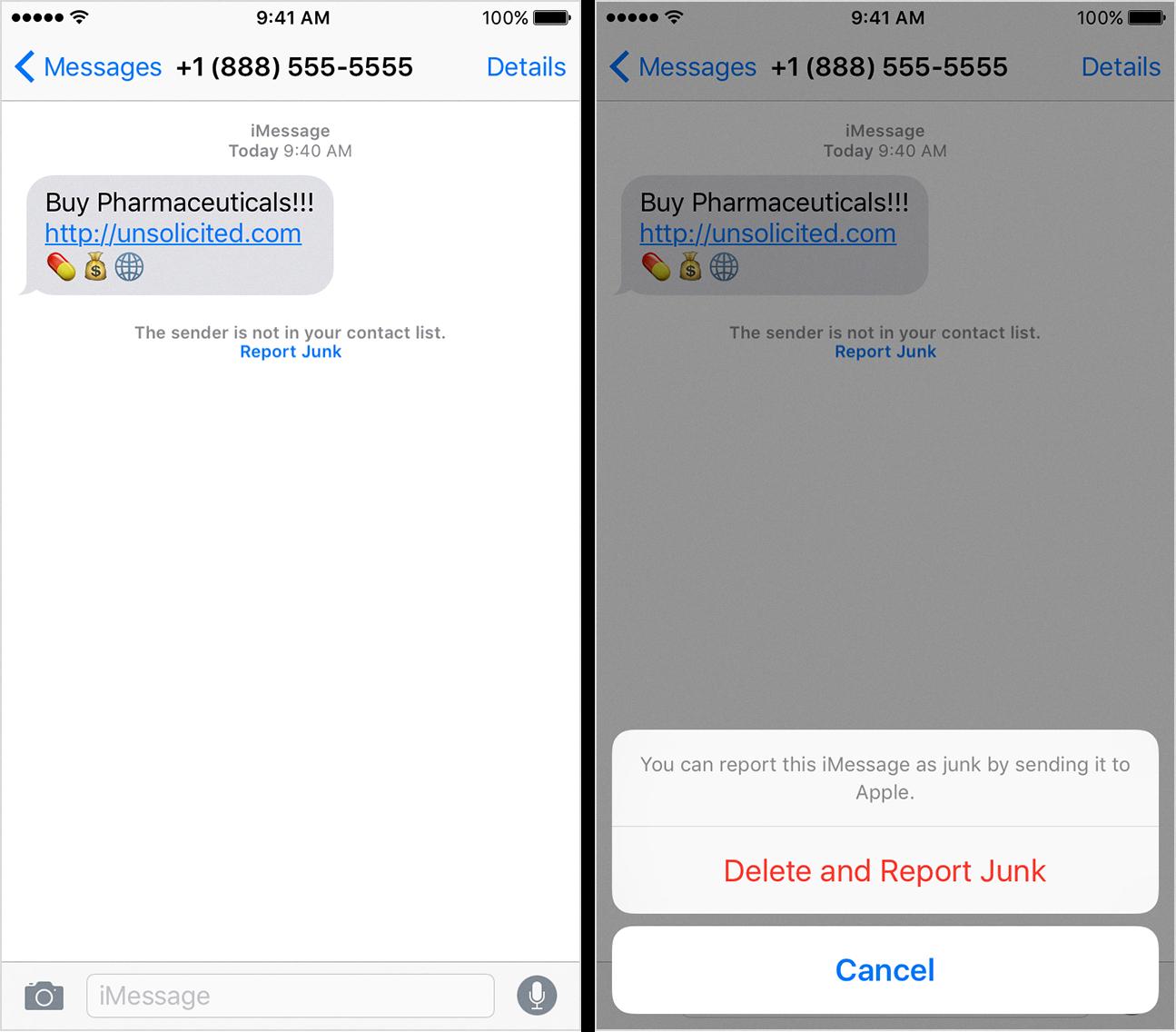
How Do You Stop Spam Texts On Your iPhone?
To stop receiving spam texts on your iPhone, you can follow these steps:
1. Open the Settings app on your iPhone.
2. Scroll down and tap on the “Messages” option.
3. Look for the “Message Filtering” section and tap on it.
4. Toggle on the “Filter Unknown Senders” option.
Enabling the “Filter Unknown Senders” feature will automatically filter messages from people who are not in your contacts list. This can help reduce the number of spam texts you receive on your iPhone.
Additionally, if you receive a spam text from a known contact, you can report it as spam by following these steps:
1. Open the Messages app on your iPhone.
2. Find the spam message you want to report.
3. Tap on the “i” button next to the sender’s name.
4. Scroll down and tap on the “Report Junk” option.
By reporting spam messages, you provide valuable information to Apple to help improve their spam filtering system. It’s important to note that reporting a message as junk does not block the sender, but it helps Apple identify and reduce the number of spam messages.
If you still receive spam texts after enabling the “Filter Unknown Senders” feature and reporting spam messages, you may consider contacting your mobile service provider for further assistance or explore third-party apps that specialize in blocking spam messages.
How Do You Stop Spam Calls On iMessage?
To stop spam calls on iMessage, follow these steps:
1. Open the Settings app on your iPhone.
2. Scroll down and tap on “Phone.”
3. Under the Calls section, tap on “Call Blocking & Identification.”
4. In the Allow These Apps to Block Calls and Provide Caller ID section, you will see a list of apps that can block calls. Make sure the iMessage app is turned on for this feature.
5. If iMessage is already turned on and you are still receiving spam calls, you can try the following additional steps:
– Update your iPhone’s software to the latest version. This may include bug fixes and security enhancements that can help prevent spam calls.
– Reset your network settings by going to Settings > General > Reset > Reset Network Settings. This will remove any saved Wi-Fi networks and passwords, so make sure you have that information handy.
– Contact your carrier and ask if they have any specific spam call blocking services or features that you can enable on your account.
– Consider using third-party call blocking apps from the App Store. These apps often have more advanced features and databases of known spam numbers.
By following these steps, you should be able to reduce or stop spam calls on iMessage. Remember to stay vigilant and never share personal information with unknown callers.
Why Are You Getting Spam Messages On iMessage?
There are several reasons why you might be receiving spam messages on iMessage:
1. Sale of personal data: Companies you have provided your phone number to may sell your personal information, including your phone number, to third-party marketers. These marketers then use your number to send spam messages.
2. Data leaks: Data breaches or leaks can expose your personal information, including your phone number, to hackers or spammers. These individuals can then use your number to send spam messages.
3. Random number generation: Spammers often use automated tools to generate random phone numbers and send unsolicited messages. It is possible that your number was randomly generated, and you became a target for spam messages.
To protect yourself from spam messages on iMessage, consider taking the following precautions:
– Be cautious about sharing your phone number with companies and websites. Read their privacy policies to understand how they handle and protect your personal information.
– Regularly check your privacy settings on your devices and messaging apps. Restrict access to your phone number and other personal details.
– Avoid responding to spam messages or clicking on any links they contain. This can confirm to spammers that your number is active and may result in more spam messages.
– Consider using a spam filter or a third-party messaging app that provides additional security features to help block spam messages.
By being proactive and implementing these measures, you can reduce the likelihood of receiving spam messages on iMessage.
Conclusion
Reporting iMessage spam as junk is an effective way to permanently remove unwanted messages from your inbox. By doing so, the system not only deletes the message but also sends the thread and the sender’s phone number to both your carrier and Apple. This helps in identifying and blocking spam messages in the future.
To further prevent spam texts on your iPhone, you can enable the “Filter Unknown Senders” option in the Messages settings. This feature filters messages from unknown senders, keeping your inbox clutter-free.
Additionally, you can block spam calls by going to the Phone settings and enabling the “Call Blocking & Identification” feature. This allows certain apps to block calls and provide caller ID, giving you more control over unwanted calls.
It is important to note that spam messages can originate from various sources, such as the sale of personal data, data leaks, or random number generation by spammers. Therefore, it is crucial to be cautious and avoid clicking on any suspicious links or providing personal information requested in such messages.
By following these steps and staying vigilant, you can effectively combat spam messages and maintain a safer and more secure messaging experience on your iPhone.