Reimage Windows 10: A Comprehensive Guide
Windows 10 is a widely used operating system that offers a range of features and functionalities. However, over time, you may encounter issues that can impact the performance and stability of your computer. In such cases, reimagining Windows 10 can be a viable solution to resolve these problems and restore your system to its optimal state.
Reimaging essentially involves reinstalling the operating system, which can help fix errors, remove malware, and improve overall system performance. In this article, we will explore different methods to reimage Windows 10 and provide step-by-step instructions to guide you through the process.
Method 1: Reimage a Computer via System Image Recovery
1. Connect an external hard drive to your computer: Before proceeding with the reimage process, make sure you have an external hard drive to store your important data.
2. Go to Settings: Click on the Start menu, then select the gear icon to access the Settings menu.
3. Click on “Update & Security”: Within the Settings menu, you will find the “Update & Security” option. Click on it to proceed.
4. Select “Backup”: From the left-hand side menu, click on “Backup” to access the backup settings.
5. Go to “Backup and Restore Windows”: Under the “Backup” section, you will find the option to “Go to Backup and Restore Windows.” Click on it to continue.
6. Create a system image: A pop-up window will appear with several options. Click on “Create a system image” to initiate the imaging process.
7. Wait for the process to complete: The system image creation process may take some time, depending on the size of your data. Ensure that you have enough storage space on your external hard drive to accommodate the system image.
Method 2: Factory Reset from BIOS on a Windows PC
1. Restart your computer: Begin by restarting your Windows 10 computer.
2. Access the BIOS page: During the startup process, press the appropriate key (usually F2, F10, or Del) to access the BIOS page. The specific key may vary depending on your computer’s manufacturer.
3. Load Setup Defaults: Once you are in the BIOS page, use the arrow keys to navigate to the “Exit” section. Select the option to “Load Setup Defaults” or a similar option to reset your BIOS settings.
4. Confirm your action: A prompt will appear asking for confirmation to reset the BIOS settings. Select “Yes” to proceed with the reset.
5. Restart your computer again: After resetting the BIOS settings, restart your computer to apply the changes.
By following these methods, you can reimagine your Windows 10 operating system and resolve various issues that may be affecting your computer’s performance. It is important to note that reimaging will erase all your data, so it is crucial to back up your files beforehand.
Reimaging Windows 10 can be a powerful solution to restore your computer’s performance and stability. Whether you choose to use the System Image Recovery method or factory reset from the BIOS, always ensure that you have a backup of your important files to avoid any data loss.
The reimage repair tool is a valuable resource for troubleshooting and optimizing your Windows 10 operating system. By following the steps outlined in this article, you can easily reimagine Windows 10 and enjoy a smoother computing experience.
How Do I Reimage My Computer To Windows 10?
To reimage your computer to Windows 10, follow these steps:
1. Prepare an external hard drive: Connect an external hard drive to your computer. This will be used to store the system image and any backup files.
2. Access the Backup settings: Go to the settings on your computer by clicking on the Start menu and selecting the gear icon for “Settings.”
3. Open the Backup menu: Within the settings, click on “Update & Security.” From the left-hand menu, select “Backup.”
4. Navigate to the Backup and Restore Windows option: Under the Backup menu, you will see a link that says “Go to Backup and Restore Windows.” Click on this link to access the backup and restore options.
5. Create a system image: Once you are in the Backup and Restore Windows menu, a set of pop-up windows will appear. Click on the option that says “Create a system image.”
6. Choose the backup location: In the next window, you will be prompted to select where you want to save the system image. Choose the external hard drive that you connected earlier.
7. Start the imaging process: After selecting the backup location, click “Next” to proceed. The computer will then start creating the system image, which may take some time depending on the size of your computer’s storage and the amount of data.
8. Wait for the process to complete: Allow the system image creation process to finish. Make sure not to interrupt or turn off your computer during this time.
Once the system image is created, you will have a complete backup of your computer’s Windows 10 installation. This image can be used to restore your computer back to its original state if needed.
It’s important to note that reimaging your computer will erase all data and programs that were not included in the system image. Therefore, it is crucial to back up any important files before proceeding with the reimage process.
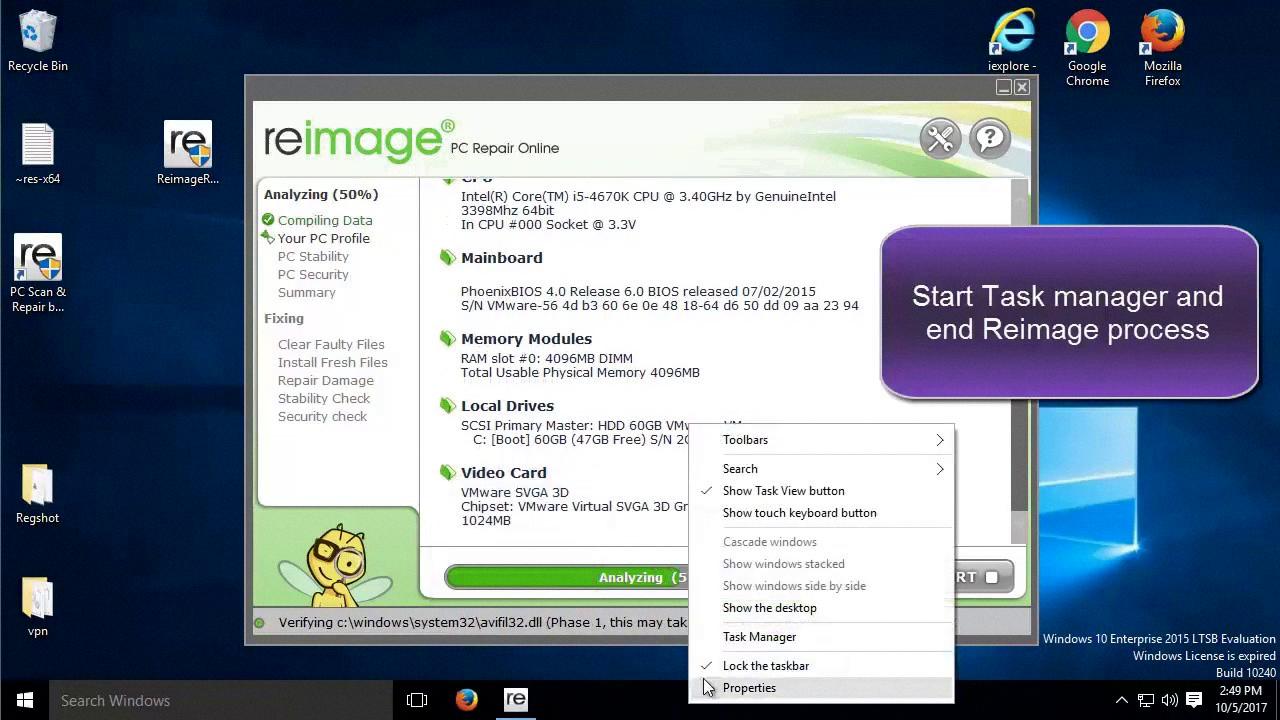
How Do I Reimage My Computer From BIOS?
To reimage your computer from BIOS, you will need to follow a few steps:
1. Start by restarting your computer. Before the Windows logo appears, you need to access the BIOS setup.
2. The key to access the BIOS setup may vary depending on your computer manufacturer. Common keys include F2, F10, or Delete. Look for a message on the screen during startup that indicates which key to press.
3. Once you enter the BIOS setup, navigate to the “Exit” section using the arrow keys on your keyboard.
4. Look for an option that says “Load Setup Defaults” or something similar. This option restores the BIOS settings to their original factory state.
5. Select the “Load Setup Defaults” option and confirm your action when prompted. This will reset the BIOS settings to their default values.
6. After resetting the BIOS, save the changes and exit the setup. You can usually do this by pressing the F10 key or selecting the “Save and Exit” option.
7. Now that the BIOS settings are back to default, you can proceed with reimaging your computer using the method recommended by your computer manufacturer. This may involve using a recovery partition, a recovery disc, or a USB drive with the operating system installation files.
It’s important to note that reimaging your computer from BIOS will only reset the BIOS settings to their default values. If you want to completely reinstall the operating system and start fresh, you will need to follow the specific instructions provided by your computer manufacturer or refer to the documentation that came with your device.
What Is The Use Of Reimage Repair?
The reimage repair tool serves multiple purposes and can be a valuable asset for computer users. Here are the main uses of the reimage repair tool:
1. Error Repair: One of the primary functions of the reimage repair tool is to fix errors on your operating system. It scans your computer for any corrupted or missing files, DLLs, or registry entries and replaces them with healthy, up-to-date versions. This helps to resolve system crashes, freezes, and other issues that may arise due to file corruption.
2. Virus and Malware Removal: Reimage repair also has the capability to detect and remove viruses, malware, and other malicious software from your computer. It scans your system thoroughly, identifies any infections, and removes them effectively. This helps to protect your personal information, improve system security, and prevent further damage to your computer.
3. Stability and Performance Improvement: Over time, your computer may become sluggish and experience performance issues. Reimage repair can help optimize your system by removing unnecessary files, cleaning up your registry, and fixing any underlying issues. This can result in improved system stability, faster startup and shutdown times, and overall enhanced performance.
4. Software Compatibility: Sometimes, certain software applications may not work correctly or crash due to compatibility issues with your operating system or other software components. Reimage repair can identify and resolve such compatibility issues, ensuring that all your software runs smoothly and without any errors.
5. Windows Updates: Keeping your operating system up to date is crucial for security and stability. Reimage repair can help you install the latest Windows updates and patches, ensuring that your system is protected against known vulnerabilities and exploits.
The reimage repair tool is a versatile software solution that can fix errors, remove viruses, optimize performance, improve software compatibility, and keep your operating system up to date. It is a valuable tool for maintaining the health and functionality of your computer.
Can I Reinstall Windows 10 For Free?
You can reinstall Windows 10 for free. Microsoft offers a convenient method to reinstall Windows 10 without any additional cost. Here are the steps you need to follow:
1. Backup your data: Before reinstalling Windows, it is important to back up your important files and data to prevent any loss during the process. You can use external hard drives, cloud storage, or any other backup method of your choice.
2. Find your product key: If you have a retail copy of Windows 10, you will need the product key to activate your copy after reinstalling. If your Windows 10 came pre-installed on your device, the product key is embedded in the BIOS/UEFI firmware, and you won’t need it during the reinstallation process.
3. Create installation media: To reinstall Windows 10, you will need to create installation media using a USB drive or DVD. You can download the Windows 10 Media Creation Tool from the official Microsoft website and follow the instructions to create the installation media.
4. Boot from installation media: Once you have created the installation media, insert it into your computer and restart. Make sure to set your computer to boot from the installation media in the BIOS/UEFI settings. This process varies depending on your device, so refer to your device’s manual or manufacturer’s website for specific instructions.
5. Install Windows 10: After booting from the installation media, you will be prompted to choose your language, time, and keyboard preferences. Follow the on-screen instructions and select the “Custom” installation option.
6. Format the drive and install Windows: During the installation process, you will be asked to choose where to install Windows. If you want to perform a clean installation and remove all existing files, select the drive where Windows is currently installed and click on the “Format” option. This will erase all data on the selected drive.
7. Activate Windows 10: After the installation is complete, Windows 10 will automatically activate if you have a digital license linked to your Microsoft account or if your device had Windows 10 pre-installed. If you have a retail copy, you will need to enter your product key during the activation process.
It is important to note that reinstalling Windows 10 will remove all applications and files from your computer, so make sure you have backed up everything you need before proceeding. Also, ensure that you have a stable internet connection during the reinstallation process as it may require downloading updates and drivers.
Conclusion
Reimage Windows 10 can be done in a few different ways depending on your specific needs. If you want to restore your computer to its original factory settings and remove all personal files and data, you can use the System Image Recovery option. This method requires an external hard drive to store the system image.
On the other hand, if you just want to reset your BIOS and restore the default settings, you can do so from the BIOS page by selecting “Load Setup Defaults”. This will reset your BIOS to its original state and can help resolve any issues you may be experiencing.
Additionally, if you are looking to repair errors on your operating system or optimize your computer’s performance, you can use the reimage repair tool. This software is designed to scan your system for any issues and fix them accordingly. It can help improve your computer experience by resolving common errors and optimizing performance.
Lastly, if you want to reinstall Windows 10 without losing your personal files, you can use the “reset this PC” option in the settings. This allows you to keep your files while reinstalling the operating system, which can be helpful if you are experiencing issues or want a fresh start.
Reimage Windows 10 offers various options for restoring, repairing, and optimizing your computer. Whether you need to reset your BIOS, repair system errors, or reinstall the operating system, there are solutions available to meet your specific needs.








