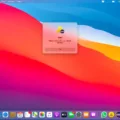Are you looking for an easy way to pair your new QCY earbuds with your device? Look no further! We’ve got the perfect guide to help you get set up and listening in no time.
For iOS and Android phones:
1. Open the lid of the charging case. This will automatically turn on and pair the earbuds with each other.
2. Take the earbuds out of the charging case. A light on the left earbud will turn on and, when it turns off, they will be ready to pair with any device.
3. Turn on Bluetooth on your desired device.
4. Go to Bluetooth settings and select “QCY T5” from the list of available devices.
5. Once connected, you should be all set! You can now enjoy your music, podcasts, or whatever else you want to listen to with your QCY earbuds!
For Windows:
1. Turn on the Window’s Bluetooth connection.
2. Go to the settings and select “QCY T5” from the available devices list..
3. Once connected, you should be all set! You can now enjoy your music, podcasts, or whatever else you want to listen to with your QCY earbuds!
That’s all there is to it! We hope this guide helps in setting up your new QCY Earbuds so that you can get listening as soon as possible – enjoy!

Entering Pairing Mode with Earbuds
To set your earbuds to pairing mode, first, make sure they are turned off. If they are not, press and hold the power button until they turn off. Once they are off, press and hold the power button for about 10 seconds. This will put your earbuds into “pairing mode,” indicated by a light on the earbud flashing or a sound signal. You should then see your earbuds appear as available devices on your Bluetooth-enabled device. From there, follow the instructions on your device to complete the pairing process.
Pairing QCY T3 Earbuds
To pair your QCY t3 earbuds to an iOS or Android phone, start by opening the lid of the charging case. The earbuds will automatically turn on and pair with each other. Next, take the earbuds out of the charging case. You’ll see a light on the left earbud that will turn on and off when they are ready to be paired. Once they have turned off, open your phone’s Bluetooth settings and select ‘QCY T3’ from the list of available devices. Your QCY t3 earbuds should now be successfully paired with your phone.
Pairing QCY T5 Earbuds
To pair your QCY T5 earbuds, begin by taking the earbuds out of the charging case. Then turn on the Bluetooth on the desired device and go to the Bluetooth settings. Select “QCY T5” from the list of available devices, and when prompted to pair, confirm that you would like to do so. If you are using a Windows device, make sure to turn on Windows’s Bluetooth before going to the settings. Once you have successfully paired your QCY T5 earbuds, you will be able to use them with your desired device.
Troubleshooting Issues with Earbuds Not Entering Pairing Mode
The most common reason why earbuds won’t go into pairing mode is that they are already connected to another device. To fix this, you will need to unpair the earbuds from the other device. To do this, go into the Bluetooth settings of your device, find the earbuds in the list of devices, and select ‘Forget Device’. Then, turn off Bluetooth on your device and turn it back on again. This will reset the connection and allow you to re-pair the earbuds.
If this does not work, you may need to perform a hard reset of your earbuds by following the instructions in their manual. This will usually involve pressing a combination of buttons or holding down a single button for several seconds. Once you have done this, try pairing them with your device again.
Troubleshooting Bluetooth Earbud Pairing Issues
There could be a few reasons why your Bluetooth earbuds are not pairing. First, make sure that your Bluetooth accessory and iOS or iPadOS device are close to each other. Second, try turning your Bluetooth accessory off and back on again. Third, make sure that your Bluetooth accessory is fully charged or connected to power; if it uses batteries, try replacing them. Lastly, if the issue persists, you may need to reset your Bluetooth settings or check for any software updates.
Resynchronizing Wireless Earbuds
To resync your wireless earbuds, first, turn off the Bluetooth setting on your device. Then remove the earbuds from their case; they should automatically turn on. Finally, double-press both the left and right earbuds simultaneously to sync them manually. If it doesn’t work the first time, try it again.
Pairing QCY T7 Earbuds
To pair your QCY T7 earbuds, start by placing them back in the case. Then, press and hold the button on the case for three seconds until the light flashes green three times. This will enable pairing mode. Once the earbuds are in pairing mode, look for them on your device’s Bluetooth settings and select them to complete the connection.
Connecting QCY AirPods to an Android Device
To connect your QCY AirPods to an Android device, first, take both of the earbuds out of the battery box and wait for one of them to blink red and green. Then, enable Bluetooth on your phone and search for “QCY-T1s”, selecting it when it appears. After connecting, the LED light in the earbud will turn off, indicating that they are connected.
Conclusion
In conclusion, pairing your QCY earbuds is a relatively simple process. All you need to do is take the earbuds out of the charging case, turn on your device’s Bluetooth, go to the settings, and select the “QCY T5”. After that, your earbuds should be successfully paired! Whether you’re using an iOS or Android device or even a Windows system, this process should work for all devices.