When it comes to startup programs on your Windows 10/11 computer, it’s important to strike a balance. While some programs are necessary for the smooth operation of your PC, others can be disabled to improve performance and free up system resources.
Let’s start with the programs that you can safely disable on startup. One such program is Cortana, Microsoft’s virtual assistant. While it can be helpful, disabling it on startup can save valuable system resources. Similarly, you can disable Microsoft Edge or Google Chrome if you prefer to use a different web browser.
Next, consider disabling Microsoft Teams if you don’t use it regularly. This communication and collaboration platform can be demanding on your computer’s resources, so disabling it on startup can improve performance.
Chat programs, such as Skype or Discord, can also be disabled if you don’t need them to start automatically. These programs can consume memory and processing power, so disabling them can help optimize your PC’s performance.
Moving on to multimedia software, you can disable iTunes Mobile Device Helper or iTunesHelper if you don’t use them frequently. Similarly, if you don’t use QuickTime to play videos or audio files, disabling it on startup can save resources.
Lastly, consider disabling Adobe Reader if you don’t frequently open PDF files. While it’s a useful program for reading PDFs, it can be safely disabled on startup without affecting your computer’s functionality.
It’s important to note that there are certain programs that should start automatically, such as antivirus software. These programs help protect your computer from malware and should not be disabled on startup. Additionally, mouse and keyboard software, as well as audio services like Realtek HD Audio Manager, should remain enabled to ensure proper functionality.
While some startup programs are necessary for your computer’s operation, many can be safely disabled to improve performance. By selectively disabling programs that you don’t use frequently or that consume excessive resources, you can optimize your PC’s performance and enhance your overall computing experience.
Is It Okay To Disable All Startup Programs?
It is not necessary or recommended to disable all startup programs. While disabling certain programs can improve the performance of your computer, disabling everything can have negative consequences. Here’s why:
1. System Functionality: Some startup programs are essential for the proper functioning of your computer. Disabling these programs can lead to errors, crashes, or even prevent your computer from starting up altogether.
2. System Updates: Many startup programs are responsible for checking and installing important system updates. Disabling these programs may result in missing out on critical updates, leaving your computer vulnerable to security threats and reducing overall system stability.
3. User Convenience: Certain startup programs are designed to enhance user experience and make your computing tasks easier. Disabling them may result in the loss of useful features or functionalities, affecting your productivity and overall satisfaction with your computer.
4. Maintenance and Security: Some startup programs are designed to run regular maintenance tasks, such as antivirus scans or system cleanups. Disabling these programs can leave your computer more susceptible to malware infections or hinder its overall performance.
However, it is still advisable to review and selectively disable startup programs that are not necessary or resource-intensive. Here are some examples of programs that can be safely disabled:
– Unused or unnecessary applications: If you have programs installed that you rarely or never use, disabling them can free up system resources and reduce clutter.
– Resource-intensive programs: Programs that consume a significant amount of system resources, such as media players or heavy graphic design software, can be disabled if you don’t require them to start automatically.
– Third-party software: Some programs installed by third-party vendors might not be essential for your computer’s operation. If you don’t rely on them frequently, disabling them can help improve startup times.
Before disabling any startup program, it’s recommended to research its purpose and potential consequences. To manage startup programs, you can use the built-in system tools like the Task Manager (Windows) or Activity Monitor (Mac) or utilize third-party applications specifically designed for this purpose.
By selectively disabling non-essential or resource-intensive startup programs, you can optimize your computer’s performance without compromising its functionality and security.
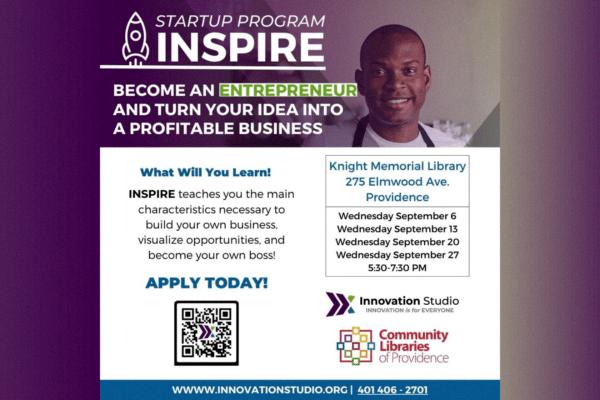
What Startup Apps Should I Turn Off?
When it comes to optimizing the performance of your Windows 10/11 computer, disabling certain startup programs can be beneficial. Here are some commonly-used startup programs that you can safely turn off:
1. Cortana: If you don’t frequently use Cortana, the digital assistant, disabling it can save system resources.
2. Microsoft Edge: If you prefer using a different web browser, such as Google Chrome or Mozilla Firefox, you can disable Microsoft Edge from starting up with your computer.
3. Google Chrome: If you use Google Chrome as your default browser but don’t need it to start automatically, you can disable it from the startup programs list.
4. Microsoft Teams: If you don’t use Microsoft Teams for collaboration or communication purposes, disabling it can free up system resources.
5. Chat: If you don’t use the built-in chat application on your computer, you can disable it to improve startup speed.
6. iTunes Mobile Device Helper/iTunesHelper: If you don’t frequently connect Apple devices to your computer or use iTunes, disabling these programs can speed up startup.
7. QuickTime: If you don’t use QuickTime for media playback, disabling it can save system resources.
8. Adobe Reader: If you have an alternative PDF reader installed, disabling Adobe Reader from startup can improve startup times.
Remember, disabling these startup programs will not uninstall them from your computer. You can still manually open them when needed. To disable these programs, you can access the startup programs list via the Task Manager or the System Configuration utility.
It’s important to note that the impact of disabling these programs may vary depending on your specific usage patterns and requirements. It’s recommended to evaluate the necessity of each startup program based on your individual needs before disabling them.
What Startup Programs Are Necessary For Windows 11?
When it comes to Windows 11, there are several startup programs that are considered necessary and should not be disabled. These programs play important roles in the functioning and security of your computer. It is important to note that the specific startup programs can vary depending on your system configuration and installed software, but here are some common examples:
1. Antivirus Programs: These programs are crucial for protecting your computer from malware and other security threats. They continuously monitor your system for potential risks and ensure that your computer stays safe.
2. Mouse and Keyboard Software: If you have specific software installed for your mouse or keyboard, it is recommended to keep them enabled at startup. These programs provide additional functionality and customization options for your input devices.
3. Audio Services and Managers: If you have a dedicated audio manager installed, such as Realtek HD Audio Manager, it is advisable to keep it enabled at startup. These managers allow you to configure and optimize your computer’s audio settings.
4. System Updaters: Some software, like Adobe Creative Cloud or Microsoft Office, have built-in updaters that check for and install the latest updates. Keeping these programs enabled ensures that you have the most recent features, bug fixes, and security patches.
5. Backup and Sync Services: If you use cloud storage services like Google Drive, Dropbox, or Microsoft OneDrive, it is recommended to keep their respective applications enabled at startup. These services ensure that your files are automatically backed up and synchronized across devices.
6. Device Drivers: Certain hardware components, such as graphics cards or printers, may require specific drivers to function properly. These drivers are often set to start up with your computer to ensure optimal performance and compatibility.
It is worth mentioning that while these programs are generally necessary, you should still exercise caution and review the list of startup programs on your computer. It is possible that some unnecessary programs may also be set to start up, which can slow down your system’s boot time. It is advisable to disable any programs that you do not recognize or do not need on a regular basis.
Remember, the specific startup programs can vary depending on your system’s configuration and personal preferences. Regularly reviewing and managing your startup programs can help optimize your computer’s performance and ensure a smooth user experience.
What App Should Be On Startup?
When it comes to deciding which apps should start up automatically on your Windows computer, it’s important to prioritize those that are essential for your system’s security and functionality. Here are some key apps that you may want to consider adding to your startup list:
1. Antivirus Software: Ensuring that your antivirus software starts up with your computer is crucial for protecting your system against malware and other security threats. This will help to keep your computer safe from viruses and other harmful programs from the moment you turn it on.
2. Firewall Software: A firewall is an essential security component that monitors and controls incoming and outgoing network traffic. Adding your firewall software to startup will provide immediate protection against unauthorized access attempts.
3. Backup Software: If you use backup software to regularly back up your files and data, having it start up automatically will ensure that your backups are performed consistently. This is especially important if you have important documents or files that you can’t afford to lose.
4. System Optimization Tools: Some system optimization tools, like disk cleanup utilities or registry cleaners, can help improve the performance of your computer. Adding these tools to startup can help automate the process of keeping your system running smoothly.
5. Communication Apps: If you frequently use communication apps like Skype, Slack, or Microsoft Teams, you may want to consider adding them to startup. This will enable you to stay connected and receive important messages or calls right from the moment your computer boots up.
Remember, while it’s important to have these essential apps start up automatically, it’s also crucial to maintain a balance. Having too many apps launching at startup can slow down your computer’s boot time and consume unnecessary system resources. So, it’s recommended to only add the apps that are truly necessary for your daily computer usage.
Conclusion
When it comes to startup programs, it’s important to strike a balance between having necessary programs enabled and disabling unnecessary ones. While some programs, like antivirus software and essential system services, should always be enabled at startup to ensure the smooth and secure operation of your computer, there are many programs that can be safely disabled to improve performance and resource usage.
Commonly used programs like Cortana, Microsoft Edge, Google Chrome, Microsoft Teams, and chat applications are examples of programs that can be disabled at startup if you don’t need them to automatically launch every time you start your computer.
It’s also worth mentioning that certain programs, such as audio managers like Realtek HD Audio Manager, should be left enabled at startup if you rely on them for managing your computer’s audio settings.
Ultimately, the decision of which programs to disable at startup should be based on your individual needs and usage patterns. By disabling unnecessary programs, you can free up system resources and potentially improve your computer’s performance. However, it’s important to exercise caution and not disable any essential programs or services that are necessary for the proper functioning of your computer.








