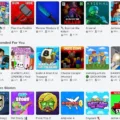Apple’s Mac computers have a very different operating system than Windows PCs. If you’re used to working on a Windows computer, there are a few things you should know about making the switch to a Mac. The first thing you’ll notice is that the Mac’s operating system, called macOS, looks and feels quite different than Windows. The layout of the menus and icons may take some getting used to, but once you do, you’ll find that macOS is actually quite intuitive and easy to use.
If you’re new to Macs, you should know that they use a different type of user account than Windows PCs. In fact, there are actually three different types of user accounts on a Mac: Administrator, Standard, and Guest.
Administrator accounts have full access to the system and can make changes or install software. Standard accounts can do most things, but they can’t make changes that could affect other users on the system. Guest accounts are limited accounts that are typically used by people who don’t have their own user account on the system.
Deleting a Mac User is a way to quickly and completely remove that user’s account, settings, and files from your Mac. When you delete a user, their home folder (the location where their files are stored) is also deleted. If you want to keep the user’s files, you can move them to another location before deleting the user.
Why Can’t I Delete Admin Account On Mac?
There are a few reasons why you might not be able to delete the admin account on your Mac. One reason is that you might not have the apprpriate permissions to delete the account. Another possibility is that the account might be used by an application or service that is currently running. If you’re unable to delete the admin account, try quitting any applications or services that are using it and then try again.
How Do I Delete A Mac User Account?
To delete a user account on a Mac, you’ll need to first make sure you’re an administrator on the computer. Once you are, click on the Apple icon in the top left corner of your screen and select “System Preferences.” From there, click on the “Users & Groups” panel and then select the user or group you want to delete. Finally, click on the – (minus) button below the list.
How Do I Delete An Administrator Account On My Mac?
To delete an administrator account on your Mac, you will need to locate the Users & Groups settings. You can do this by clicking on the Apple logo in the top left corner of your screen and selecting “System Preferences”. From there, click on “Users & Groups” and then select the lock icon in the bottom left corner. Enter your password and then select the admin user on the left. Click on the minus icon near the bottom and then choose an option from the list. Finally, select “Delete User”.

How Do I Delete User Accounts?
To delete user accounts, open the Activities overview and start typing Users. Click Users to open the panel. Press Unlock in the top right corner and type in your password when prompted.
Select the user that you want to delete and press the – button, blow the list of accounts on the left, to delete that user account.
How Do I Delete Administrator On Macbook?
To delete an administrator on a Macbook, you need to go to System Preferences > Users and Groups > Login Items. Select the “Admin” account and then click the minus (-) button. You’ll be prompted for a new admin username and password.