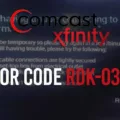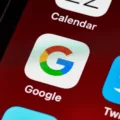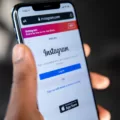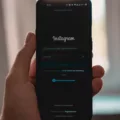Since its inception in 2010, Instagram has quickly become one of the most popular social media platforms online. With over 1 billion active users, Instagram is a powerful tool for connecting with friends and family, sharing photos and memories, and promoting businesses.
However, Instagram isn’t perfect. In fact, the platform can be quite frustrating at times. One common issue users face is having their Instagram account deactivated.
If you’ve found yourself in this situation, don’t worry – you’re not alone. In this article, we’ll explain why Instagram may deactivate your account and what you can do to get it back.
How Can I Recover My Deactivated Instagram Account?
There are a few ways to recover your deactivated Instagram account. If you remember your account password, you can simply login to the app and your account will be reactivated. If you don’t remember your password, you can try to reset it by tapping on ‘Forgot Password?’ on the login screen. If you no longer have access to the email address or phone number associated with your account, you can contact Instagram’s support team for assistance.

Why Did My Account Get Deactivated On Instagram?
There are a few reasons why your Instagram account may have been deactivated. One reason may be that you violated Instagram’s community guidelines or terms of use. Some examples of things that could violate these policies include:
-Posting illegal content, such as child pornography or copyrighted material
-Making hate speech or threats against another person
-Sharing graphic or violent images
-Posting nudity or sexually explicit content
-Creating fake accounts or profiles
How Long Will My Instagram Account Be Deactivated?
If you choose to deactivate your Instagram account, your profile, photos, comments, likes, and all other data will be hidden until you reactivate your account. Your account will be deactivated for 30 days, after which it will be permanently deleted.
How Long Before I Can Reactivate My Instagram?
It should be noted that Instagram suggests waiting a minimum of 24 hours after deactivating your Instagram account to reactivate it, as the deactivation process takes roughly a day to complete. If you’d like to reactivate your account sooner, you can try contacting Instagram’s support team.
Can I Reactivate My Instagram Account After 1 Hour?
Yes, you can reactivate your Instagram account after 1 hour. If you’ve temporarily disabled your account, however, you can reactivate it whenever you wish. It is recommended that you wait at least 24 hours to do so, as it takes some time for the initial deactivation process to be completed.
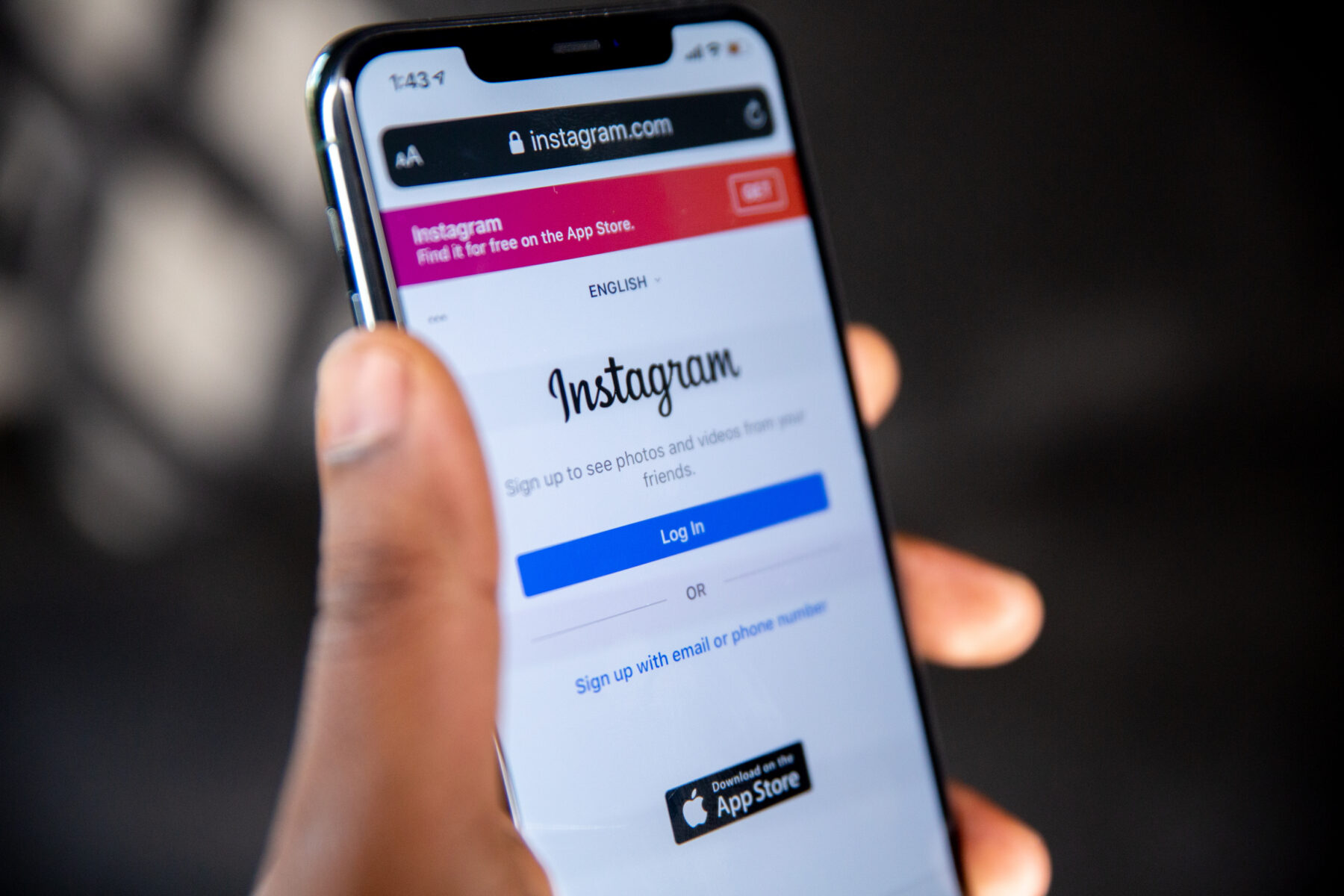
Does Instagram Delete Deactivated Accounts?
Instagram does not delete deactivated accounts. Accounts that are deactivated can be reactivated by the user at any time.
What Happens When Someone Deactivates Their Instagram?
When someone deactivates their Instagram account, it essentially disappears from the app and everyone who follows them will no longer see their posts. If someone reactivates their account, all of their previous posts will reappear. Deactivated accounts can be reactivated at any time, but all of the followers they had previously will not be automatically restored.
Why Is Instagram Still Not Working?
There could be a number of reasons why Instagram isn’t working for you. One possibility is that there is a problem with the app or your phone’s software. Another possibility is that there is a problem with Instagram’s service. Finally, it’s also possible that your phone’s settings are to blame.
If you’re having trouble with the app, the best thing to do is restart it or your phone. If that doesn’t work, you can try using the app on a different device. If you’re still having problems, you can check Instagram’s service status page to see if there are any known issues.
If you think your phone’s settings are causing the problem, the best thing to do is to reset them. To do this, go to your phone’s settings and find the “Reset” section. Tap “Reset Network Settings” and then “Reset Settings.” This will reset all of your phone’s settings to their default values.