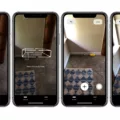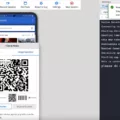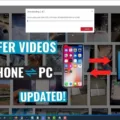MTP Mode in Android: A Guide to File Transfers
When it comes to transferring files between your Android device and a PC, MTP (Media Transfer Protocol) mode is a valuable tool. MTP allows you to connect your phone to a computer and seamlessly transfer media files such as photos, videos, and music. In this article, we’ll explore MTP mode in detail and guide you on how to set it as the default USB connection type on your Android device.
MTP mode provides a convenient and efficient way to transfer files between your Android device and a PC. With MTP, you can easily access and manage your media files on your computer, just like you would with a USB storage device. This means you can quickly transfer files back and forth without the need for any additional software or drivers.
To set MTP mode as the default USB connection type on your Android device, follow these steps:
1. Navigate to the ‘Apps’ menu on your Android device.
2. Look for the ‘Power Tools’ app and tap on it.
3. Within the ‘Power Tools’ app, locate and tap on ‘EZ Config’.
4. In the ‘EZ Config’ menu, find and tap on ‘Generator’.
5. Now, you will see the ‘DeviceConfig.xml’ file. Open it.
6. Expand the ‘DeviceConfig’ section and look for ‘Other Settings’.
7. Within ‘Other Settings’, you will find the option to ‘Set USB Mode’. Tap on it.
8. Choose the ‘MTP’ option from the available choices.
9. After selecting MTP, save the changes and exit the ‘DeviceConfig.xml’ file.
10. To ensure the changes take effect, reboot your Android device.
Once you have set MTP mode as the default USB connection type, you can connect your Android device to a PC via a USB cable. When connecting, make sure your device is unlocked so that you can see the MTP options. If the options are not visible, swipe down the notifications bar on your device. Look for a notification that says ‘USB Transfer is on’ and tap on it to open the MTP options.
In MTP mode, you can easily transfer files by simply dragging and dropping them between your Android device and the PC. This mode also allows you to access and manage your files directly from your computer, making it a convenient option for organizing your media files.
MTP mode in Android provides a seamless way to transfer files between your device and a PC. By setting MTP as the default USB connection type, you can easily manage your media files and transfer them without the need for additional software. So, take advantage of MTP mode and enjoy hassle-free file transfers on your Android device.
How Do I Put My Android In MTP Mode?
To put your Android device in MTP (Media Transfer Protocol) mode, follow these steps:
1. Open the Apps menu on your Android device.
2. Look for the Power Tools app and open it.
3. Within the Power Tools app, locate the EZ Config option and select it.
4. In the EZ Config menu, find and tap on the Generator option.
5. This will open the DeviceConfig.xml file, where you can make changes to the device settings.
6. Expand the DeviceConfig section to access the Other Settings.
7. Look for the Set USB Mode option and click on it.
8. You will see different options for the USB connection type. Select MTP, which stands for Media Transfer Protocol. This mode is specifically used for file transfers between your Android device and a computer.
9. After selecting MTP, save the changes you made to the DeviceConfig.xml file.
10. To apply the changes and activate MTP mode, you need to reboot your Android device.
11. Restart your device, and it will now be set to MTP mode by default when connected to a computer via USB.
By following these steps, you can easily put your Android device in MTP mode and ensure smooth file transfers between your device and a PC.
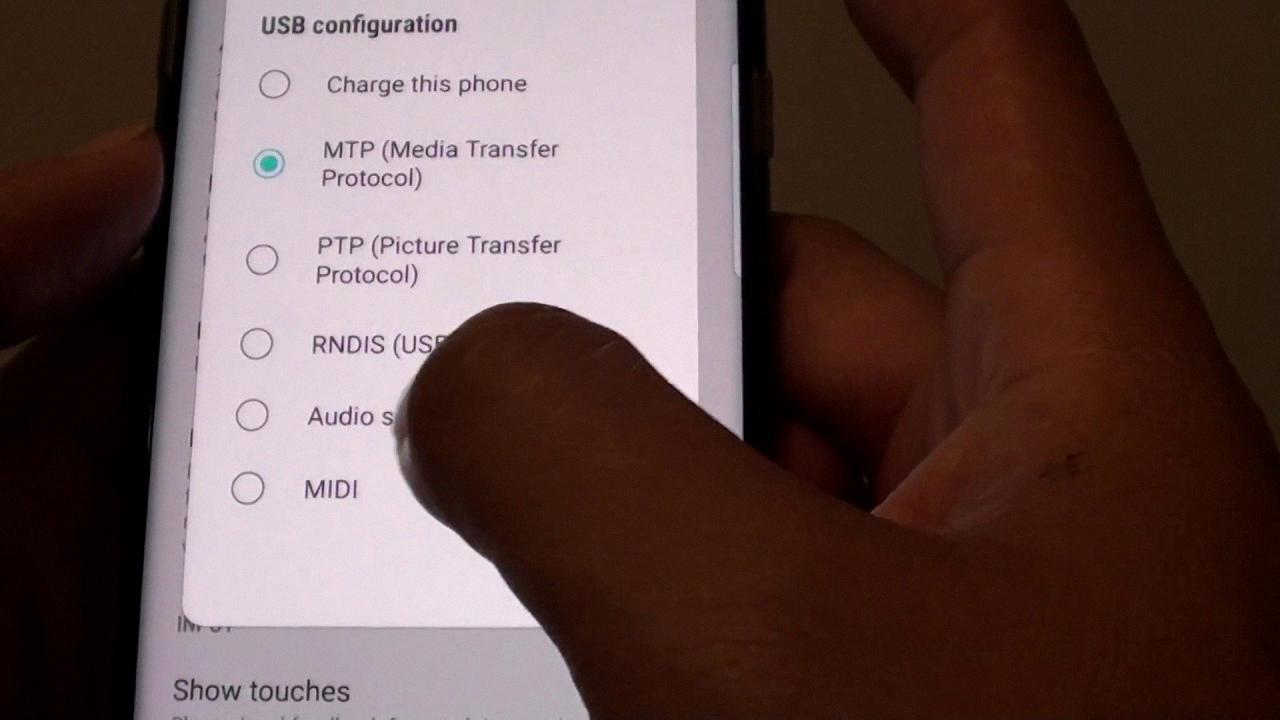
How Do I Access My MTP USB Device?
To access your MTP (Media Transfer Protocol) USB device, follow these steps:
1. Connect your phone to your computer using a USB cable. Make sure the cable is properly inserted into both the phone and the computer’s USB ports.
2. Unlock your phone to access the MTP options. This step is necessary for some phones to enable the MTP functionality.
3. If the MTP options are not automatically displayed on your phone, swipe down from the top of your phone’s screen to open the notifications bar.
4. Look for a notification that says “USB Transfer” or something similar. Tap on this notification to open the MTP options.
5. Once the MTP options are open, you should be able to view and access the files on your phone from your computer. You can now transfer files between your phone and the computer.
Connecting your phone to your computer via USB and accessing the MTP options will allow you to transfer files and access the contents of your phone on your computer.
Conclusion
MTP mode on Android devices is a convenient and efficient way to transfer files between your phone and a PC. By default, Android devices are set to charge only when connected to a PC via USB. However, you can easily change the USB connection type to MTP mode through the device settings.
To do this, navigate to the ‘Apps’ menu and open the ‘Power Tools’ app. From there, go to ‘EZ Config’ and then ‘Generator’. Open the ‘DeviceConfig.xml’ file and locate the ‘Other Settings’ section. Within this section, you will find the option to set the USB mode. Choose the ‘MTP’ option, which stands for Media Transfer Protocol.
Once you have set the USB mode to MTP, it is recommended to reboot your device. After the reboot, connect your Android phone to your PC using a USB cable. You may need to unlock your phone to see the MTP options. If the options are still not visible, swipe down the notifications bar and look for a new option that says “USB Transfer is on.” Tap on it to open the MTP options.
MTP mode allows you to easily transfer files such as photos, videos, music, and documents between your phone and PC. It provides a seamless connection and ensures that your files are accessible and manageable on both devices.
MTP mode on Android devices simplifies the process of transferring files, making it more convenient and user-friendly. So, if you frequently transfer files between your Android phone and PC, make sure to switch to MTP mode for a hassle-free experience.