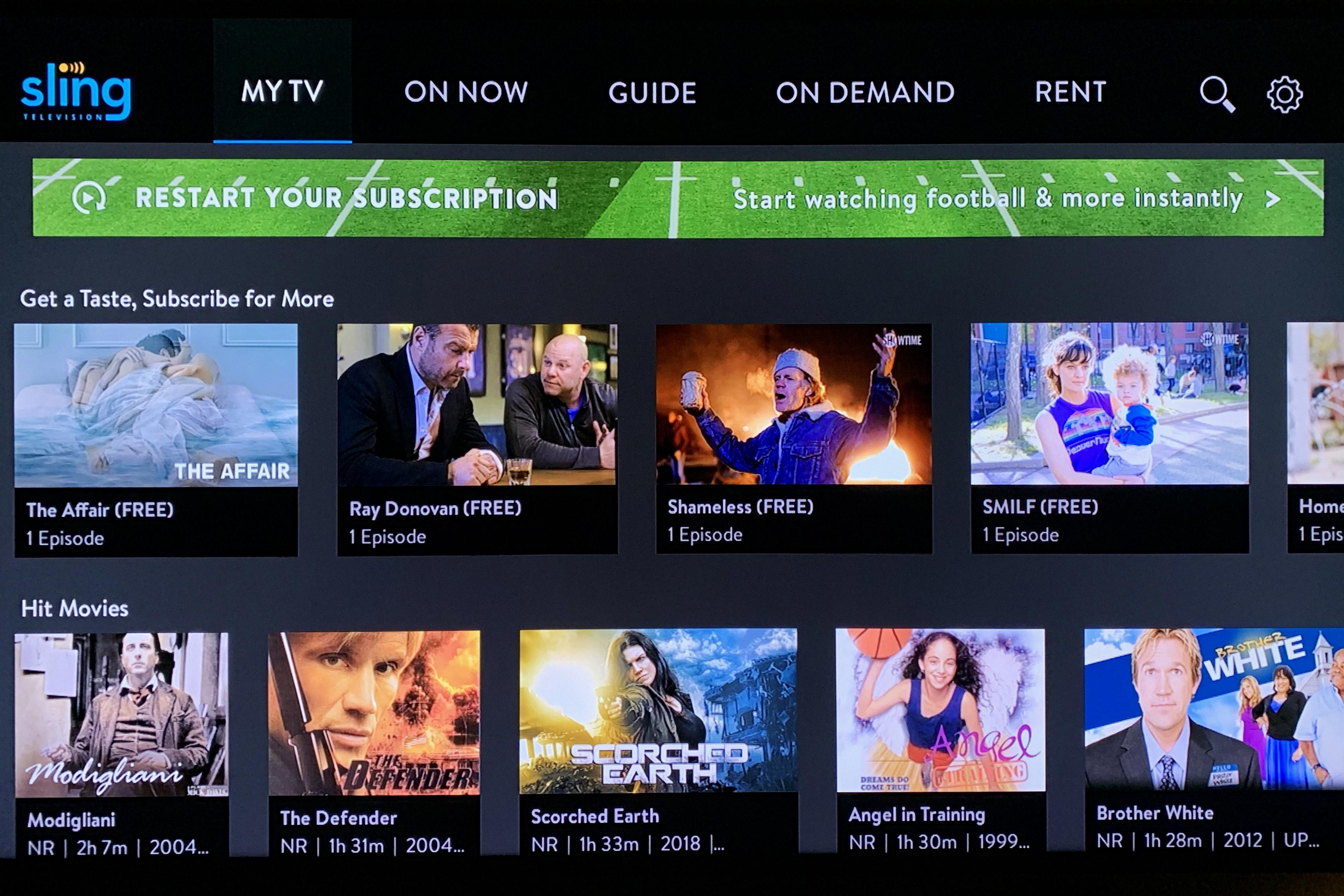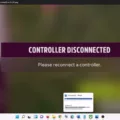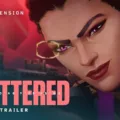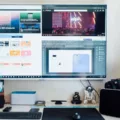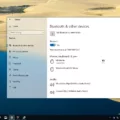As a gamer, you know that precise and accurate mouse movement is crucial to your success in any game. However, you may have noticed that sometimes your mouse movements are not as smooth as they should be, leading to lag and other issues that can negatively impact your gaming experience. In this article, we will explore the reasons behind mouse movement issues and how to address them.
What Causes Mouse Movement Issues?
One common reason for mouse movement issues is a slow or outdated computer. If your computer is struggling to run the game, it can cause your mouse movements to stutter or lag. This is because the game is not able to keep up with the movements of your mouse, leading to a delay in your inputs. To address this issue, you can try upgrading your computer components, such as your processor, graphics card, or memory.
Another reason for mouse movement issues is a dirty or faulty mouse. Dust and debris can accumulate on the mouse sensor, causing it to malfunction and leading to erratic movements. To solve this issue, you can clean your mouse by using a soft cloth or a can of compressed air. If your mouse is still not working correctly, you may need to replace it.
How to Improve Mouse Movement for Gaming
To improve your mouse movement for gaming, there are several steps you can take. Firstly, you can change your power plan to a high-performance mode. This will give your computer more power to run the game and reduce lag.
Another effective way to improve mouse movement is to update your graphics card driver and operating system. This will ensure that your computer is running at its best and can handle the demands of the game.
Lastly, optimizing your computer for gaming can also help to improve mouse movement. This includes reducing background processes, freeing up disk space, and disabling unnecessary visual effects. By doing this, you can ensure that your computer is running as efficiently as possible and can handle the demands of the game.
Mouse movement is a critical component of any gaming experience. If you are experiencing lag or stuttering, it can significantly impact your game and make it challenging to play. By understanding the reasons behind mouse movement issues and taking steps to address them, you can improve your gaming experience and ensure that your mouse movements are as accurate and precise as possible.

The Impact of Mouse Movement on Gaming Performance
Mouse movement can cause games to lag due to a number of reasons. One of the most common causes is poor system performance. When playing a game, your computer’s processor, graphics card, and memory may be taxed, resulting in a stuttering mouse and poor overall performance. Additionally, outdated or incompatible drivers, software conflicts, or even hardware failure can cause your mouse to lag when playing games. Another factor to consider is the sensitivity of your mouse. If your mouse sensitivity is too high, it can cause your cursor to move too quickly, resulting in lag and poor performance. To avoid these issues, it is important to ensure that your computer meets the minimum system requirements for the game you are playing, update your drivers and software regularly, and adjust your mouse sensitivity settings if necessary.
Fixing Mouse Lag When Moving
Mouse lag can be a frustrating problem, but there are several things you can do to fix it. Here are some possible solutions:
1. Check your mouse settings: Make sure your mouse settings are optimized for your computer. Adjust the pointer speed, acceleration, and sensitivity to see if that helps.
2. Update your drivers: Outdated or incorrect drivers can cause mouse lag. Check to make sure you have the latest drivers installed for your mouse.
3. Disable background programs: Background programs and applications can slow down your computer and cause mouse lag. Try disabling any unnecessary programs running in the background to see if that helps.
4. Check for viruses and malware: Viruses and malware can slow down your computer and cause mouse lag. Use an antivirus program to scan your computer for any threats.
5. Adjust your power settings: Some power settings can cause your computer to run slower, which can cause mouse lag. Adjust your power settings to optimize performance.
6. Consider a wired connection: If you are using a wireless mouse, consider switching to a wired connection. This can help eliminate any interference that may be causing the lag.
7. Clean your mouse: Dirt and grime can build up on your mouse over time, causing it to lag. Clean your mouse with a soft cloth and some rubbing alcohol to remove any dirt and improve performance.
By following these steps, you should be able to fix mouse lag and enjoy a smoother, more responsive computing experience.
The Causes of Mouse Lag in Valorant
Valorant lag when moving your mouse can be caused by various factors. One of the main reasons for mouse stuttering in Valorant is related to your computer’s power plan. If your computer is set to a power-saving mode, it may not allocate enough resources to run the game smoothly, resulting in mouse lag.
Another common cause of mouse stuttering in Valorant is outdated graphics card drivers. Your graphics card is responsible for rendering the game’s graphics, and if the driver is outdated or incompatible, it can cause mouse lag and other issues.
Additionally, an outdated operating system can also lead to mouse stuttering in Valorant. Developers often release updates that address performance issues, and if you haven’t updated your operating system in a while, it may not be optimized for running the latest games.
To fix mouse stuttering in Valorant, you can try changing your power plan to high performance, updating your graphics card driver, and updating your operating system. You can also optimize your computer for gaming by closing unnecessary programs, disabling background processes, and lowering your graphics settings.
Conclusion
Mouse movement is a crucial aspect of gaming, especially in fast-paced games like Valorant. A stuttering mouse can significantly impact your gameplay and frustrate you to no end. However, there are various ways to fix this issue, including unplugging and restarting your computer, cleaning your mouse, changing your power plan, updating your graphics card driver and operating system, and optimizing your computer for gaming. By following these tips, you can ensure smooth and precise mouse movement, allowing you to perform at your best in Valorant and other games. Remember, a little bit of maintenance can go a long way in ensuring a seamless gaming experience.