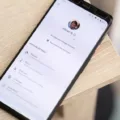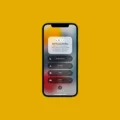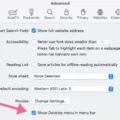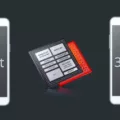A mobile content management (MCM) client is a vital tool for IT administrators to effectively manage devices and ensure streamlined access to work files and applications. This client, often installed through a Mobile Device Management (MDM) solution, plays a crucial role in maintaining the integrity and functionality of devices used within an organization.
The MCM client is typically installed on devices by IT administrators, allowing users to seamlessly access work-related content. It facilitates the synchronization of files, updates, and applications, ensuring that employees have access to the most up-to-date information and resources. By centralizing content management, MCM clients enable IT departments to efficiently distribute and control the flow of information across devices.
One prominent example of an MCM client is the Sprint Mobile Content Management (MCM) client. This client specifically caters to Sprint-branded phones and offers comprehensive updates for all installed apps, branding, and features. With the Sprint MCM client, IT administrators can easily manage and maintain the devices used by Sprint customers, ensuring a consistent user experience and optimal performance.
To access the MCM client settings on a Sprint device, navigate to the “Settings” menu and select “Apps.” Under the “Your Apps” section, tap on the three horizontal lines on the upper right corner and enable “Show System Apps.” Once done, locate the “Carrier Hub” app and access its notifications settings. Here, you can toggle off notifications to prevent any unnecessary interruptions.
Master Content Management (MCM) refers to the workflow processes implemented by businesses and IT departments to ensure the accuracy, standardization, and accountability of shared data assets. These assets can range from customer intake forms to employee contracts and other critical enterprise information. MCM aims to streamline the management of this content, making it easily accessible and safeguarding its integrity.
By implementing robust MCM strategies, organizations can enhance collaboration, improve data governance, and promote efficiency in content management workflows. Through standardized processes and centralized control, MCM helps maintain data consistency, reduces duplication, and minimizes errors. IT departments play a crucial role in implementing MCM solutions, ensuring that employees have seamless access to the information they need while adhering to security and compliance regulations.
MCM clients are essential tools for IT administrators to effectively manage devices, control access to work-related files and applications, and ensure the overall efficiency of content management workflows. The Sprint MCM client is a notable example, specifically designed for Sprint-branded phones. By implementing MCM strategies, organizations can streamline content management, enhance collaboration, and maintain data integrity for optimal business operations.
What is an MCM Client?
A Mobile Content Management (MCM) client is a software application that is installed on devices by IT administrators through a Mobile Device Management (MDM) solution. Its purpose is to enable device users to access the work files and applications that they need.
Here are some key points to understand about MCM clients:
1. Functionality: The MCM client acts as a bridge between the user’s device and the company’s content management system. It allows users to securely access and interact with their work files and applications stored on the company’s servers.
2. Installation: IT administrators typically deploy the MCM client on devices through an MDM solution. This centralized management approach ensures that all devices have the necessary software to access company resources.
3. Device Compatibility: MCM clients are designed to work on various types of devices, including smartphones, tablets, and laptops. They can be used on different operating systems such as iOS, Android, and Windows.
4. Secure Access: MCM clients prioritize security by ensuring that only authorized users can access company resources. They often require users to authenticate themselves through methods like passwords, PINs, fingerprints, or even multi-factor authentication.
5. File Synchronization: One of the primary features of an MCM client is the ability to synchronize files between the device and the company’s servers. This ensures that users always have the latest version of their work files available, regardless of the device they are using.
6. Document Editing and Collaboration: MCM clients often provide built-in document editing capabilities, allowing users to make changes to their files directly on their devices. They may also support real-time collaboration, enabling multiple users to work on the same document simultaneously.
An MCM client is a software application that enables device users to securely access and interact with their work files and applications. It ensures that users have the latest versions of their files and provides features for document editing and collaboration.
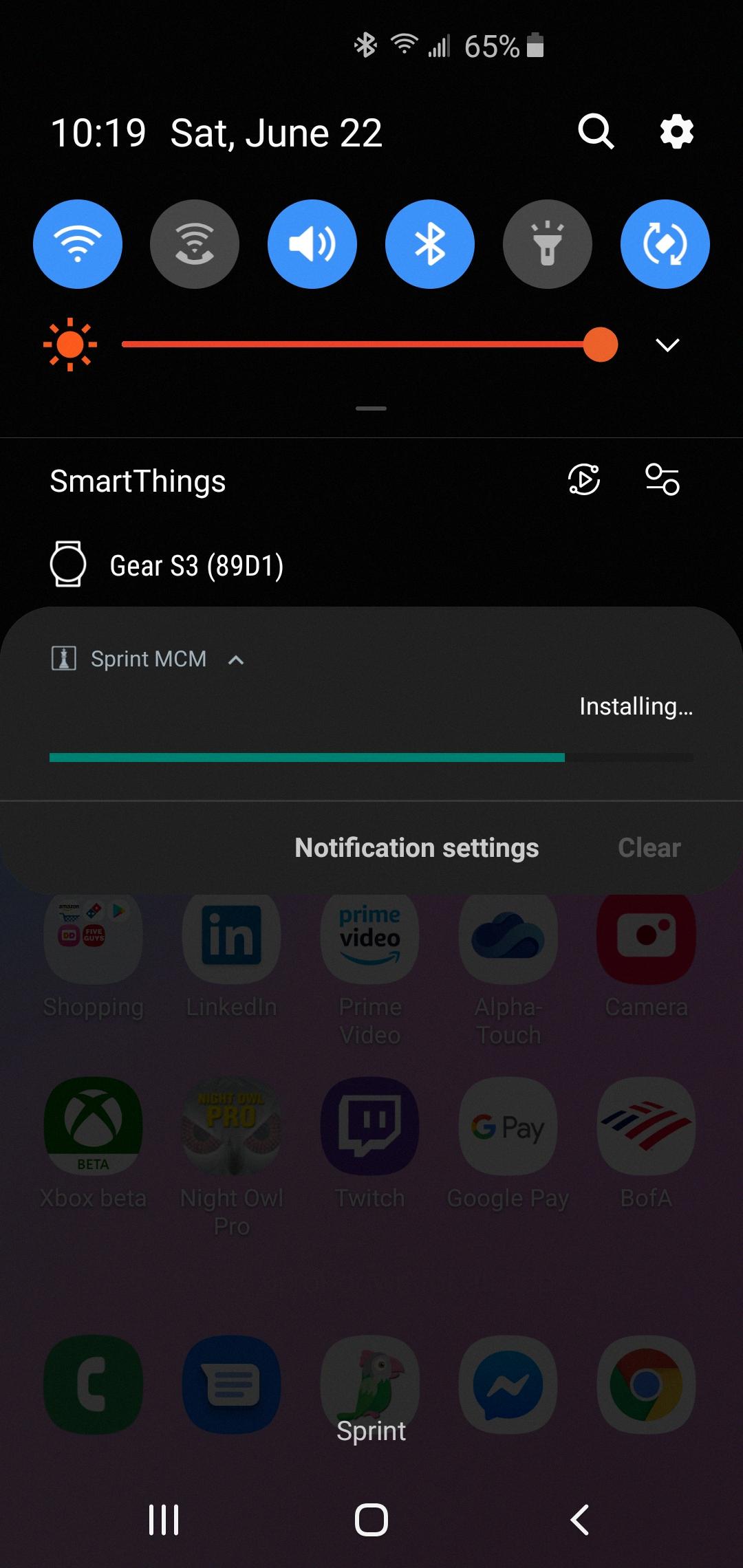
Why Does Your Phone Say MCM Client?
Your phone displays the message “MCM client” because it is indicating the presence of the Sprint Mobile Content Management (MCM) client on your device. The MCM client is a software application that is pre-installed on Sprint-branded phones. Its purpose is to manage and update various aspects of your phone’s software, including apps, branding, and features.
Here are a few key points to help you understand the MCM client:
1. Automatic Updates: The MCM client ensures that your phone stays up to date with the latest software releases and enhancements. It regularly checks for updates and installs them automatically to improve your phone’s performance and security.
2. App Management: The MCM client also handles app updates and installations. It ensures that your Sprint-branded phone has the latest versions of pre-installed applications, such as Sprint-specific apps and services.
3. Branding and Features: Additionally, the MCM client helps maintain the branding and features specific to Sprint. It ensures that your phone reflects the Sprint brand identity and provides access to any carrier-specific features or services offered by Sprint.
4. User Experience: The MCM client works in the background, without requiring any active involvement from you. It helps streamline the management of your phone’s software, providing a seamless user experience by taking care of updates and ensuring the availability of the latest features.
If your phone displays “MCM client,” it means that the Sprint Mobile Content Management client is present on your device. This software plays a crucial role in managing updates, apps, branding, and features on your Sprint-branded phone, ensuring a smooth user experience and keeping your device up to date.
How Do You Stop MCM Client Processing?
To stop MCM client processing, follow these steps:
1. Go to your device’s settings.
2. Scroll down and tap on “Apps” or “Applications.”
3. In the app list, locate and tap on “MCM client” or “Mobile Content Management client.”
4. Once you’re on the app info page, tap on “Force Stop” or “Stop” to immediately halt the app’s processing.
By following these steps, you can stop the MCM client from processing on your device.
What is a MCM Software?
A MCM software, also known as a Master Content Management software, is a tool or system that helps businesses and organizations manage their shared data assets in a controlled and organized manner. It provides a centralized platform for storing, editing, and distributing critical enterprise information, ensuring accuracy, standardization, and accountability.
Here are some key features and functionalities of MCM software:
1. Centralized Repository: MCM software acts as a central repository where all important data assets are stored. This includes documents, forms, contracts, images, videos, and other content that are shared across departments or even the entire organization.
2. Version Control: The software allows users to track and manage different versions of documents and files. This ensures that the most up-to-date and accurate information is always available, preventing confusion and errors caused by outdated content.
3. Access Control: MCM software provides granular control over who can access, edit, and distribute content. This helps maintain data security and prevents unauthorized personnel from making changes or accessing sensitive information.
4. Collaboration and Workflow Management: The software facilitates collaboration among team members by allowing them to work together on documents and projects. It provides features such as document commenting, task assignment, and approval workflows, streamlining the content creation and review process.
5. Metadata and Tagging: MCM software enables users to add metadata and tags to content, making it easier to search, categorize, and retrieve information. This ensures that data assets are organized and can be found quickly when needed.
6. Integration with Other Systems: MCM software often integrates with other business systems such as customer relationship management (CRM) or enterprise resource planning (ERP) software. This allows for seamless data exchange and updates between different systems, improving overall efficiency and data consistency.
7. Compliance and Governance: MCM software helps organizations adhere to regulatory compliance standards by providing features like audit trails, document retention policies, and access logs. This ensures that data governance and compliance requirements are met.
MCM software is a comprehensive solution for managing shared data assets within an organization. It helps streamline content workflows, ensures data accuracy and standardization, and provides control over access and distribution of critical enterprise information.
Conclusion
The MCM client, also known as Sprint Mobile Content Management, is an essential tool for IT admins and businesses to enable access to work files and apps on devices. It ensures that all Sprint branded phones have the necessary updates, including apps, branding, and features. By installing the MCM client, IT admins can efficiently manage and update the devices to provide the best user experience for employees.
The MCM client also plays a crucial role in maintaining the accuracy, standardization, and accountability of shared data assets within an organization. It facilitates workflow processes and ensures that enterprise information such as customer intake forms and employee contracts are managed properly. This helps businesses maintain consistency and efficiency in their operations.
To optimize the user experience and avoid any potential distractions, it is recommended to disable notifications from the Carrier Hub app, which is part of the MCM client. This can be done by going to the device settings, accessing the apps section, and disabling notifications for the Carrier Hub app.
The MCM client is a valuable tool that streamlines device management, enhances user experience, and ensures the integrity of shared data assets. Its implementation is essential for businesses looking to optimize their mobile content management processes and improve overall efficiency.