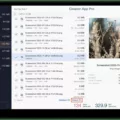MapMyRun is one of the best apps for running. It allows you to map and track your running workouts, but it’s best paired with an Apple Watch. By syncing MapMyRun with an Apple Watch, you will be able to track your fitness metrics on your Apple Watch and use your Apple Watch to guide your workouts.
In this guide, we will be showing you how to sync your Apple Watch with the MapMyRun app.
The Benefits of Using Apple Watch With MapMyRun
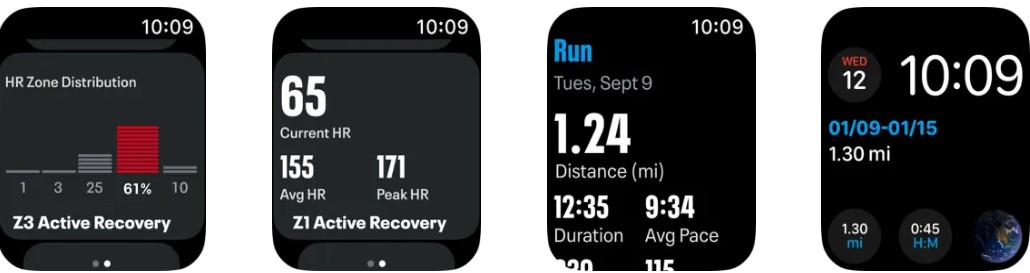
There are several benefits of using an Apple Watch and MapMyRun together. Doing so allows you to easily track workouts and do so more accurately.
It also allows you to track your workouts using just your Apple Watch, without your phone. That makes it easy to track your workouts when you are wearing yoga pants that don’t have pockets, for example.
Also, when you use the Apple Watch with MapMyRun, you will be able to see live workout tracking data on your watch, with the MapMyRun Apple Watch app. You can also get audio feedback for your guided runs.
How to Set Up MapMyRun With Your Apple Watch
To set up MapMyRun on your Apple Watch, you will need iOS 14 or later and watchOS 7 or later. You will also need to download the MapMyRun app from the App Store on your iPhone. If you have already downloaded it, make sure you update it to the latest version.
Next, open the Watch app on your iPhone. Click on the My Watch tab, and find MapMyRun in the list of available apps. Click on Install to install it on your Apple Watch as well.
Now, open the MapMyRun app on your iPhone, and click on the three dots (…) in the bottom-right corner to open the menu. Click on Apps & Devices, and then click on Apple Watch. Enable all Motion, Location, and Health permissions.
After following those steps, you are ready to start recording your workouts with the Apple Watch!
Troubleshooting Apple Watch Mapping Issues
A lot of the time, Apple Watch and MapMyRun issues are caused by not granting the proper Motion, Location, and Health permissions. Make sure they are toggled on. For Health permissions, make sure to toggle on all categories.
If permission are on and MapMyRun is still not syncing with your Apple Watch, toggle the permissions off and on again. This will often fix syncing problems.
How to Sync Workouts from MapMyRun to Apple Health
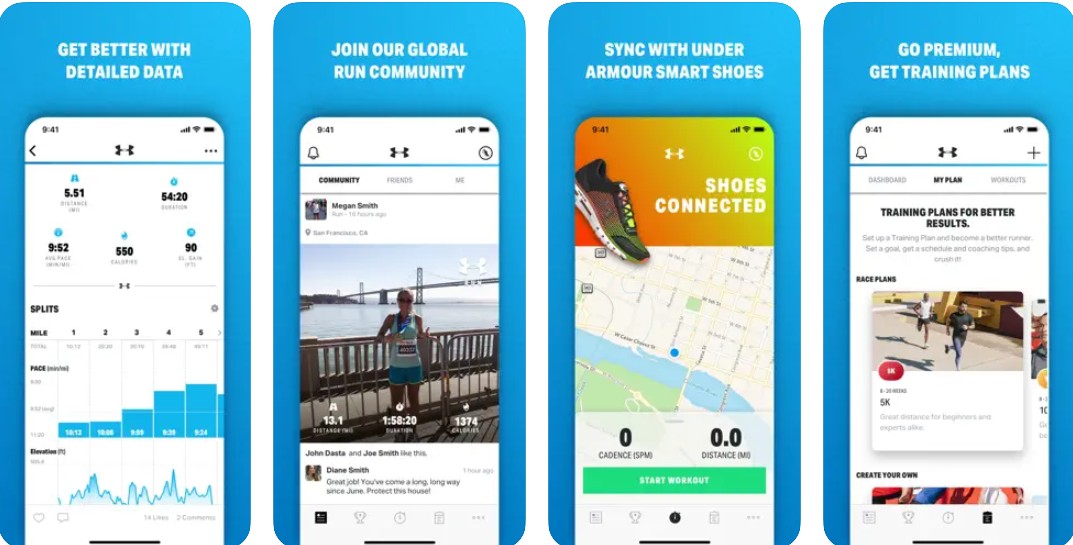
Once you have given the correct permissions, workouts will sync automatically. Any workouts will be sent from MapMyRun to Apple Health. Some information, like map and elevation data, are not synced.
Tips for Resolving GPS Issues on MapMyRun
If you are experiencing GPS issues when using MapMyRun, make sure you have allowed it to access location services. On your iPhone, navigate to Settings > Privacy > Location Services > MapMy and enable location access “While Using the App.” To improve GPS accuracy on your Apple Watch, enable “Precise Location” access.
You should also enable background access. Navigate to Settings > General > Background App Refresh and allow access to MapMyRun by toggling it on.
Some other things you can try include:
- Turning off Wi-Fi (only use mobile data).
- Enabling automatic time zone detection in your date and time settings.
- Restarting the phone.
- Force closing other apps that are running in the background.
- Uninstalling and reinstalling the app.
- Making sure your device has the latest iOS or watchOS version updates.
Manually Adding Workouts to MapMyRun
If you didn’t log your workouts on MapMyRun automatically, or if you forgot to log a workout, you can manually add the workout to MapMyRun. Open the app and click on the three dots in the bottom-right corner. Then, click on “Workouts.”
Click on “Log” in the top-right corner and enter the details of your workout. Then, click on “Save” to save it.
Conclusion
MapMyRun offers a complete fitness tracking solution, allowing you to track workouts with your Apple Watch and the MapMyRun app. You can even get audio feedback from GPS workouts you are tracking using your watch. You can also track other workout stats and record them in Apple Health. It’s a great way to monitor your progress!